-
ztwerskyAsked on September 1, 2014 at 5:36 AM
When I receive an email notification on new submissions, I have the sender's name in the email subject. I really need to have another field - the "order name" also in the subject so that I can know who sent it and what product he ordered. Otherwise, I have to open and close each PDF to see what he ordered to know where to put the file.
Is there a way to add a field in the subject line ("Sender name")?
Thank you.
-
jedcadornaReplied on September 1, 2014 at 8:02 AM
Yes that is possible by adding the field name parameter to "Senders Name".
Here's how to do it:
1. Create an autoresponse alert
2. Add the Field name in the Sender's Name field. You can get the field names by clicking on show properties.
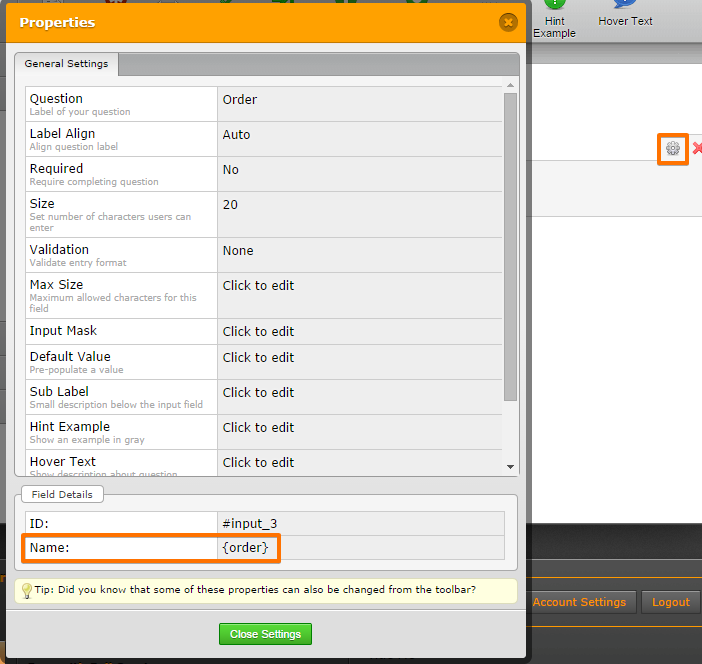
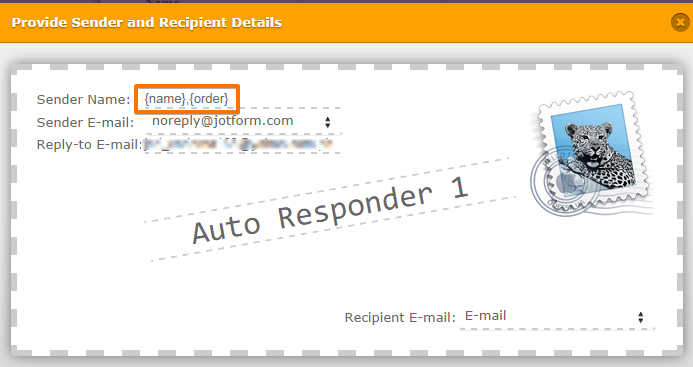
3. Add an email field then set a default email where you want your email to go then.
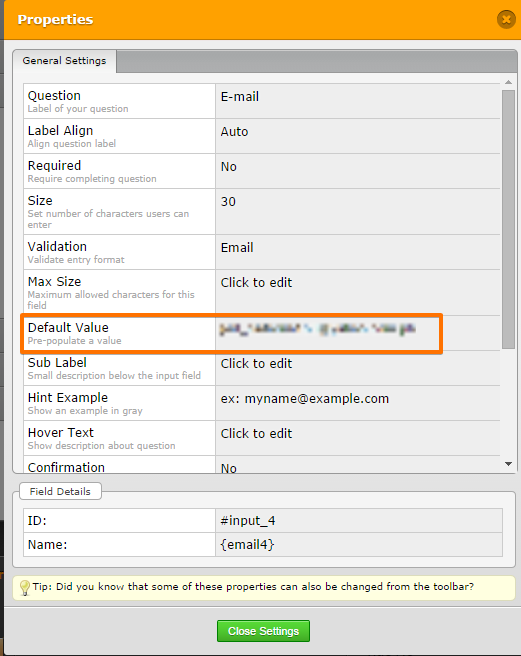
4. Hide the field.
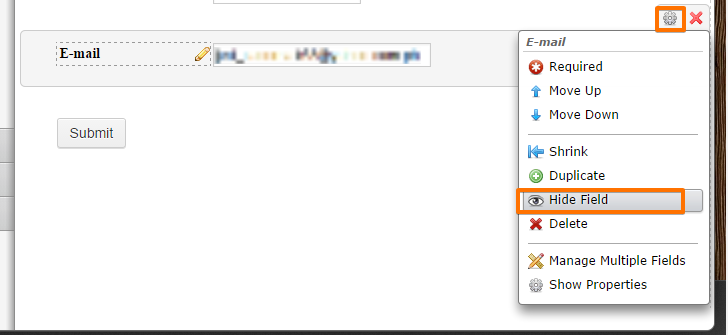
Test your form. You should receive something like this:
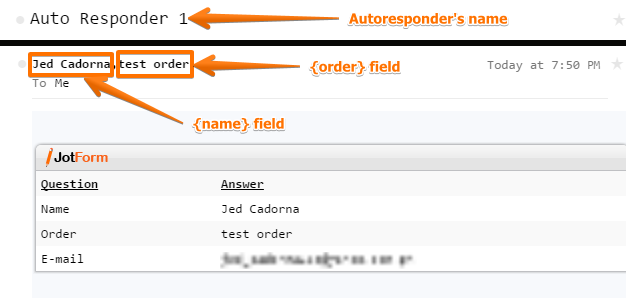
-
ztwerskyReplied on September 1, 2014 at 8:41 AM
The steps of your answer are not clear. I tried but it doesn't work.
https://cms.jotform.com/uploads/image_upload/image_upload/ztwersky/29303_2014-09-01 15_39_40-JotForm · Form Builder.png
https://cms.jotform.com/uploads/image_upload/image_upload/ztwersky/29305_2014-09-01 15_39_47-JotForm · Form Builder.png
https://cms.jotform.com/uploads/image_upload/image_upload/ztwersky/29306_2014-09-01 15_40_00-JotForm · Form Builder.png
If you don't see the images, that's a problem on your site that it's not uploading images.
-
jedcadornaReplied on September 1, 2014 at 10:00 AM
Sorry but I'm unable to view the images. Basically you have to create an Autoresponse aside from your notification alert.
1. Add an email field then set a default value ("add your email in your default value").
2. Hide the email field
3. Get the field name of the the order field so you can add that parameter to 'Senders Name'. Example would be something like this {}. Your field name will be inside the curly braces.Which part of the steps are not clear to you so I can clarify?
-
ztwerskyReplied on September 1, 2014 at 10:40 AM
1. Add an email field then set a default value ("add your email in your default value").
Where do I add an email field? In the form, or in the auto-responce window?
2. Hide the email field
The field in the form or Auto-responce window?
3. Get the field name of the the order field so you can add that parameter to 'Senders Name'. Example would be something like this {}. Your field name will be inside the curly braces.
Didn't work (I'm probably doing it wrong.)

 Here should be another image. Please fix your form so I can upload images.
Here should be another image. Please fix your form so I can upload images.https://cms.jotform.com/uploads/image_upload/image_upload/ztwersky/29312_2014-09-01 17_39_30-JotForm · Form Builder.png
Thank you.
-
ztwerskyReplied on September 1, 2014 at 11:32 AM
-
jedcadornaReplied on September 1, 2014 at 12:37 PM
Where do I add an email field? In the form, or in the auto-response window? I can see you have done it correctly. You have added it in the form and that's correct. You have to hide the field in your form not in autoreponse. Can you please test it again.
I have cloned and tested your form and the field name parameter ({input3} and {input28}) works fine. Can you please
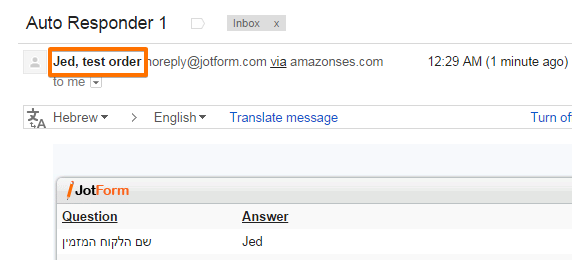
-
jedcadornaReplied on September 1, 2014 at 12:47 PM
You have mistyped the syntax of curly brace to open parethesis. Make sure to check if you are using both open and close curly brace {}.
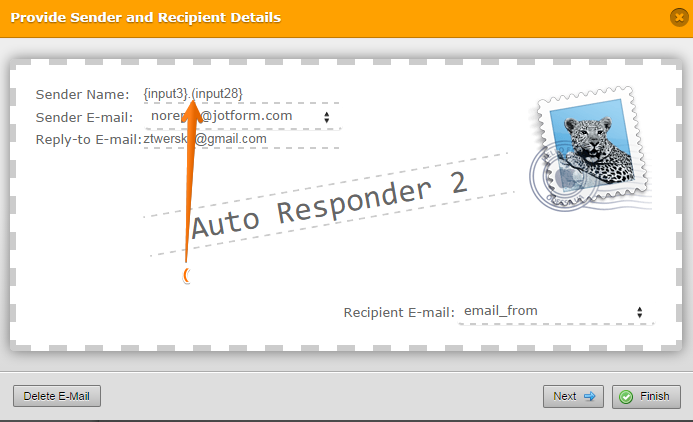
The correct parameter syntax {input3}.{input28}.
-
ztwerskyReplied on September 1, 2014 at 3:44 PM
Ok, I figured it out. I had (input3} instead of {input3}. Works now. Thank you!
-
CarinaReplied on September 1, 2014 at 4:13 PM
On behalf of my colleague you are most welcome. Please let us know if we can assist you further.
Thank you.
- Mobile Forms
- My Forms
- Templates
- Integrations
- INTEGRATIONS
- See 100+ integrations
- FEATURED INTEGRATIONS
PayPal
Slack
Google Sheets
Mailchimp
Zoom
Dropbox
Google Calendar
Hubspot
Salesforce
- See more Integrations
- Products
- PRODUCTS
Form Builder
Jotform Enterprise
Jotform Apps
Store Builder
Jotform Tables
Jotform Inbox
Jotform Mobile App
Jotform Approvals
Report Builder
Smart PDF Forms
PDF Editor
Jotform Sign
Jotform for Salesforce Discover Now
- Support
- GET HELP
- Contact Support
- Help Center
- FAQ
- Dedicated Support
Get a dedicated support team with Jotform Enterprise.
Contact SalesDedicated Enterprise supportApply to Jotform Enterprise for a dedicated support team.
Apply Now - Professional ServicesExplore
- Enterprise
- Pricing





























































 Here should be another image. Please fix your form so I can upload images.
Here should be another image. Please fix your form so I can upload images.