-
ScottBensonAsked on February 10, 2015 at 12:10 AM
-
Welvin Support Team LeadReplied on February 10, 2015 at 8:28 AM
Hi,
While in the form builder, click "Setup and Embed" > "Conditions"
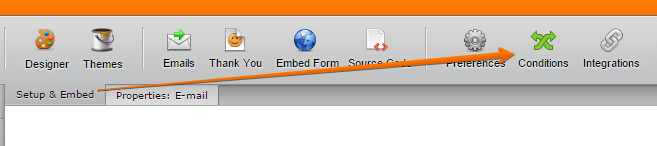
Click "Save Conditions" button and you will see you conditional logics:
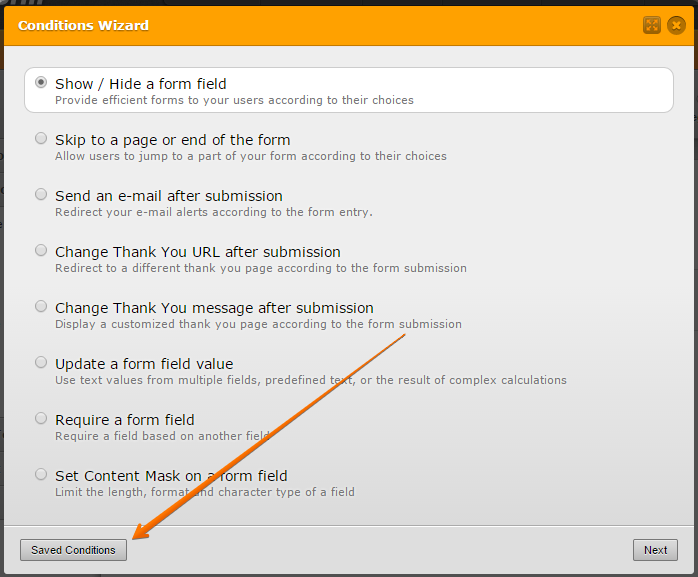
Click "Pencil" icon to edit and click "Red Circle" button to delete:
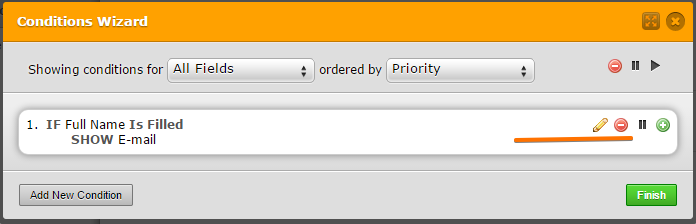
Thank you!
-
ScottBensonReplied on February 10, 2015 at 5:17 PM
Hi Welvin,
I have followed your instructions, when I select the saved conditions no window appears to show what conditions are applied to any fields (as per your last image above) The only change is the button changes to Add new conditions when I do click on saved conditions.
The form has conditions applied throughout it as it was migrated from ADOBE forms central by JotForm.
I currently use Google Chrome as my default browser, I also tried completing the same steps in Internet Explorer and had the same problem as above.
Can you please assist further, thank you.
-
Kiran Support Team LeadReplied on February 10, 2015 at 7:07 PM
As I check some other JotForms imported from Adobe Formscentral seems to be working fine with the conditions and they editable. Could you try importing this form from Adobe Formscentral to JotForm again using its URL and see if you were able to edit the conditions? Also, please try clearing the browser cache by following the guide below :
http://www.wikihow.com/Clear-Your-Browser%27s-Cache
Please get back to us if the issue still persists with the newly imported form. We will be happy to look into this issue further.
Thanks!
- Mobile Forms
- My Forms
- Templates
- Integrations
- INTEGRATIONS
- See 100+ integrations
- FEATURED INTEGRATIONS
PayPal
Slack
Google Sheets
Mailchimp
Zoom
Dropbox
Google Calendar
Hubspot
Salesforce
- See more Integrations
- Products
- PRODUCTS
Form Builder
Jotform Enterprise
Jotform Apps
Store Builder
Jotform Tables
Jotform Inbox
Jotform Mobile App
Jotform Approvals
Report Builder
Smart PDF Forms
PDF Editor
Jotform Sign
Jotform for Salesforce Discover Now
- Support
- GET HELP
- Contact Support
- Help Center
- FAQ
- Dedicated Support
Get a dedicated support team with Jotform Enterprise.
Contact SalesDedicated Enterprise supportApply to Jotform Enterprise for a dedicated support team.
Apply Now - Professional ServicesExplore
- Enterprise
- Pricing




























































