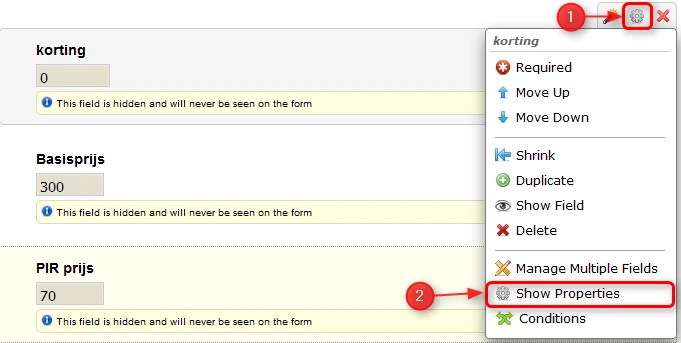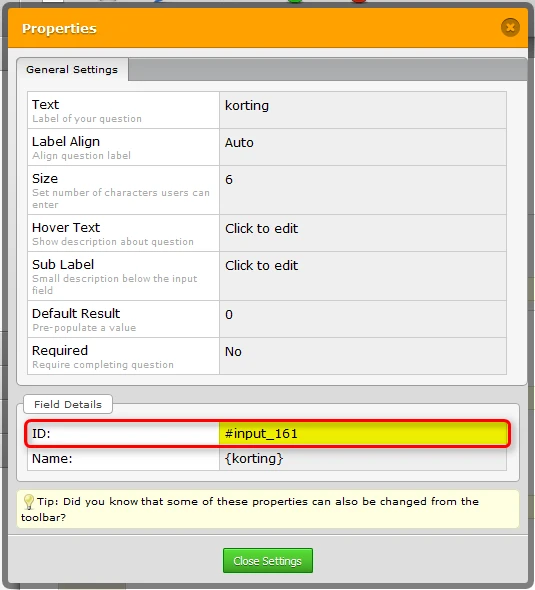-
alltronicsbeveiligingAsked on September 29, 2015 at 3:25 AM
Hi Jotform,
How do i hide the message "This field is hidden and will never be seen on the form"
Is there an CSS code for this i can use?
Beacause of this message i cannot put many (hidden) fields next to eachother. The message makes the field very wide.
Michiel
-
mert JotForm UI DeveloperReplied on September 29, 2015 at 4:44 AM
Hi Michiel,
Unfortunately, there is no way to hide that message. It is designed to warn the users which field is hidden in their forms.
On the other hand, if you want to make the fields smaller and align them next to each other, you can use the following method:
First, you need to learn your field's ID number:
A) While related field selected with your mouse, click to gear shaped icon, then click to "Show Properties".
B) On the upcoming popup window, find the "ID". It will show the specific ID for that field.
Later, our second step is injecting custom CSS codes with the ID numbers:
A) CSS code to change field's width is on the below. Blue marked area shows the ID of that field, you change it with desired field's ID and red marked area shows the width value you can change the value of it. You need to define this feature for every field. You can use comma for this. To illustrate: #id_160, #id_130
#id_130 {
width : 222px;
}
B) Also, you can align those fields next to each other by using custom CSS. Use the following CSS; but remember, if you define all of your fields for one row, it is not going to fit. You need to define max. 2 or 3 field in a row. So, you need to repeat following CSS code for every 2 or 3 field.
#id_130, #id_160 {
display:inline-block !important;
}
I hope this steps will help you. If you stuck somewhere in the process or need more information, please don't hesitate to contact us.
Thanks.
- Mobile Forms
- My Forms
- Templates
- Integrations
- INTEGRATIONS
- See 100+ integrations
- FEATURED INTEGRATIONS
PayPal
Slack
Google Sheets
Mailchimp
Zoom
Dropbox
Google Calendar
Hubspot
Salesforce
- See more Integrations
- Products
- PRODUCTS
Form Builder
Jotform Enterprise
Jotform Apps
Store Builder
Jotform Tables
Jotform Inbox
Jotform Mobile App
Jotform Approvals
Report Builder
Smart PDF Forms
PDF Editor
Jotform Sign
Jotform for Salesforce Discover Now
- Support
- GET HELP
- Contact Support
- Help Center
- FAQ
- Dedicated Support
Get a dedicated support team with Jotform Enterprise.
Contact SalesDedicated Enterprise supportApply to Jotform Enterprise for a dedicated support team.
Apply Now - Professional ServicesExplore
- Enterprise
- Pricing