Once your form reaches its configured time limit or expiration date, it will display a “This form is currently unavailable!” or your defined message — see How to Add Time and Response Limit to Your Form for more information.
To reactivate your expired form
- In the Form Builder, go to Settings at the top.
- Open Form Status.
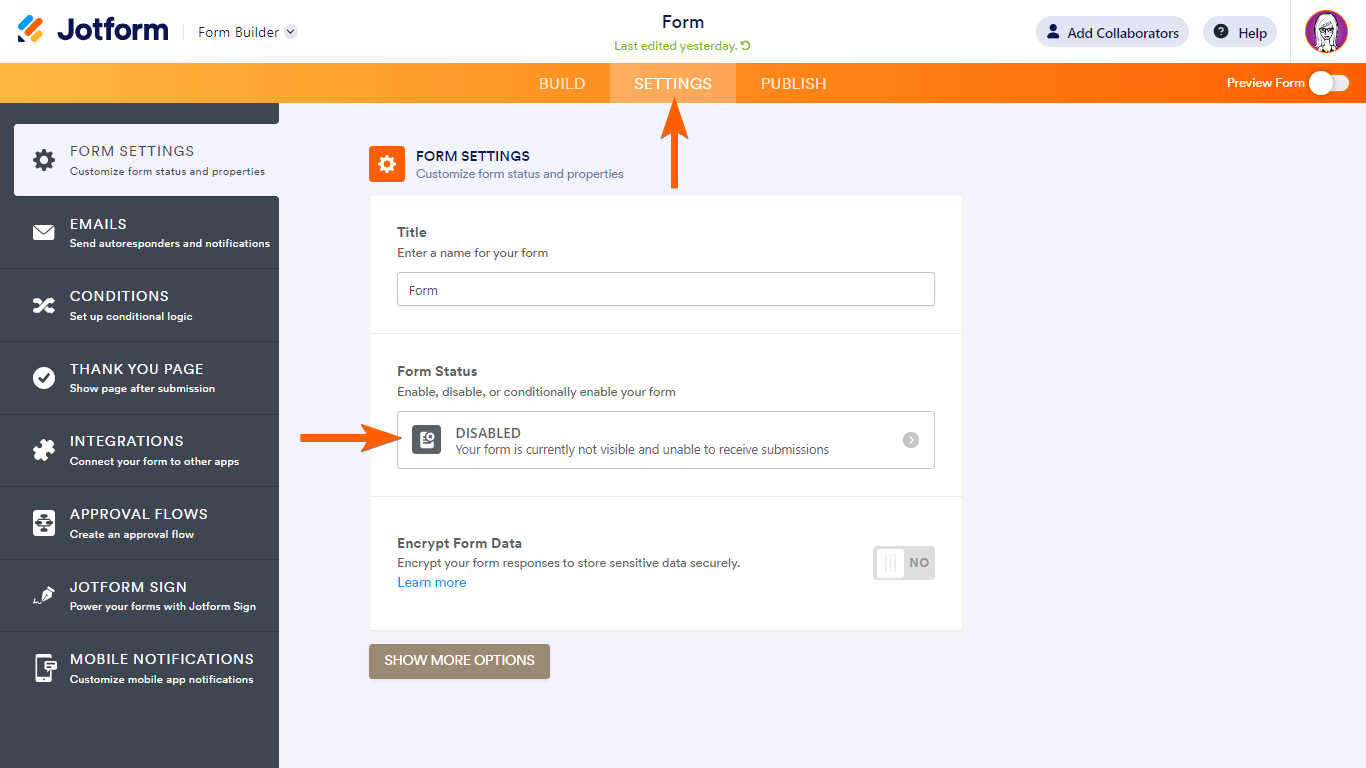
- In the Form Status dialog, select Enabled to remove your form’s expiration date.

Or select Disable on specific date to set a new time limit.
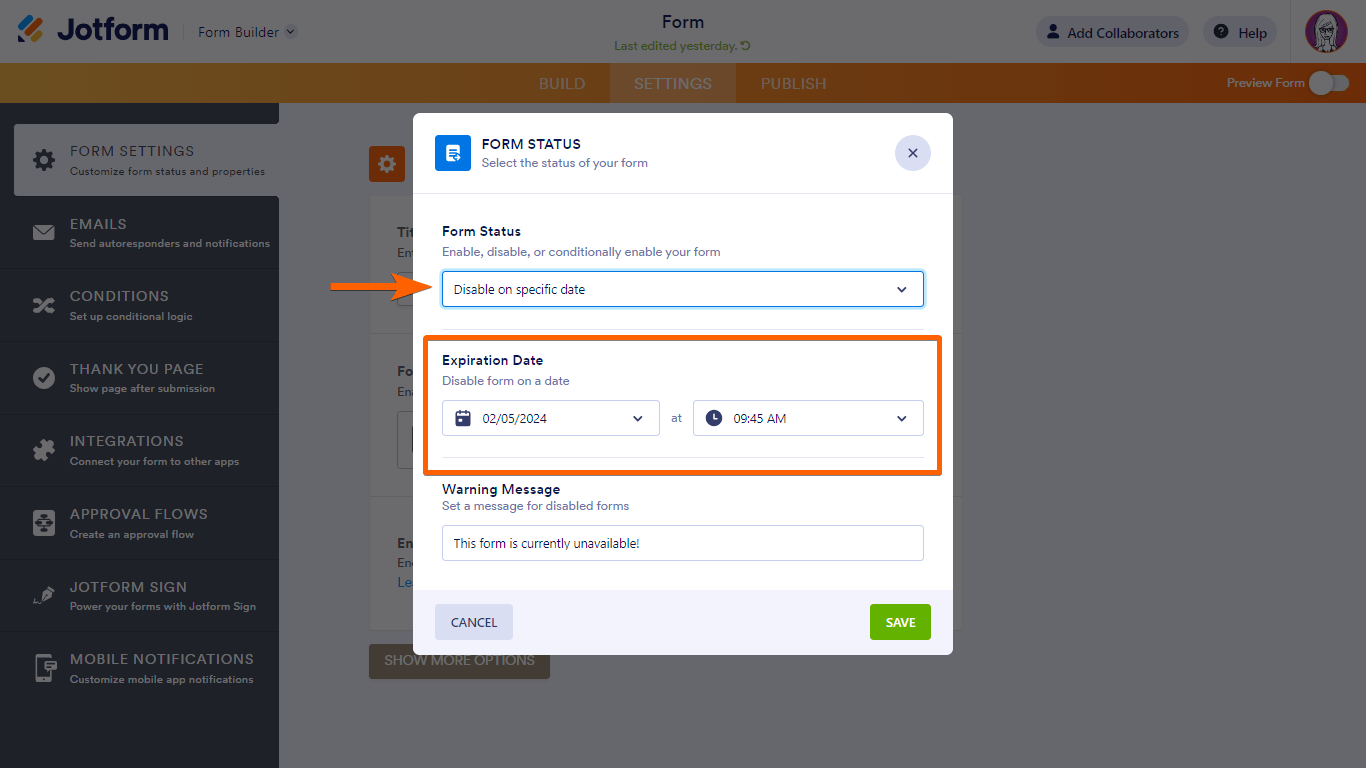
- Save your changes and preview your form.


























































Send Comment:
1 Comments:
More than a year ago
When you set the expiration time, what timezone applies?