-
kyreniaAsked on December 8, 2016 at 12:31 PM
Hi I'm trying to simply place a image in the next and back buttons and add a roll over effect which will apply a box shadow.
Been play for hours but cant get it to work even on a simple form with only page break on.
I can't seem to over ride the preset button effect even though i have selected none in options.
thanks in advance.
-
BJoannaReplied on December 8, 2016 at 1:46 PM
It is possible to style page break buttons inside of Form Designer.
It is also possible to style it with CSS.
https://www.jotform.com/help/117-How-to-Inject-Custom-CSS-Codes
You can also check this thread to see how images can be added to page break buttons.
https://www.jotform.com/answers/270261
Hope this will help. Let us know if you need further assistance.
-
kyreniaReplied on December 8, 2016 at 3:00 PM
thanks for the reply , still not getting any where near the result I want.
my test form is here https://form.jotformeu.com/63425097105352.
I have tried once again applying the css code as listed above.
The next button image appears in the design editor but when i preview it i have no image on the button .
-
David JotForm SupportReplied on December 8, 2016 at 5:44 PM
I checked your form and the correct image is being shown at this time:
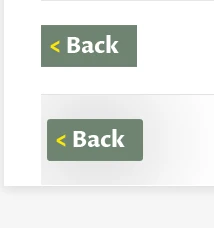
This is the file currently being applied to your next button:
https://www.jotform.com/uploads/kyrenia/form_files/back.590.jpg
From this CSS:
.form-pagebreak-next {
background : url("https://www.jotform.com/uploads/kyrenia/form_files/back.590.jpg") no-repeat !important;
width : 96px !important;
height : 42px !important;
box-shadow : 10px 10px 5px #888888!important;
border : none !important;
}
- Mobile Forms
- My Forms
- Templates
- Integrations
- INTEGRATIONS
- See 100+ integrations
- FEATURED INTEGRATIONS
PayPal
Slack
Google Sheets
Mailchimp
Zoom
Dropbox
Google Calendar
Hubspot
Salesforce
- See more Integrations
- Products
- PRODUCTS
Form Builder
Jotform Enterprise
Jotform Apps
Store Builder
Jotform Tables
Jotform Inbox
Jotform Mobile App
Jotform Approvals
Report Builder
Smart PDF Forms
PDF Editor
Jotform Sign
Jotform for Salesforce Discover Now
- Support
- GET HELP
- Contact Support
- Help Center
- FAQ
- Dedicated Support
Get a dedicated support team with Jotform Enterprise.
Contact SalesDedicated Enterprise supportApply to Jotform Enterprise for a dedicated support team.
Apply Now - Professional ServicesExplore
- Enterprise
- Pricing




























































