-
benrickardAsked on December 11, 2016 at 4:50 PM
Hi there,
I have a tick box field {1nput320} that I want to display in an email notification, however it is not appearing in the email, even though all the other fields are and the field ID seems to be corrrect. Please can you take a look at this?
Thanks,
Ben.
-
Chriistian Jotform SupportReplied on December 11, 2016 at 9:53 PM
It looks like you are referring to the last checkbox field on your form with a name of input320. I cloned your form and checked the email settings, and it appears that the input320 field is not there. This may be why the field is not displaying in the email.

To resolve this, simply add the checkbox from the Form Fields dropdown.

If you need further assistance, please let us know.
Regards. -
benrickardReplied on December 11, 2016 at 10:01 PM
Great, thanks for that. Don't know how I missed it, I think I was getting mixed up with another form. Thanks again.
-
benrickardReplied on December 12, 2016 at 4:43 PM
Hi again,
This problem is still happening, now I'm seeing it in a different form: https://www.jotform.com//?formID=61177739890974. Please can you check what I'm doing wrong? This email definitely displays the field IDs, but the information is not coming through.
Thanks,
Ben.
-
Chriistian Jotform SupportReplied on December 12, 2016 at 8:37 PM
I cloned your form and sent some submissions there. I also noticed that the text from the Agreement checkbox does not appear in the email.
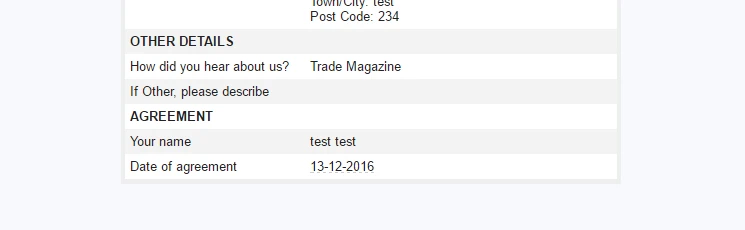
After further tests, it looks like inserting a new row resolves this issue. Please see the steps below:
1. On the email settings, click on the Your Name row to select it
2. Then from the table options, click the "Insert Row Before" button to add a new row
3. Put the {input320} field inside the second column of that new row
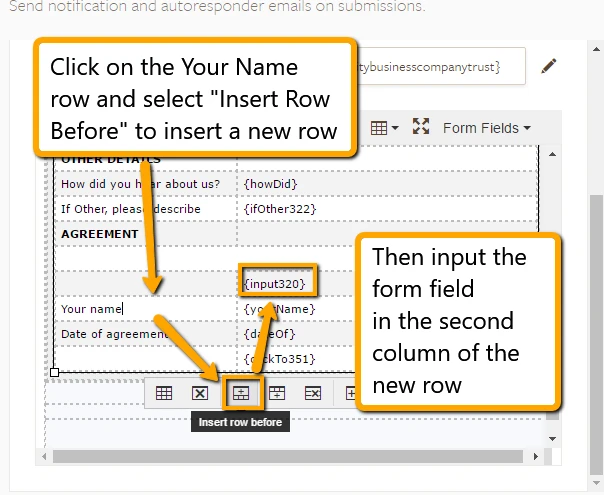
Save the settings and the checkbox test should now appear.
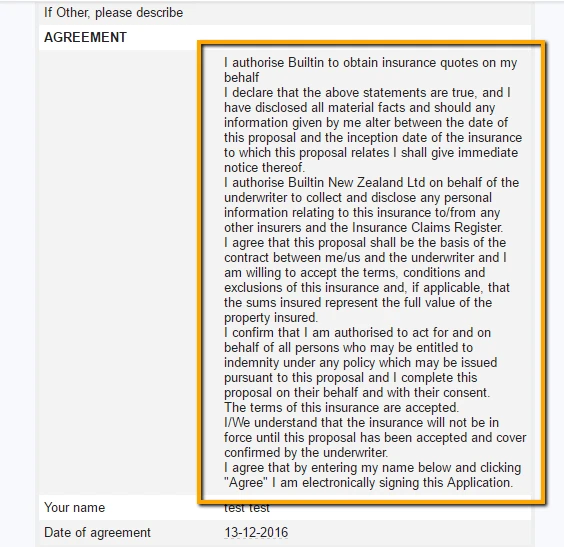
If you like, you can also choose to create a new notification to resolve the issue.
Please do let us know if the issue still persists.
Regards.
- Mobile Forms
- My Forms
- Templates
- Integrations
- INTEGRATIONS
- See 100+ integrations
- FEATURED INTEGRATIONS
PayPal
Slack
Google Sheets
Mailchimp
Zoom
Dropbox
Google Calendar
Hubspot
Salesforce
- See more Integrations
- Products
- PRODUCTS
Form Builder
Jotform Enterprise
Jotform Apps
Store Builder
Jotform Tables
Jotform Inbox
Jotform Mobile App
Jotform Approvals
Report Builder
Smart PDF Forms
PDF Editor
Jotform Sign
Jotform for Salesforce Discover Now
- Support
- GET HELP
- Contact Support
- Help Center
- FAQ
- Dedicated Support
Get a dedicated support team with Jotform Enterprise.
Contact SalesDedicated Enterprise supportApply to Jotform Enterprise for a dedicated support team.
Apply Now - Professional ServicesExplore
- Enterprise
- Pricing



























































