-
danielejdAsked on February 24, 2017 at 2:56 PM
Hello,
We use Jotform to print Damage Claims. When we print out the claim, two pieces of information do not appear on the print out:
Was this customer involved in a collision inside the wash?
If yes, who was the collision with?
This information is very important to have on the print out. I was wondering if there are any settings I could adjust to make sure everything in the original form makes it onto the printed version?
Thank you!
Hannah Z
-
JanReplied on February 24, 2017 at 4:42 PM
I believe this is the form you're working to (https://www.jotformpro.com/form/33627535202954). I cloned the form and I did a test submission. The fields appear in the Email Notification and in the PDF form submission. Here's a screenshot:


I checked your last 2 submissions and I was able to verify that the "If yes, who was the collision with?" is blank.
Please take note that if the fields are empty, then it will not show in the PDF submission. You can disable the "Auto Hide Empty Fields" in the Submissions page if you like.

Hope that helps. Thank you.
-
danielejdReplied on February 27, 2017 at 9:16 AM
Unfortunately, when I went to test print a submission that definitely includes a collision, it still does not show up when printed... this is the submission tested so you can see one personally
https://www.jotform.com/submissions/33627535202954
Again, this does show up on screen, but for some reason does not print out.
Thank you for looking into this further.
-
JanReplied on February 27, 2017 at 11:08 AM
Please try to reset the design of the PDF submission using the PDF Designer. Here's a guide:
1. In My Forms page, select the form and then click the "Submissions" button.
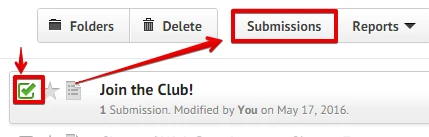
2. After that, click the "PDF" button and then select "Customize PDF" option.

3. In the PDF Designer, please click the "Reset" button at the top right.

4. Click the "Save" button when you're done.
Hope that helps. If you have any questions, let us know. Thank you.
-
danielejdReplied on February 27, 2017 at 1:30 PM
Does this mean that we will have to re-do our entire form? I don't want to erase the entire design, but it seems like that "reset" button will force a reset on the entire form. Is there no way to fix a small individual issue like this?
Thank you
-
JanReplied on February 27, 2017 at 1:38 PM
No, this will NOT affect the actual online form. This will only affect the layout of the PDF submission file.
Just like what you said, there are missing fields in the PDF submission only. It means that there is an issue in the template of the PDF submission.
If you do this, all form fields will be generated automatically in the PDF submission template.
If you have any questions, let us know. Thank you.
-
danielejdReplied on February 27, 2017 at 1:55 PM
Okay great! Hopefully the last question ( no promises...), but will the "reset" fix every submission form from now on? Or do we have to hit reset for every submission?
I appreciate your quick response times, thank you again.
-
JanReplied on February 27, 2017 at 3:04 PM
Will the "reset" fix every submission form from now on? Or do we have to hit reset for every submission?
Yes, this will fix all of the PDF submissions on this form. Only 1 PDF submission template can be use for each form You don't need to reset it for every submission.
We normally suggest this solution if there are missing fields in the PDF file.
Please don't hesitate to contact us if there are any issues. Thank you.
- Mobile Forms
- My Forms
- Templates
- Integrations
- INTEGRATIONS
- See 100+ integrations
- FEATURED INTEGRATIONS
PayPal
Slack
Google Sheets
Mailchimp
Zoom
Dropbox
Google Calendar
Hubspot
Salesforce
- See more Integrations
- Products
- PRODUCTS
Form Builder
Jotform Enterprise
Jotform Apps
Store Builder
Jotform Tables
Jotform Inbox
Jotform Mobile App
Jotform Approvals
Report Builder
Smart PDF Forms
PDF Editor
Jotform Sign
Jotform for Salesforce Discover Now
- Support
- GET HELP
- Contact Support
- Help Center
- FAQ
- Dedicated Support
Get a dedicated support team with Jotform Enterprise.
Contact SalesDedicated Enterprise supportApply to Jotform Enterprise for a dedicated support team.
Apply Now - Professional ServicesExplore
- Enterprise
- Pricing



























































