-
rhydburg11Asked on March 6, 2017 at 10:07 AM
Hi
I would like to send up to the boundaries of a table. Currently my table does not show boundaries.
Attached is the image of settings page.
https://drive.google.com/open?id=0B9bbzM_oZgZdU2tTZ3g5NjJ1X3M
-
Kiran Support Team LeadReplied on March 6, 2017 at 12:01 PM
I am not sure if I understand your query correctly. Are you trying to increase the width of the table in the notification? I have checked the email notifications on your form and it looks different than the screenshot provided. Could you provide us with more information on what you are trying to achieve so that we can assist you accordingly.
We will wait for your response. Thank you!
-
rhydburg11Replied on March 6, 2017 at 10:25 PM
Hi, the first image in the above link is of the email I am receiving. The two attachment heads do not have any cell boundaries visible.
The 3 and 4 image is of the cell properties.
2nd image is of the notification setting where tags are visible.
What I am trying to achieve is that my table should have a boundary that is visible in the email that we receive. Currently the boundary is lost when the email comes (boundary goes white).
Hope you are able to understand my query.
-
Kiran Support Team LeadReplied on March 7, 2017 at 12:57 AM
Thanks for explaining the issue. I have cloned your JotForm and see that the borders in the notifications are changed.
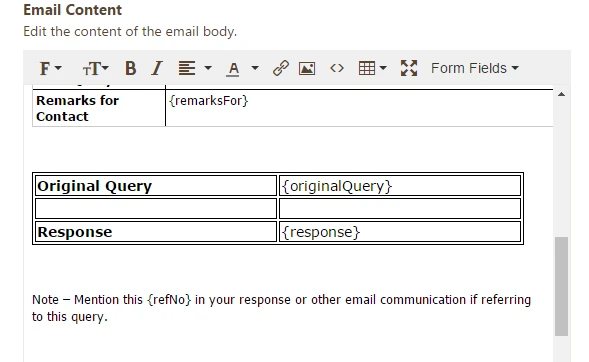
When I tried to submit the cloned form, I see that the borders in the email are displaying correctly.
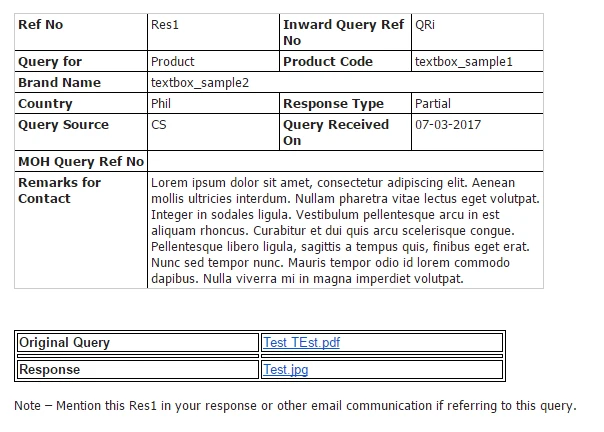
I see that the color of the table border is mentioned as #cccccc in the style which is displaying as grey.
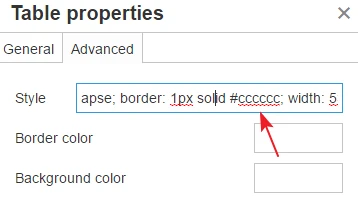
You may change it to black to display the table border in the email.
Hope this information helps! Let us know if you need any further assistance. We will be happy to assist.
-
rhydburg11Replied on March 7, 2017 at 2:30 AM
Thanks, can you also share the code for black. I do not know these codes.
-
AIDANReplied on March 7, 2017 at 5:36 AM
For the black color you can either use #000000 or simply the word black.
Here is also a handy tool that allows you to pick any color you want and get the hex value you need in CSS styling like this one: http://www.quackit.com/css/css_color_codes.cfm
I hope this helps. If you need further assistance please let us know. Thank you.
-
rhydburg11Replied on March 7, 2017 at 8:11 AM
Hi Kiran
This is still not working. My table already has 00000 code. I sent this in the attachment in the first post?
-
Kiran Support Team LeadReplied on March 7, 2017 at 9:49 AM
I have cloned your JotForm and see that the border is still set to #cccccc. Please see the screencast below that can help you with changing the border color to Black.

Hope this information helps!
-
rhydburg11Replied on March 9, 2017 at 1:08 PM
Hi Kiran
Please refer this video. My query is still unresolved.
We both are referring to different email responses.
https://www.useloom.com/share/d4d9733eff744125ad3fe078dbe941fc
-
Kiran Support Team LeadReplied on March 9, 2017 at 2:18 PM
Ok. I see that the border color is set to black for the table in the notification. However, the border width is not specified and so the border is not being displayed. Please add 1 to the border field in the table properties and the table should be displaying correctly. Please see the screencast below:

Hope this information helps!
- Mobile Forms
- My Forms
- Templates
- Integrations
- INTEGRATIONS
- See 100+ integrations
- FEATURED INTEGRATIONS
PayPal
Slack
Google Sheets
Mailchimp
Zoom
Dropbox
Google Calendar
Hubspot
Salesforce
- See more Integrations
- Products
- PRODUCTS
Form Builder
Jotform Enterprise
Jotform Apps
Store Builder
Jotform Tables
Jotform Inbox
Jotform Mobile App
Jotform Approvals
Report Builder
Smart PDF Forms
PDF Editor
Jotform Sign
Jotform for Salesforce Discover Now
- Support
- GET HELP
- Contact Support
- Help Center
- FAQ
- Dedicated Support
Get a dedicated support team with Jotform Enterprise.
Contact SalesDedicated Enterprise supportApply to Jotform Enterprise for a dedicated support team.
Apply Now - Professional ServicesExplore
- Enterprise
- Pricing




























































