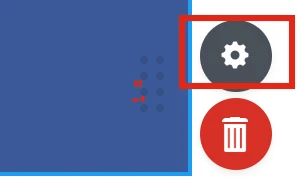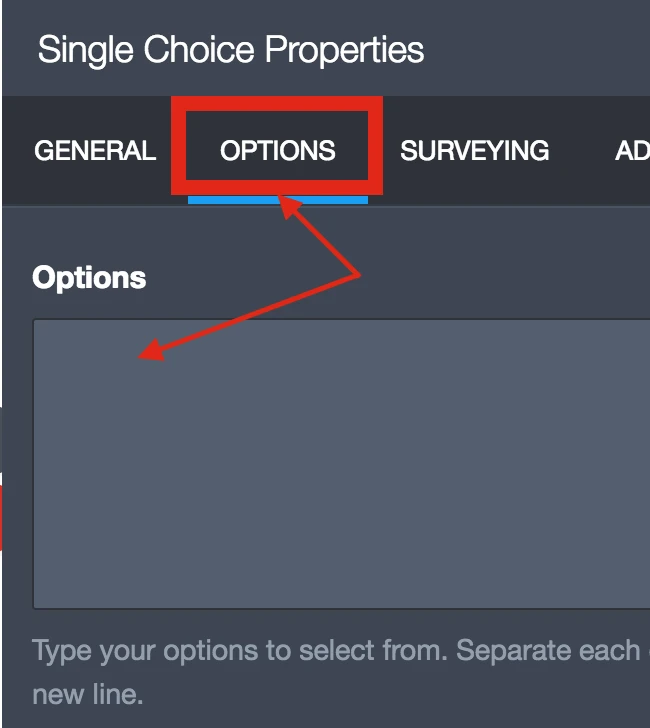-
francesca73Asked on March 23, 2017 at 9:25 AM
Hello,
I am looking to understand how to remove the border in this form I just crated and if is possible to ass small icon images beside the Options highlighted and how.
Many thanks
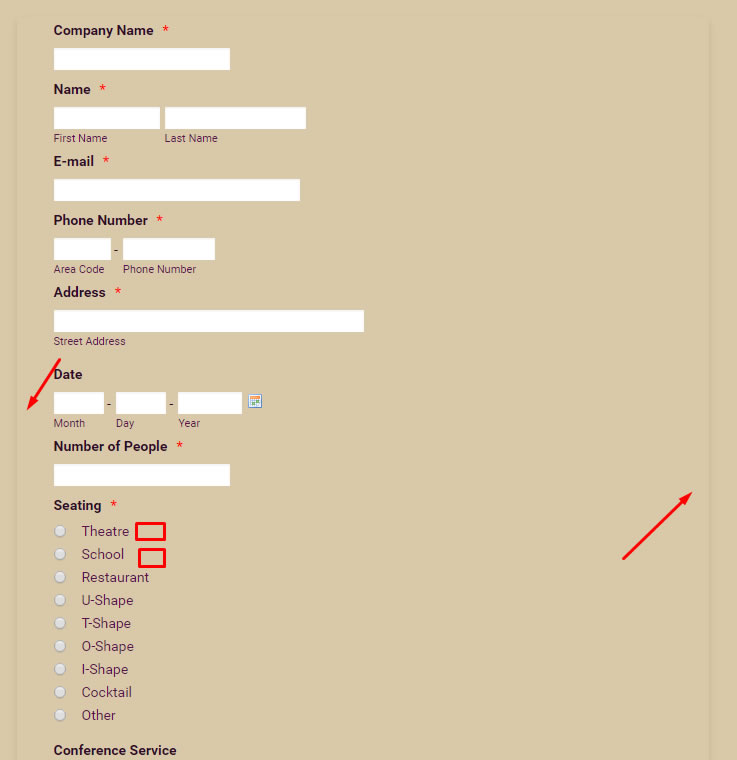
-
SafaaAbdulhadiReplied on March 23, 2017 at 11:44 AM
To remove the form border and the shadow box around it, add the following CSS in your form designer
.supernova .form-all {
border: none !important;
box-shadow: none !important;
}This will overwrite the existing form border CSS and remove the border and shadowbox. If you need information on how to add custom CSS into your form, please refer to the following guide:
How to Inject Custom CSS Codes
To add images next to your Radio buttons, you need to do the following:
1. click on the properties menu next to your radio button.
2. From the properties sidebar, select Options
3. Add the following HTML code:
<img alt="Border Form and Images to attach Image-2" src="IMG_URL" style"width: xxpx; height:xxpx;"> for each option you want to add an image to.
Make sure to replace IMG_URL with your required image URL, and change xx into the desired width and height values.
-
John_BensonReplied on March 23, 2017 at 2:11 PM
The solution provided by SafaaAbdulhadi is correct. You need to insert that custom CSS code to remove the box shadow of the form. Also, you can insert an image in the Radio Button options by using HTML tags.
I checked your form and I can see that the border is now removed. I also noticed that you have now added an image in the Seating field section.

If you have questions, please message us again. Thank you.
- Mobile Forms
- My Forms
- Templates
- Integrations
- INTEGRATIONS
- See 100+ integrations
- FEATURED INTEGRATIONS
PayPal
Slack
Google Sheets
Mailchimp
Zoom
Dropbox
Google Calendar
Hubspot
Salesforce
- See more Integrations
- Products
- PRODUCTS
Form Builder
Jotform Enterprise
Jotform Apps
Store Builder
Jotform Tables
Jotform Inbox
Jotform Mobile App
Jotform Approvals
Report Builder
Smart PDF Forms
PDF Editor
Jotform Sign
Jotform for Salesforce Discover Now
- Support
- GET HELP
- Contact Support
- Help Center
- FAQ
- Dedicated Support
Get a dedicated support team with Jotform Enterprise.
Contact SalesDedicated Enterprise supportApply to Jotform Enterprise for a dedicated support team.
Apply Now - Professional ServicesExplore
- Enterprise
- Pricing