-
DaveIWWAsked on March 23, 2017 at 12:10 PM
On page one I have a multi-select with the other option enabled. On page two, based on what the user selects, I have an additional multiselect show. This is working nicely, I have the conditionals working no problems.
However, when the user selects and inputs something into the other value, I then have a text box on the second page show with a label of what was typed on the first page. I only see a way to pass all the values of brick to the label. So the label shows as a comma separated list of all the values selected instead of just the other input text.
The red text below illustrates more exactly, this is hard to explain.
PAGE 1:
Brick
-option 1- Cutting/Sawing
-option 2 - Drilling/Coring
-option 3 - Sweeping/Cleaning Up
-option 4 - Other - [text input]
PAGE 2:
Brick - Cutting/Sawing - Select Equipment
-option 1- Hand Held Saw
-option 2 - Stationary Saw
-option 3 - Other [text input]
Brick - Drilling/Coring - Select Equipment
-option 1- Hand Held Drill
-option 2 - Other [text input]
Brick - Sweeping/Cleaning Up - Select Equipment
-option 1- Vacuum
-option 2 - Other [text input]
Brick - {OTHER} - Input Equipment
[text input]
-
Kevin Support Team LeadReplied on March 23, 2017 at 2:53 PM
I have checked your form and I can see you've some conditions to evaluate the selection made on the field in your first page, here're the current conditions you have in your form:

Currently, if you need to capture the values separated you will need to set up conditions, exactly as you already did, but with the difference that you will use the "Update/Calculate Field" condition instead of the "Show/Hide", this way you will be able to separate each selected and handle it as you need.
Example:

This will be the result of the condition above:

Copying the entire check box field value will generate a string of selected fields separated by comma.
To get more info about how to pass values from one field to another one you could refer to this guide: https://www.jotform.com/help/286-How-to-Pass-Field-Value-to-Another-Field
If you have any question, let us know.
-
DaveIWWReplied on March 23, 2017 at 3:54 PM
the comma separated values are what I am trying to avoid. I need the value from the first page other text field to be in the title/label of the second page.
Will passing the variable allow me to use it in the label of a text box, not in the text box?
-
Kevin Support Team LeadReplied on March 23, 2017 at 6:04 PM
Unfortunately, will not be possible to use the value entered in the "Other" option as field label; however, you could capture the other value only and use it in a Text field.
To capture the value entered in the "Other" option you only need to get the fields name and add ":other", example:
{brick:other}
This guide will help you to get the field's name: How-to-find-field-IDs-and-names
Then that variable will be automatically updated when something is typed in the other option, you would need to delete the label text of your field and display the text field instead:
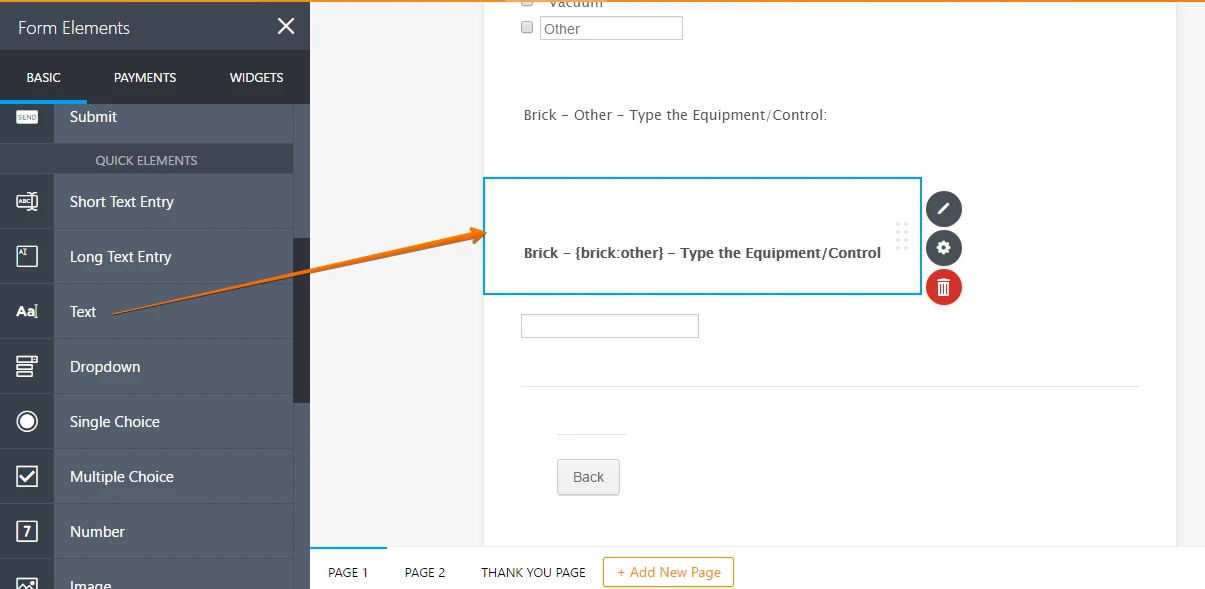
You can see how it works on my sample form: https://form.jotformpro.com/70815750787971
Hope this helps.
-
DaveIWWReplied on March 23, 2017 at 7:14 PM
Your example is perfect!! Thank you.
My form however is simply showing {brick:option}, like it does not recognize it as a variable.
-
Kevin Support Team LeadReplied on March 23, 2017 at 8:42 PM
I have checked your form and for some reason it did not work; however, I've tried to edit the text field you have in your form and cleared your forms cache, it worked.
Please, test on your end now, it should be updating with the correct entered value.
-
DaveIWWReplied on March 24, 2017 at 2:15 PM
Thanks Kevin, you are the man.
-
DaveIWWReplied on April 12, 2017 at 10:07 AM
This functionality has apparently been removed by an update, do you have any other ideas for accomplishing this?
-
Support_Management Jotform SupportReplied on April 12, 2017 at 11:56 AM
I checked that thread and it looks like it has been confirmed by one of my colleagues that the feature has been removed.
However, I still ran some tests on my own and can say the same. Using {checkbox:other} doesn't work anymore.
Seeing that you already confirmed on that thread that you want a feature request to be opened, we'll do the needful from our end and that was already addressed on the thread above.
So, if you have something to add or have a followup question, please don't reply via email. Instead, open your thread by clicking this link, then post your reply from there.
- Mobile Forms
- My Forms
- Templates
- Integrations
- INTEGRATIONS
- See 100+ integrations
- FEATURED INTEGRATIONS
PayPal
Slack
Google Sheets
Mailchimp
Zoom
Dropbox
Google Calendar
Hubspot
Salesforce
- See more Integrations
- Products
- PRODUCTS
Form Builder
Jotform Enterprise
Jotform Apps
Store Builder
Jotform Tables
Jotform Inbox
Jotform Mobile App
Jotform Approvals
Report Builder
Smart PDF Forms
PDF Editor
Jotform Sign
Jotform for Salesforce Discover Now
- Support
- GET HELP
- Contact Support
- Help Center
- FAQ
- Dedicated Support
Get a dedicated support team with Jotform Enterprise.
Contact SalesDedicated Enterprise supportApply to Jotform Enterprise for a dedicated support team.
Apply Now - Professional ServicesExplore
- Enterprise
- Pricing




























































