-
jasonchenghkAsked on April 10, 2017 at 11:06 AM
Hi,
In the autoresponder, a PDF will also be send to the submitter. However, i don't seems to be able to resize the image that was submitted by the user. is there a way to do it? Please help. Thanks
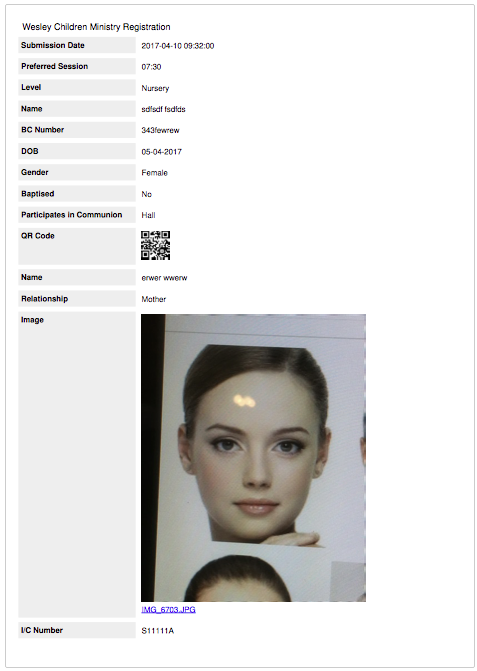 Page URL: https://form.jotform.me/70984368878479
Page URL: https://form.jotform.me/70984368878479 -
BJoannaReplied on April 10, 2017 at 12:17 PM
Uploaded images will have original size inside of PDF report, unless they are too large - if the width of the image is greater then the width of PDF page. In this case they will be automatically resized.
However you can customize your PDF report and resize the images. Inside of this guide you can find how to customize your PDF report:
How to Customize PDF Submissions Report
However, please note that this will affect on all PDF reports of that form.
Hope this will help. Let us know if you need further assistance.
-
jasonchenghkReplied on April 11, 2017 at 8:29 AM
Hi,
In that edit PDF page, there doesn't seems to be a function for editing images. Please see attachment and correct me if i am wrong. Thanks Cheers
Cheers -
jasonchenghkReplied on April 11, 2017 at 8:44 AM
Repeated post.... Deleting
-
BJoannaReplied on April 11, 2017 at 10:27 AM
Images can be resized. I was able to do it on one of my forms.

However it seems that you image is overlapping with some other fields and because of that you can not re-size it.
Most likely you will have to move other field as well, so that you can re-size uploaded image. Other solution is to move image filed to the bottom of your report, so that you can select it and resize it easier. After you re-size it you can move it back to it's original place.
Let us know if you need further assistance.
- Mobile Forms
- My Forms
- Templates
- Integrations
- INTEGRATIONS
- See 100+ integrations
- FEATURED INTEGRATIONS
PayPal
Slack
Google Sheets
Mailchimp
Zoom
Dropbox
Google Calendar
Hubspot
Salesforce
- See more Integrations
- Products
- PRODUCTS
Form Builder
Jotform Enterprise
Jotform Apps
Store Builder
Jotform Tables
Jotform Inbox
Jotform Mobile App
Jotform Approvals
Report Builder
Smart PDF Forms
PDF Editor
Jotform Sign
Jotform for Salesforce Discover Now
- Support
- GET HELP
- Contact Support
- Help Center
- FAQ
- Dedicated Support
Get a dedicated support team with Jotform Enterprise.
Contact SalesDedicated Enterprise supportApply to Jotform Enterprise for a dedicated support team.
Apply Now - Professional ServicesExplore
- Enterprise
- Pricing



























































