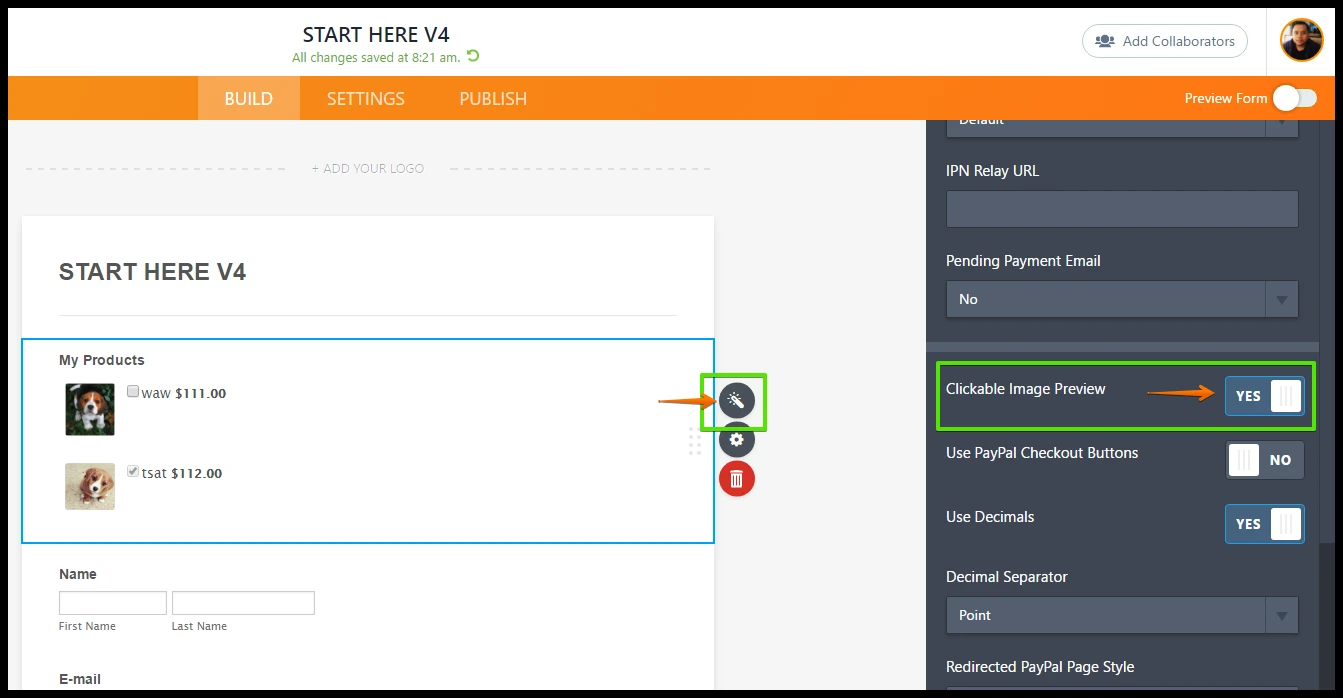-
AlluremasAsked on April 21, 2017 at 3:41 PM
also how can I get photo options with the option to enlarge when clicked?
-
John_BensonReplied on April 21, 2017 at 8:24 PM
You need to enable it in the Additional Gateway Settings under the Clickable Image Preview. See the screen animation below:

Here's a guide:
1. Open your form and select the Payment field.
2. Click the Wand icon (Wizard).
3. Fill up the information needed and open the Additional Gateway settings.
4. Enable the Clickable Image Preview. After that, scroll down and click the Continue button to save.Hope that helps. Let us know if you have questions. Thank you.
Result:

- Mobile Forms
- My Forms
- Templates
- Integrations
- INTEGRATIONS
- See 100+ integrations
- FEATURED INTEGRATIONS
PayPal
Slack
Google Sheets
Mailchimp
Zoom
Dropbox
Google Calendar
Hubspot
Salesforce
- See more Integrations
- Products
- PRODUCTS
Form Builder
Jotform Enterprise
Jotform Apps
Store Builder
Jotform Tables
Jotform Inbox
Jotform Mobile App
Jotform Approvals
Report Builder
Smart PDF Forms
PDF Editor
Jotform Sign
Jotform for Salesforce Discover Now
- Support
- GET HELP
- Contact Support
- Help Center
- FAQ
- Dedicated Support
Get a dedicated support team with Jotform Enterprise.
Contact SalesDedicated Enterprise supportApply to Jotform Enterprise for a dedicated support team.
Apply Now - Professional ServicesExplore
- Enterprise
- Pricing