-
sarakmddsAsked on April 24, 2017 at 4:04 PM
-
Kevin Support Team LeadReplied on April 24, 2017 at 6:40 PM
First off, once you have enabled the encryption feature on your form you do not need to enable it again, no matter the computer you're using, if you log-in into your JotForm account then your form will remain encrypted.
You will only need to provide the key if you need to read your submissions, the key is downloaded by default under the "Downloads" folder in Windows and Mac, you need to copy and paste it into the computer you need to use it.
To upload the key, if you're viewing the submission through the email notification then you will get an email similar to this one:
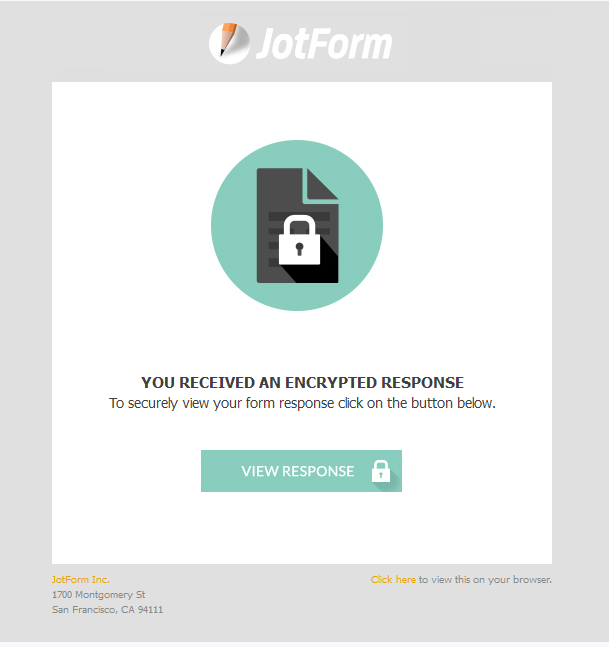
Once you click on the "View Response" button you will get a pop up asking for the encryption key, it looks like this:
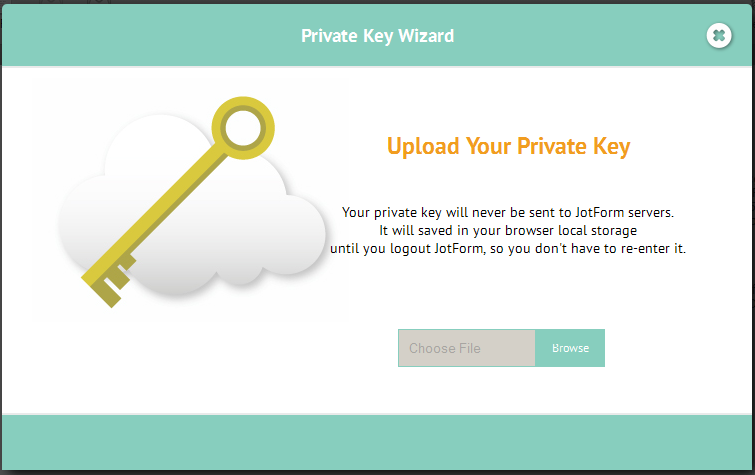
Once you have uploaded the key it will show as successful, example:
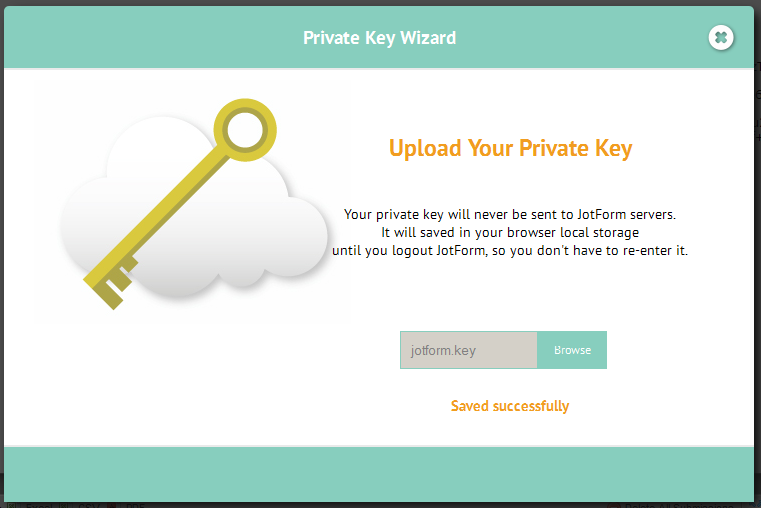
If you're accessing your submissions through the submissions page then you will automatically get the pop-up asking for the encryption key.
Here's also a guide about encryption: https://www.jotform.com/help/344-Encrypted-Forms-and-How-to-Use-Them
If you have any question, please let us know.
- Mobile Forms
- My Forms
- Templates
- Integrations
- INTEGRATIONS
- See 100+ integrations
- FEATURED INTEGRATIONS
PayPal
Slack
Google Sheets
Mailchimp
Zoom
Dropbox
Google Calendar
Hubspot
Salesforce
- See more Integrations
- Products
- PRODUCTS
Form Builder
Jotform Enterprise
Jotform Apps
Store Builder
Jotform Tables
Jotform Inbox
Jotform Mobile App
Jotform Approvals
Report Builder
Smart PDF Forms
PDF Editor
Jotform Sign
Jotform for Salesforce Discover Now
- Support
- GET HELP
- Contact Support
- Help Center
- FAQ
- Dedicated Support
Get a dedicated support team with Jotform Enterprise.
Contact SalesDedicated Enterprise supportApply to Jotform Enterprise for a dedicated support team.
Apply Now - Professional ServicesExplore
- Enterprise
- Pricing



























































