-
Cnelson0409Asked on May 28, 2017 at 1:48 PM
-
Nik_CReplied on May 28, 2017 at 2:06 PM
I'm sorry but we didn't receive your example, could you please attach the screenshot by following:
1) Go to this link: https://www.jotform.com/answers/1156605
2) Click this image:
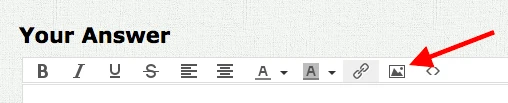
Thank you!
-
Cnelson0409Replied on May 28, 2017 at 3:13 PM
See attached
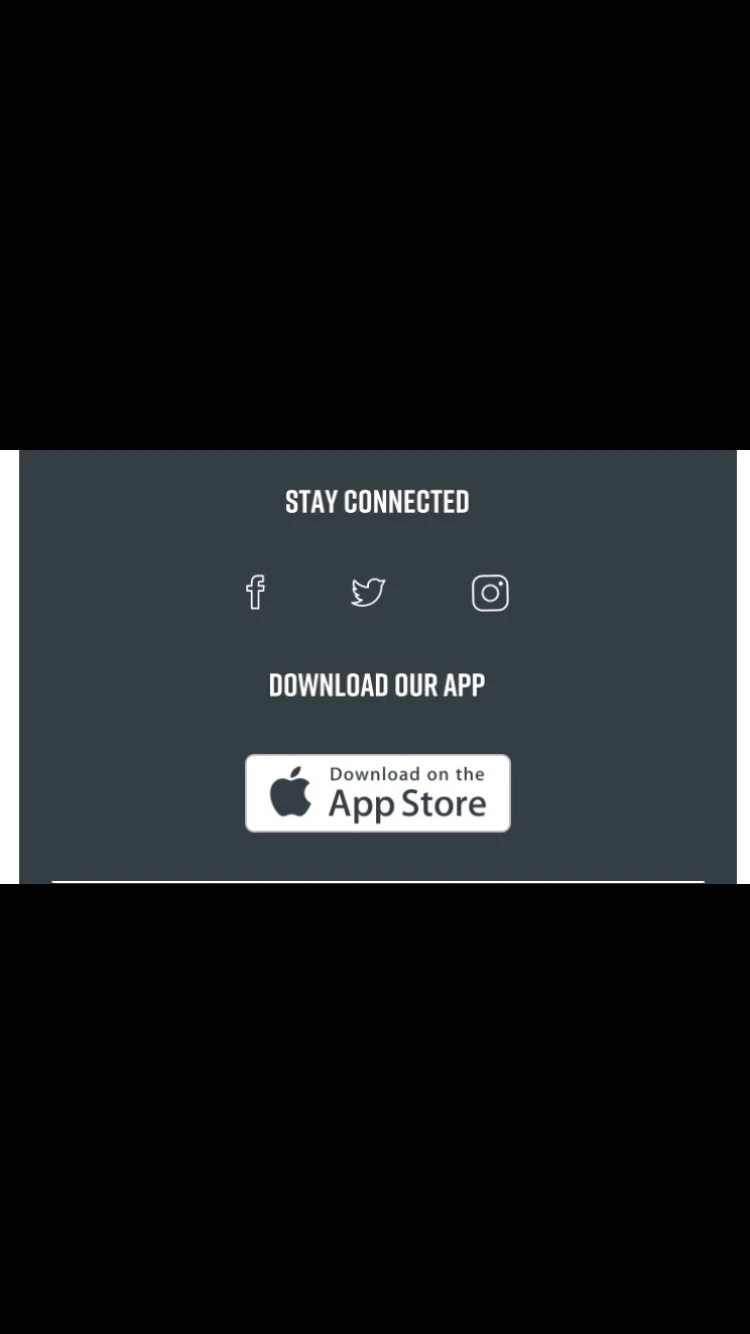
-
Nik_CReplied on May 28, 2017 at 3:54 PM
Thank you for additional information, you could create such page in HTML through our code editor in Autoresponder:


You could use HTML and CSS styling to make such box in the Autoresponder.
If you have any further questions please get back to us.
Thank you!
-
Cnelson0409Replied on May 28, 2017 at 5:43 PMIs there a tutorial video as I am not familiar with using source codes? I've tried copying and pasting from a 3rd party site into the source code and had no success. Thanks in advance.
Sent from my iPhone 7
... -
David JotForm Support ManagerReplied on May 28, 2017 at 5:52 PM
What is the code you are trying to paste into your jotform's autoresponder?
-
Cnelson0409Replied on May 28, 2017 at 6:43 PM@import '//codepen.io/chrisdothtml/pen/ojLzJK.css';
.social-btns .btn,
.social-btns .btn:before,
.social-btns .btn .fa {
-webkit-transition: all 0.35s;
transition: all 0.35s;
-webkit-transition-timing-function: cubic-bezier(0.31, -0.105, 0.43,
1.59);
transition-timing-function: cubic-bezier(0.31, -0.105, 0.43,
1.59);
}
.social-btns .btn:before {
top: 90%;
left: -110%;
}
.social-btns .btn .fa {
-webkit-transform: scale(0.8);
transform: scale(0.8);
}
.social-btns .btn.facebook:before {
background-color: #3b5998;
}
.social-btns .btn.facebook .fa {
color: #3b5998;
}
.social-btns .btn.twitter:before {
background-color: #3cf;
}
.social-btns .btn.twitter .fa {
color: #3cf;
}
.social-btns .btn.google:before {
background-color: #dc4a38;
}
.social-btns .btn.google .fa {
color: #dc4a38;
}
.social-btns .btn.dribbble:before {
background-color: #f26798;
}
.social-btns .btn.dribbble .fa {
color: #f26798;
}
.social-btns .btn.skype:before {
background-color: #00aff0;
}
.social-btns .btn.skype .fa {
color: #00aff0;
}
.social-btns .btn:focus:before,
.social-btns .btn:hover:before {
top: -10%;
left: -10%;
}
.social-btns .btn:focus .fa,
.social-btns .btn:hover .fa {
color: #fff;
-webkit-transform: scale(1);
transform: scale(1);
}
.social-btns {
height: 90px;
margin: auto;
font-size: 0;
text-align: center;
position: absolute;
top: 0;
bottom: 0;
left: 0;
right: 0;
}
.social-btns .btn {
display: inline-block;
background-color: #fff;
width: 90px;
height: 90px;
line-height: 90px;
margin: 0 10px;
text-align: center;
position: relative;
overflow: hidden;
border-radius: 28%;
box-shadow: 0 5px 15px -5px rgba(0,0,0,0.1);
opacity: 0.99;
}
.social-btns .btn:before {
content: '';
width: 120%;
height: 120%;
position: absolute;
-webkit-transform: rotate(45deg);
transform: rotate(45deg);
}
.social-btns .btn .fa {
font-size: 38px;
vertical-align: middle;
}
... -
jonathanReplied on May 28, 2017 at 7:22 PM
Unfortunately external linking with CSS source code is not possible for the form Email template at this time. So you cannot use your code to customize the form Notification and Autoresponder email template.
Custom CSS code is possible only if you apply it inline within the html table when editing the Email template source code.
You can read more details about the same discussion thread here : https://www.jotform.com/answers/532789-How-to-add-CSS-code-to-email-autoresponder
---
Another method I think that can work is to get your social media embed code (assuming it was on a website page) and embed it on the Email template within its own iframe.
I am thinking on how the Social Share widget work on the form.
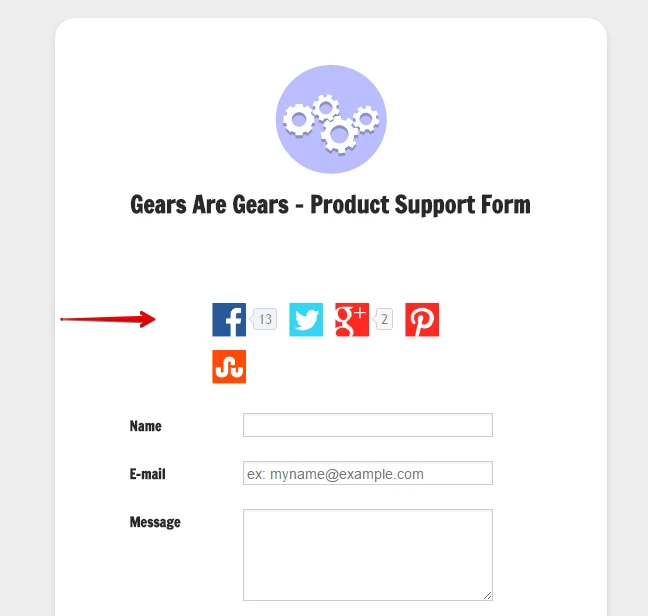
Let us know if you need further assistance.
-
Cnelson0409Replied on May 29, 2017 at 12:44 PMThank you but in all honesty, I am not familiar with writing code plus I do
not see where there is a html button within the table to paste the code.
Please advise if possible.
... -
David JotForm Support ManagerReplied on May 29, 2017 at 1:25 PM
Please follow this step by step workaround:
1) Get the URL of the social media icon: example: https://cms.jotform.com/uploads/image_upload/image_upload/BDAVID/42235_SocialMedia_Facebook%20(1).png
2) Inset that URL in the "SRC" property of the following code:
<img src="URL TO SOCIAL MEDIA ICON HERE" alt="Social Media Name" width="50px" height="35px">
Example:
<img src="https://cms.jotform.com/uploads/image_upload/image_upload/BDAVID/42235_SocialMedia_Facebook%20(1).png" alt="Facebook" width="50px" height="35px">
3) Get the full link to your social media page, example: https://www.facebook.com/JotForm/
4) Insert that link inside the "href" attribute of the following code:
<a href="LINK HERE" target="_blank"></a>
Example:
<a href="https://www.facebook.com/JotForm/" target="_blank"></a>
5) Now, insert the completed code from step 2, in between the <a...> and </a> of the completed code from step 4, example:
<a href="https://www.facebook.com/JotForm/" target="_blank"><img src="https://cms.jotform.com/uploads/image_upload/image_upload/BDAVID/42235_SocialMedia_Facebook%20(1).png" alt="Facebook2" width="50px" height="35px"></a>
6) Copy the completed code from step 5 into the source code of your autoresponder, example:

Result: https://form.jotformpro.com/71427606580962 (Submit it if you want to, so you can get the autoresponder)

Hope this helps. Let us know if you have more questions.
-
Cnelson0409Replied on May 29, 2017 at 4:43 PMThank you very much
...
- Mobile Forms
- My Forms
- Templates
- Integrations
- INTEGRATIONS
- See 100+ integrations
- FEATURED INTEGRATIONS
PayPal
Slack
Google Sheets
Mailchimp
Zoom
Dropbox
Google Calendar
Hubspot
Salesforce
- See more Integrations
- Products
- PRODUCTS
Form Builder
Jotform Enterprise
Jotform Apps
Store Builder
Jotform Tables
Jotform Inbox
Jotform Mobile App
Jotform Approvals
Report Builder
Smart PDF Forms
PDF Editor
Jotform Sign
Jotform for Salesforce Discover Now
- Support
- GET HELP
- Contact Support
- Help Center
- FAQ
- Dedicated Support
Get a dedicated support team with Jotform Enterprise.
Contact SalesDedicated Enterprise supportApply to Jotform Enterprise for a dedicated support team.
Apply Now - Professional ServicesExplore
- Enterprise
- Pricing





























































