-
Brother2BrotherAsked on July 4, 2017 at 4:33 PM
Hi, I am having difficulty with the form calculation for a satisfaction survey where V. Satisfied=4, Satisfied=3, Neutral=0, Dissatisfied=2 and V. Dissatisfied=1. Also, what would be the best way to display this data (i.e., pie, chart, etc) I'd like to see the number of responses for each question.
Please help. Thanks.
-
David JotForm Support ManagerReplied on July 4, 2017 at 6:01 PM
You simply need to create a Visual Report: https://www.jotform.com/help/187-How-to-Create-a-Visual-Report-with-Your-Form-Submissions
For the calculation, you need to assign the values to each option, please check this guide: https://www.jotform.com/help/301-How-to-Assign-Calculation-Value
Then perform the calculations: https://www.jotform.com/help/259-How-to-Perform-Form-Calculation-Using-a-Widget
Let us know if you need more help.
-
Brother2BrotherReplied on July 9, 2017 at 9:37 AM
Hi BDAVID,
I've added the calculation block to my form but it is not adding up correctly. Not sure what I'm doing incorrectly. Also it shows the person who completes the form the calculations as well. Is it supposed to do that? I want the report to show me the number of satisfied for all the respondents, the number of very satisfied, etc. Will it do that or do I have to download all the calculations and add them manually?
Very Satisfied=5, Satisfied=4, Neutral=3, Dissatisfied=2 and Very Dissatisfied=1
I have 2 rating questionnaires. I am sharing just 1 with you. I am also sharing the calculations page as well.
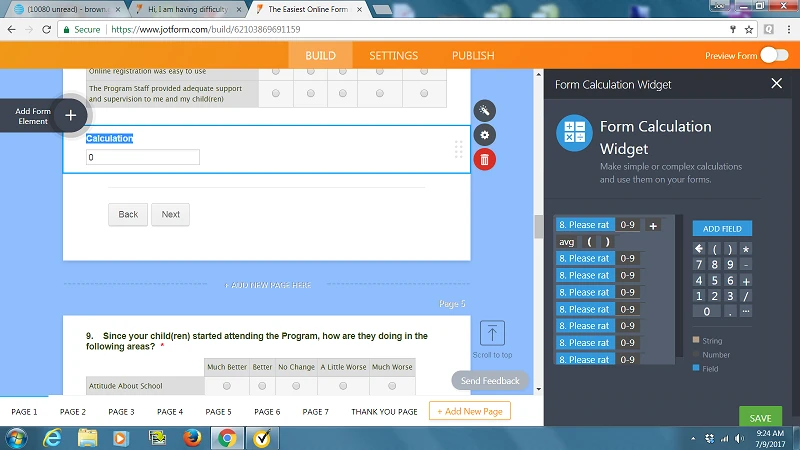
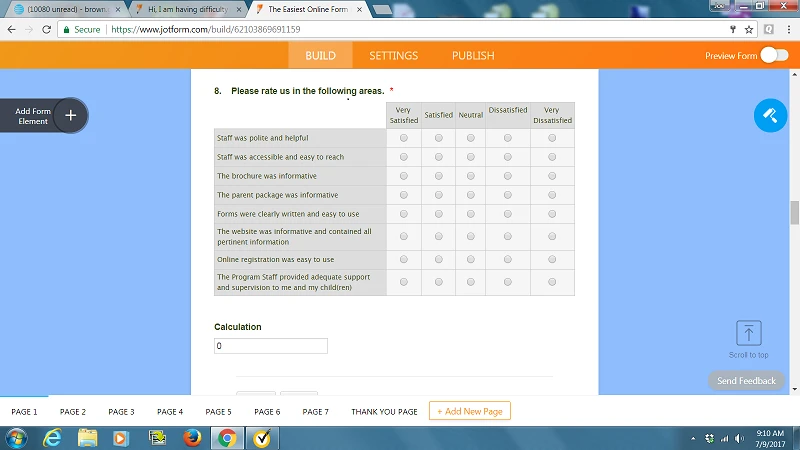
-
Mike_G JotForm SupportReplied on July 9, 2017 at 11:19 AM
If I'm understanding your concern correctly, I believe what you need is the instructions in this guide — How-to-Perform-Form-Calculation-in-the-Matrix-Field
I see that you have already set calculation values for each sub-fields in the Input Table (Matrix field).

However, as for getting the average, here's what you can do:
Step 1 — add the sub-fields of the Input Table in the calculation.

Step 2 — Move the cursor the at the beginning and add the avg () math function.

Step 3 — Move the closing round bracket of the avg () after the last sub-field of the Input Table.

Step 4 — Separate each sub-field with a comma and save the calculation widget.
Note: Commas are typed manually.

Outcome:

I hope this helps. If you have other questions or concerns, please feel free to contact us again anytime.
- Mobile Forms
- My Forms
- Templates
- Integrations
- INTEGRATIONS
- See 100+ integrations
- FEATURED INTEGRATIONS
PayPal
Slack
Google Sheets
Mailchimp
Zoom
Dropbox
Google Calendar
Hubspot
Salesforce
- See more Integrations
- Products
- PRODUCTS
Form Builder
Jotform Enterprise
Jotform Apps
Store Builder
Jotform Tables
Jotform Inbox
Jotform Mobile App
Jotform Approvals
Report Builder
Smart PDF Forms
PDF Editor
Jotform Sign
Jotform for Salesforce Discover Now
- Support
- GET HELP
- Contact Support
- Help Center
- FAQ
- Dedicated Support
Get a dedicated support team with Jotform Enterprise.
Contact SalesDedicated Enterprise supportApply to Jotform Enterprise for a dedicated support team.
Apply Now - Professional ServicesExplore
- Enterprise
- Pricing





























































