-
asifjamilakhtarAsked on July 22, 2017 at 7:47 AM
What is the difference between auto responder and notification?
i want that my leave application send a notification to the sender and a manager whose email i will mention in EMAILS, however once the manager gets the eamil and edit the form by using edit link when he submits the form gets forwarded based on condition
Condition1. accepted: in this case the email must go back to the sender and HR email.
Condition 2 rejected: in this case the email must go back to the sender that his form has been rejected.
I also want the when email after editing goes back the password entered by the manager doesnt show up in the email which goes back both to applicant and HR guy.
Your help will be appreciated.
Best Regards
-
Welvin Support Team LeadReplied on July 22, 2017 at 10:27 AM
The autoresponder email will be the email that gets sent to the submitter of the form while the notification email will be the email that gets sent to the owner of the form. You have to conditionally send the emails based on the approval status. I'm testing up something now. I'll let you know when I have the working conditional logic.
I presumed you need the sender to receive the email with edit link even through their application is rejected. The HR password will be visible so I am trying a different method.
We have this guide for approval workflow, it's a bit long tho: https://www.jotform.com/help/432-A-General-Approach-on-Building-an-Approval-Process-Workflow.
I'll get back to you.
-
Welvin Support Team LeadReplied on July 22, 2017 at 10:52 AM
Please find the below method I used. This method won't use a password field. Hopefully, this will work for you.
1. Add a new page in the form and put the Leave Status and HR Email in the last/2nd page.
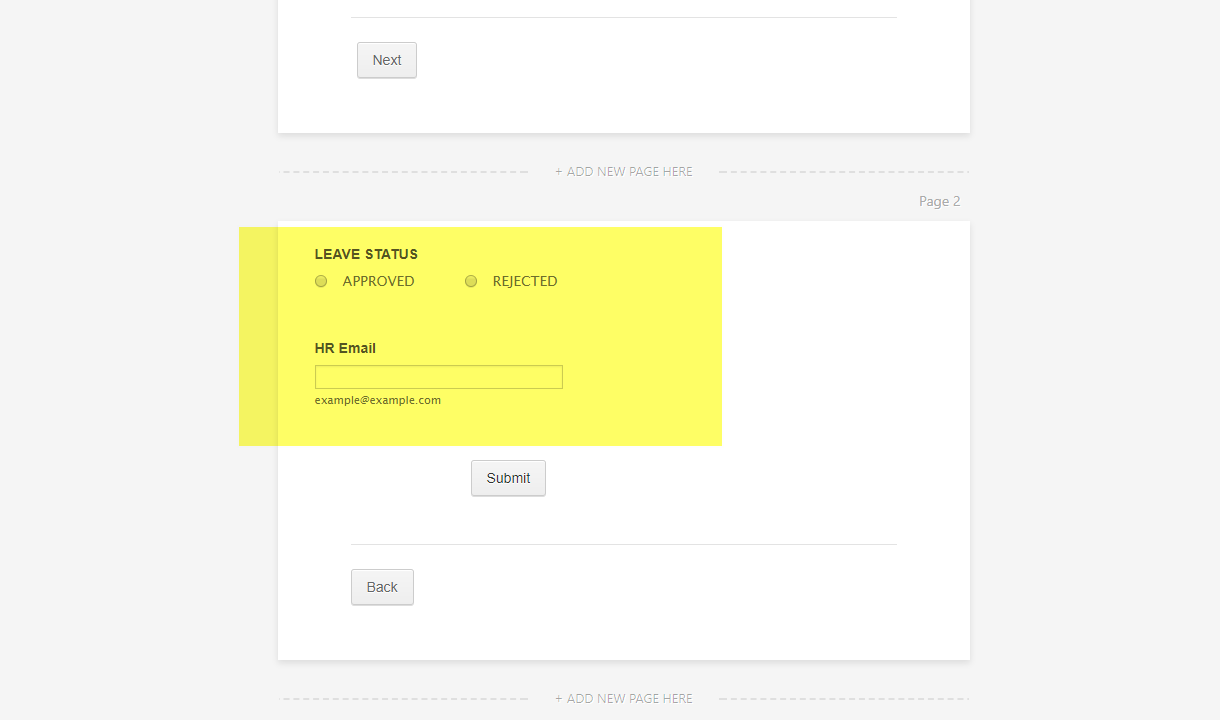
2. Add a submit button on each page (See image above).
3. Set the Visibility of the Next and Back button in the first and second page to Hidden. Just like this:
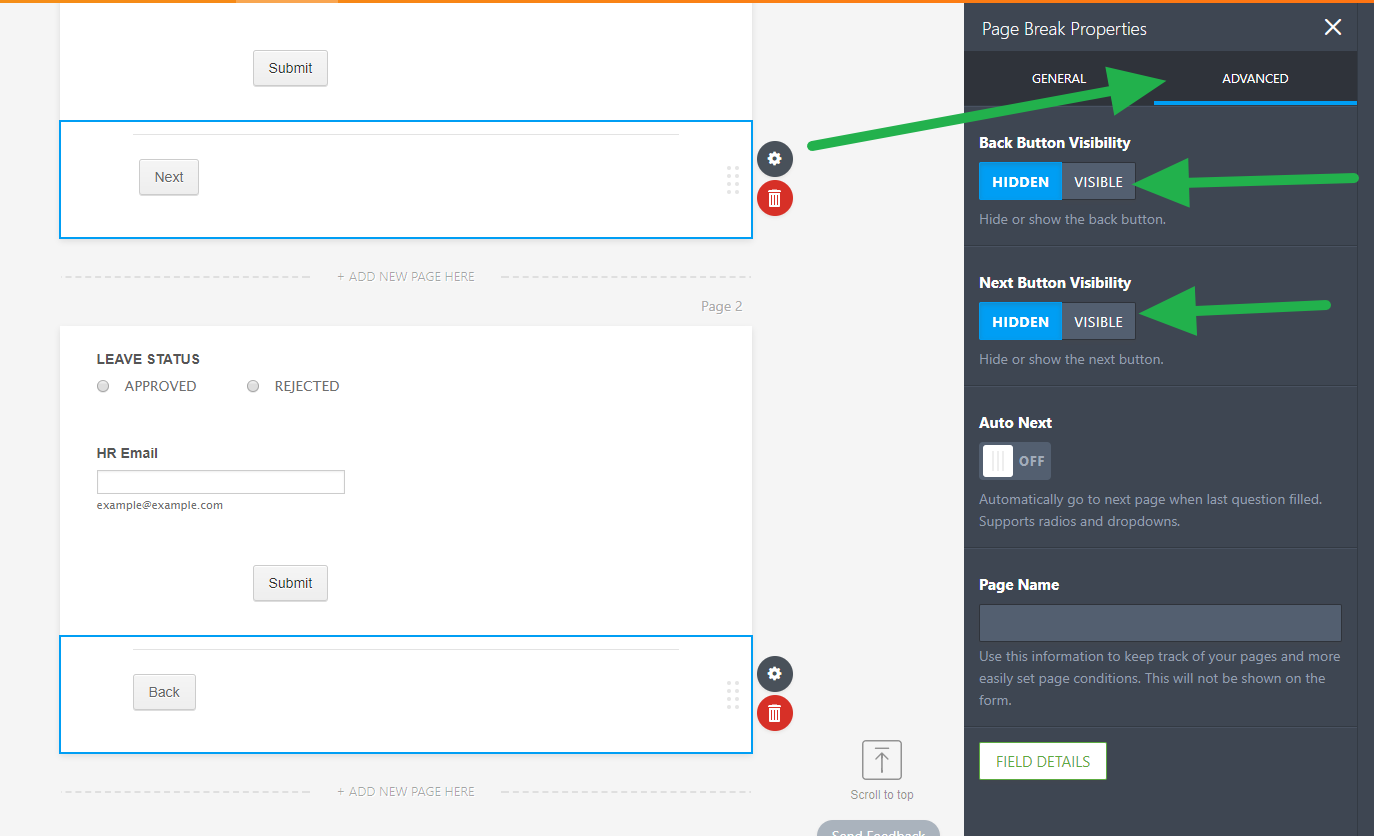
4. Create 2 autoresponder email. 1 for rejected and another 1 for accepted. Create 1 notification for the HR and another notification for the Manager. Free to customize the message for each email.
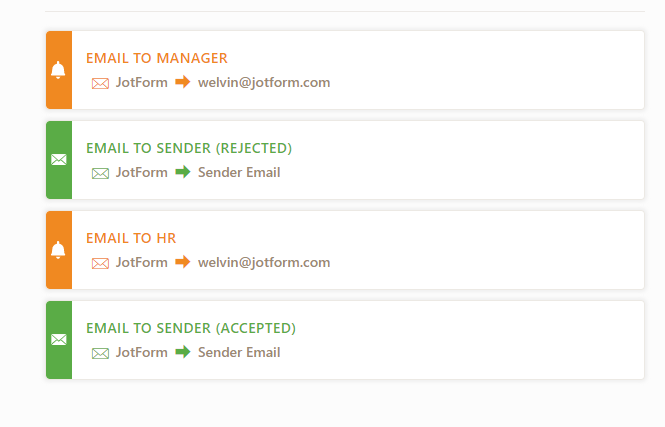
If you want the sender to edit their submission even if the application is rejected, add the Edit Link in the Rejected autoresponder email. Just make sure that the Send on Edit is enabled:
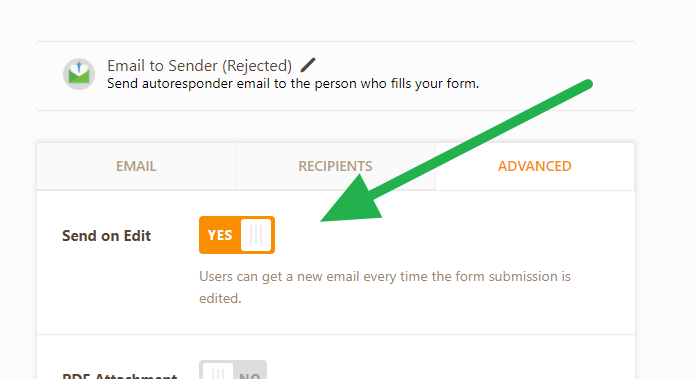
This is the important aspect for the Manager's notification. In the Manager Email, add the regular edit link and the edit link with a parameter to skip to page 2. Example:
https://www.jotform.com/edit/3765427189325416873
https://www.jotform.com/edit/3765427189325416873?jumpToPage=2
The regular edit link allows the manager to view the submission in the first page. The edit link with parameter allows the manager to access page 2 without the password. From there, she/he can select the approval and submit it (since the submit button is also added in the 2nd/last page). This is also the reason why the next/back buttons should be hidden in the both pages.
**The email address of the Manager should be the recipient of the Email to Manager notification.
5. Now, add a conditional logic to send an email to HR (Email to HR) and Sender (Email to Sender - Accepted) when ACCEPTED is selected by the Manager in the Leave Status.
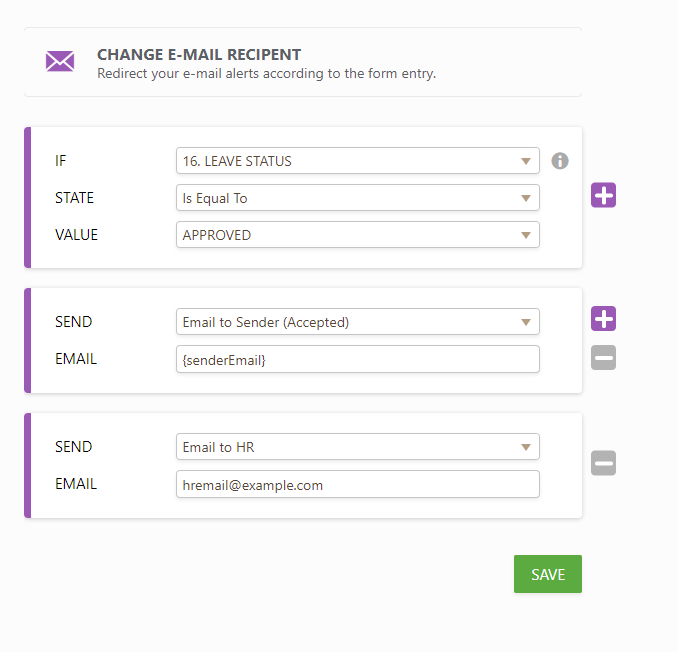
6. Add another conditional logic to send the Rejected email to the sender when REJECTED is selected from the Leave Status by the Manager:
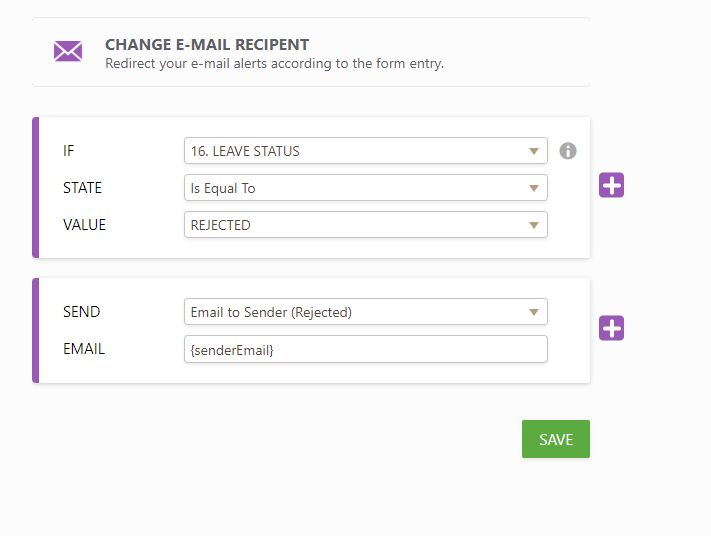
That's it! Again, I have tested this and it worked so hopefully, this will work for you too. Let us know if you have questions.
- Mobile Forms
- My Forms
- Templates
- Integrations
- INTEGRATIONS
- See 100+ integrations
- FEATURED INTEGRATIONS
PayPal
Slack
Google Sheets
Mailchimp
Zoom
Dropbox
Google Calendar
Hubspot
Salesforce
- See more Integrations
- Products
- PRODUCTS
Form Builder
Jotform Enterprise
Jotform Apps
Store Builder
Jotform Tables
Jotform Inbox
Jotform Mobile App
Jotform Approvals
Report Builder
Smart PDF Forms
PDF Editor
Jotform Sign
Jotform for Salesforce Discover Now
- Support
- GET HELP
- Contact Support
- Help Center
- FAQ
- Dedicated Support
Get a dedicated support team with Jotform Enterprise.
Contact SalesDedicated Enterprise supportApply to Jotform Enterprise for a dedicated support team.
Apply Now - Professional ServicesExplore
- Enterprise
- Pricing



























































