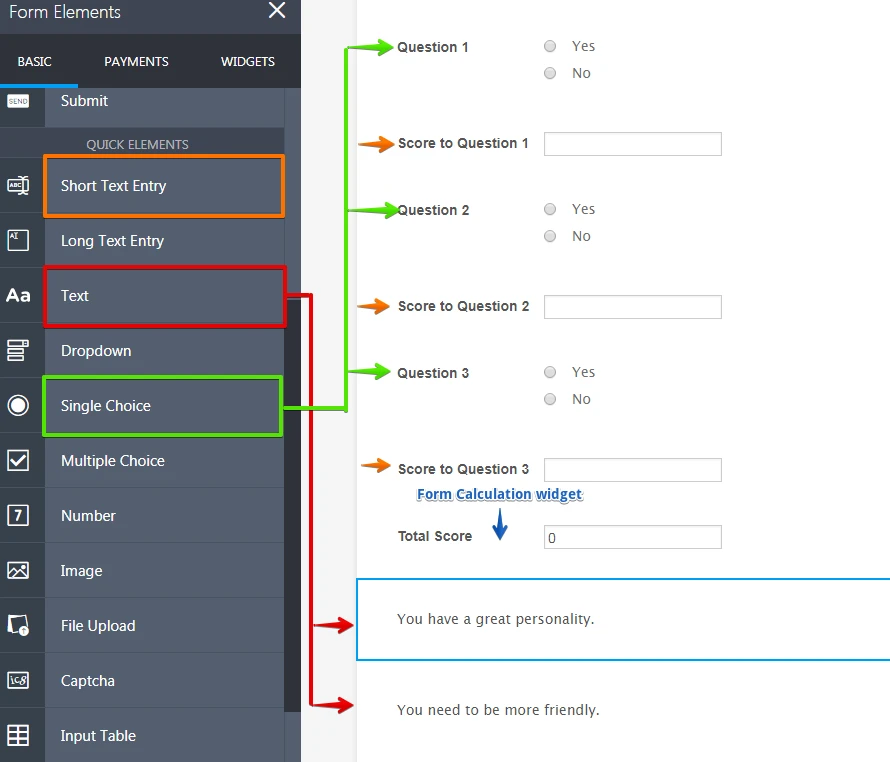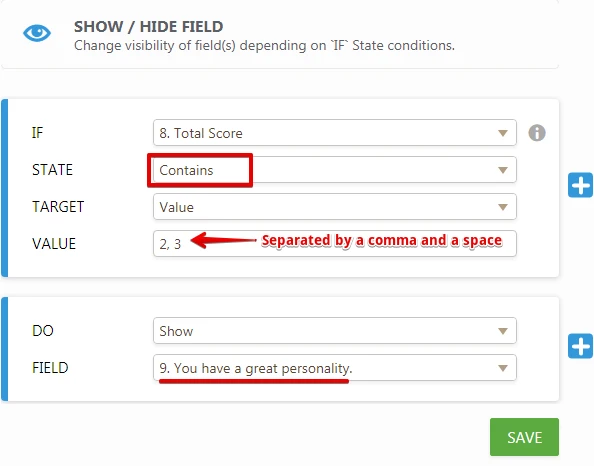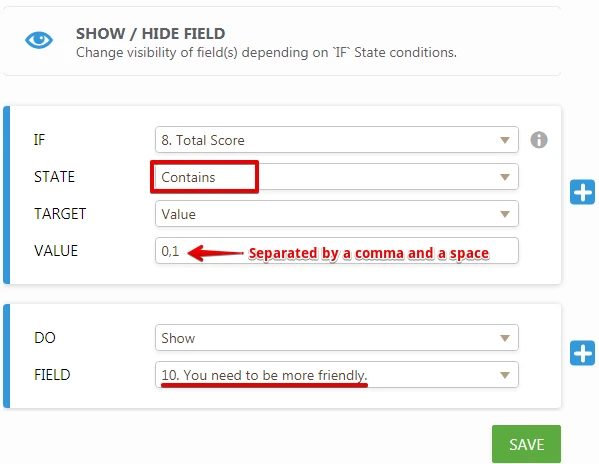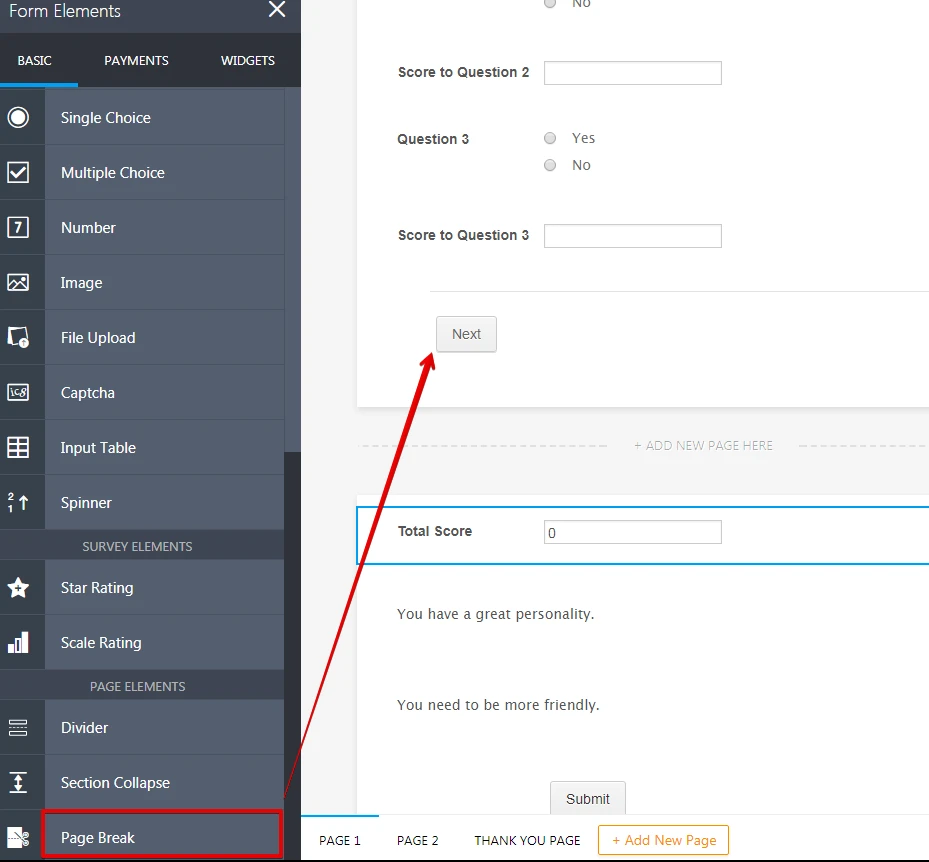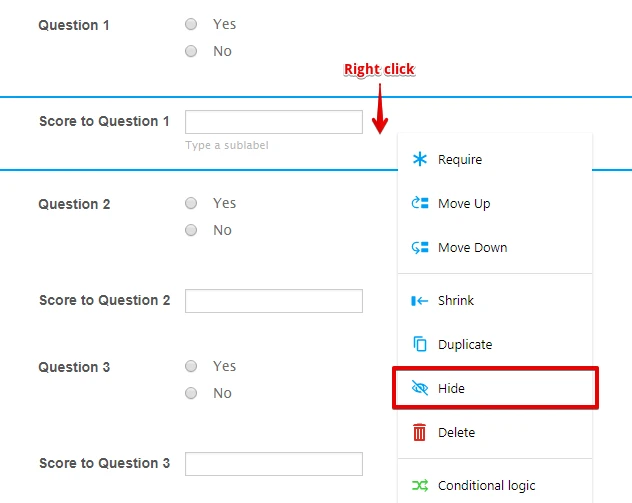-
huntleighusaAsked on July 30, 2017 at 1:34 PM
Hi. I would like to create a quiz form (like a personality quiz) where people would be asked a series of questions. Each of their responses would have a numerical value. Once they completed the quiz, I would like to show a text box with the results. I can figure out how to create the form and calculate the value. I can't figure out how to create the conditional logic for the text box to show the definition of the score.
For example, they would answer 4 questions with 3 possible answers. The total score they could receive is 12. I would like to display a result if their score is 11-12, 9-10, etc. The result would be something like "You have a great personality" or "You need to be more friendly". I don't want the results to show until they have completed all 4 questions.
Your help is greatly appreciated.
Thank you.
-
JanReplied on July 30, 2017 at 2:53 PM
I suggest you use the Show/Hide Field condition in order to show the result message based on the value of the Calculation widget.
Please check this demo form: https://form.jotformpro.com/72105968505964. You can clone it if you like to check the conditions.
I understand that you already know how to use the Form Calculation widget and the Update/Calculate Field condition. In the demo form I created, I used the Single Choice field, Short Text Entry field, Text field and the Form Calculation widget.
The Score text field will update automatically based on the selected answer in the Question field. If yes, then the score is "1". If no, then the score is "0". You may also assign a value for each option, here's a guide: How-to-Assign-Calculation-Value.
The Form Calculation widget will add the total score using the values from the Score fields.
You can use the Show/Hide Field condition for the result. The condition will use the Total field as a parameter. If the score is "0-1" then the "You need to be more friendly." message will appear.
If the score is "2-3" then the "You have a great personality." message will appear.
As you can see, I used the "Contains" state condition. This means that if the Total field contains a certain value, the condition is met. You need to use the "," (comma) and space in order to separate the values.
You can separate the page using the "Page Break" tool. In this way, the user will not see the result immediately.
If you want to hide a field, just right click it and then select the "Hide" option. You may need to do this in the Score field and Total (Form Calculation widget) field.
Here's the result:

Related Guides:
How-to-Clone-an-Existing-Form-from-a-URL
How-to-Perform-Form-Calculation-Using-a-Widget
Conditional-Logic-Inserts-Text-Calculation-Into-A-Field
How-to-Assign-Calculation-Value
How-to-Show-or-Hide-Fields-Base-on-User-s-AnswerHope that helps. Let us know if you have any questions. Thank you.
- Mobile Forms
- My Forms
- Templates
- Integrations
- INTEGRATIONS
- See 100+ integrations
- FEATURED INTEGRATIONS
PayPal
Slack
Google Sheets
Mailchimp
Zoom
Dropbox
Google Calendar
Hubspot
Salesforce
- See more Integrations
- Products
- PRODUCTS
Form Builder
Jotform Enterprise
Jotform Apps
Store Builder
Jotform Tables
Jotform Inbox
Jotform Mobile App
Jotform Approvals
Report Builder
Smart PDF Forms
PDF Editor
Jotform Sign
Jotform for Salesforce Discover Now
- Support
- GET HELP
- Contact Support
- Help Center
- FAQ
- Dedicated Support
Get a dedicated support team with Jotform Enterprise.
Contact SalesDedicated Enterprise supportApply to Jotform Enterprise for a dedicated support team.
Apply Now - Professional ServicesExplore
- Enterprise
- Pricing