-
santa109Asked on August 9, 2017 at 7:22 AM
Is there any ways to password protect page?
-
nurscukulattReplied on August 9, 2017 at 8:20 AM
UPDATE (August 20, 2019): Password protection feature is available now.
Here is how it works:
1. Open the Form Builder and find the Enable Password Protection option under the Settings tab.
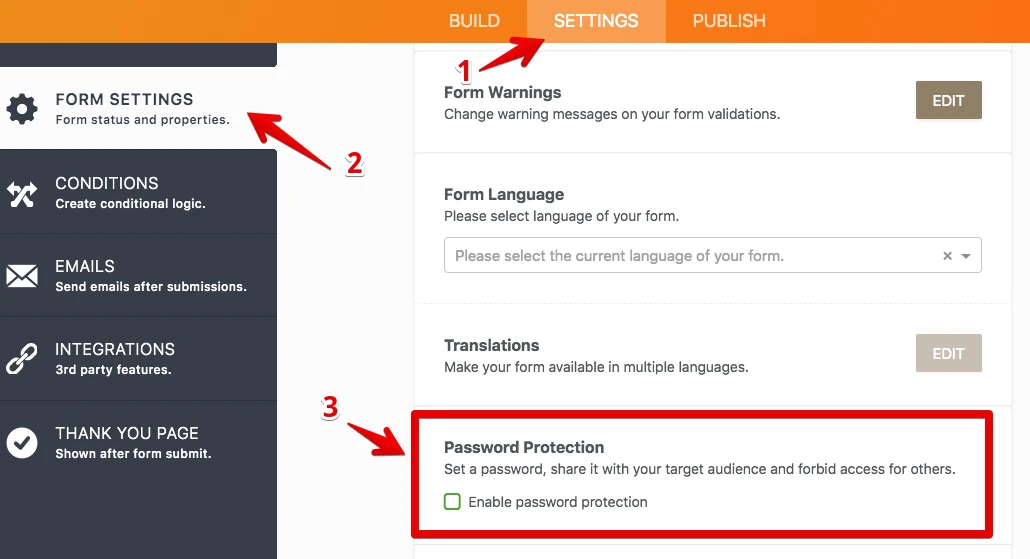
2. If you select this option, you should set a password for the form. If you don't set any password, the Enable Password Protection option will be unselected.
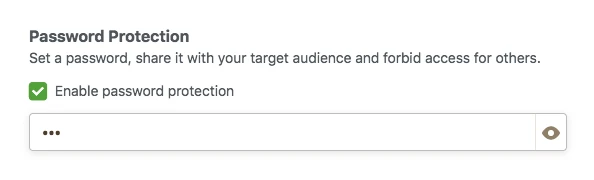
3. When you set a password for the form, a person who wants to open the form will see this page:
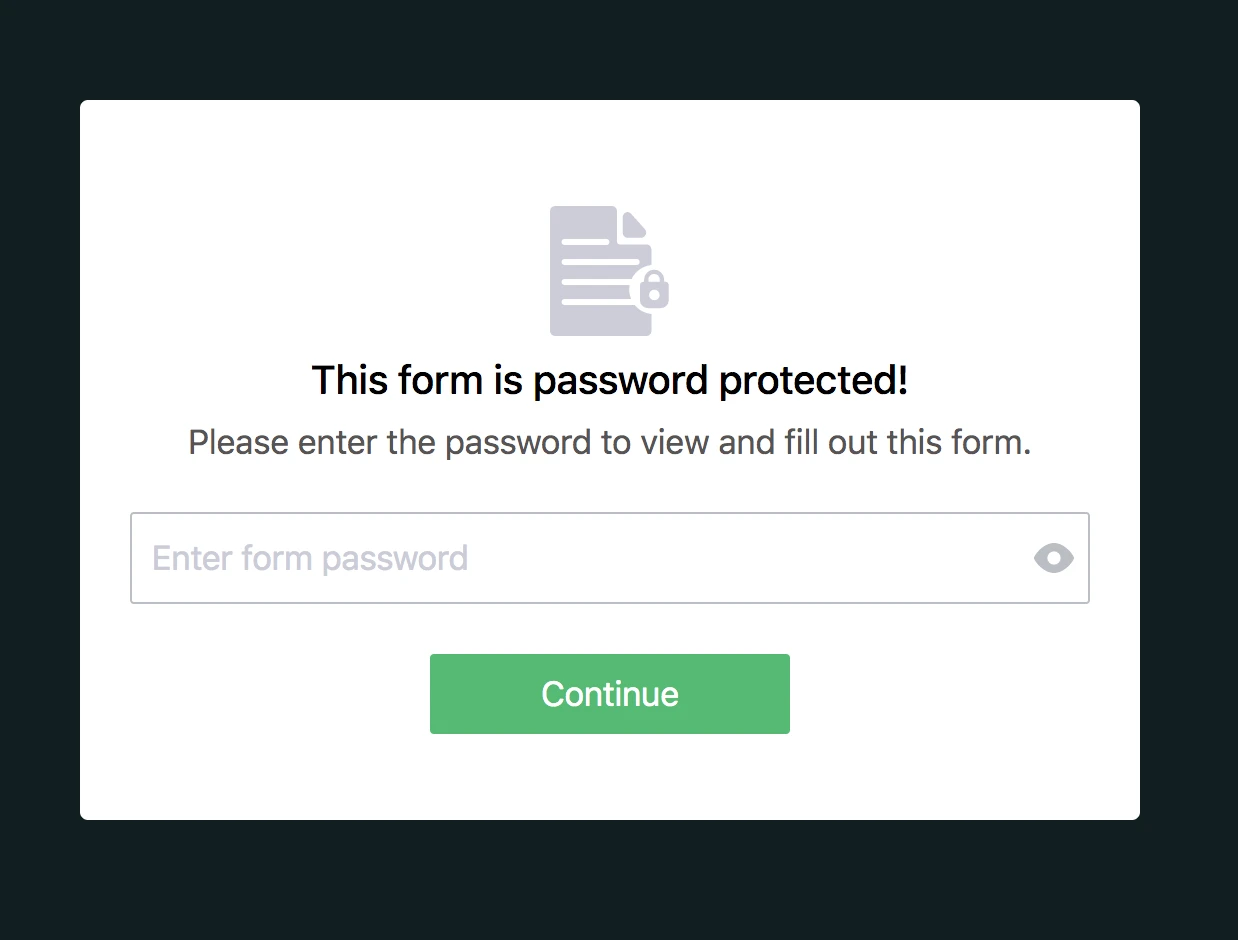
4. If the person enters the incorrect password, s/he cannot open the form and will see this warning:
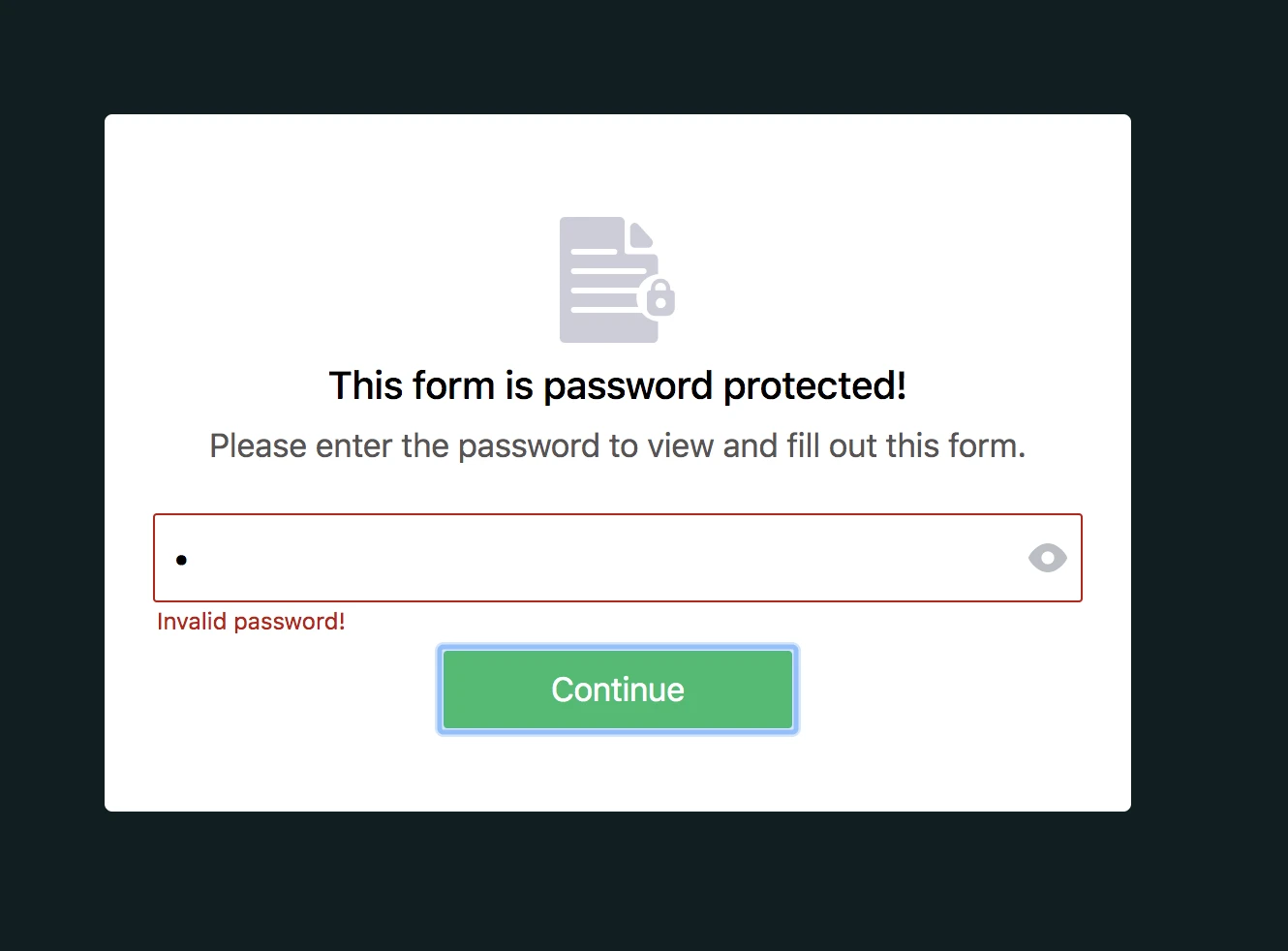
5. If the person enters the correct password, s/he can open the form and submit it. However, if you (form owner) change the password after s/he opened the form, s/he cannot submit the form and will see this warning:
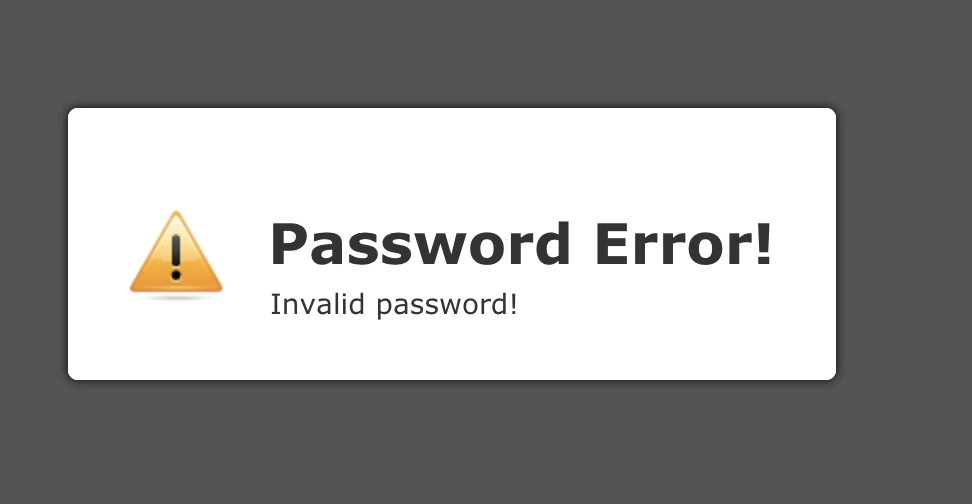
6. You can reset the password by clicking on the RESET PASSWORD button or unchecking the Enable Password Protection option.
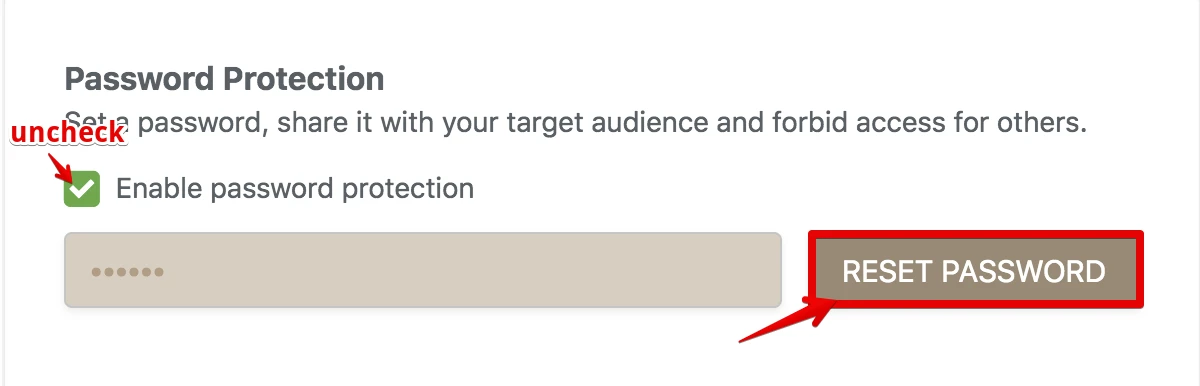
You can consider following solution.
Add a “Short Text Entery” element from basic section. You will use for password.
Add a “Section Collapse” element in “Basic” section sub-labeled “Page Elements”. Then you should modify it’s properties as “Section Visibility” -> Visible and Button Visibility as Hidden. Add rest of your form under this element. In my example I named it “Form Collapse”.
Last part is to form a if statement in your Settings. To do that, first go to your Setting option. In “Conditions” part click “Show/Hide Field” section. Then modify your if statement as following :
In my example form’s screenshots are bellow.
Before password :
After password :
Here is the link for my Sample Form feel free to examine it too.
Please remember not to use word Password since it will create a phishing problem for your form and it will be detected by our tools.
-
John_BensonReplied on August 9, 2017 at 11:07 AM
In addition to that, you can also create a private form that allows the form to be filled out only by those with a special link. Please check this guide: https://www.jotform.com/help/306-Allow-Jotform-to-Be-Filled-out-Only-by-Those-with-a-Special-Link
I hope that helps. If you have questions, please contact us again here in the Support Forum.
-
Nur Karabağ JotForm DeveloperReplied on August 20, 2019 at 8:45 AM
UPDATE: Password protection feature is available now.
Here is how it works:
1. Open the Form Builder and find the Enable Password Protection option under the Settings tab.

2. If you select this option, you should set a password for the form. If you don't set any password, the Enable Password Protection option will be unselected.

3. When you set a password for the form, a person who wants to open the form will see this page:

4. If the person enters the incorrect password, s/he cannot open the form and will see this warning:

5. If the person enters the correct password, s/he can open the form and submit it. However, if you (form owner) change the password after s/he opened the form, s/he cannot submit the form and will see this warning:

6. You can reset the password by clicking on the RESET PASSWORD button or unchecking the Enable Password Protection option.

- Mobile Forms
- My Forms
- Templates
- Integrations
- INTEGRATIONS
- See 100+ integrations
- FEATURED INTEGRATIONS
PayPal
Slack
Google Sheets
Mailchimp
Zoom
Dropbox
Google Calendar
Hubspot
Salesforce
- See more Integrations
- Products
- PRODUCTS
Form Builder
Jotform Enterprise
Jotform Apps
Store Builder
Jotform Tables
Jotform Inbox
Jotform Mobile App
Jotform Approvals
Report Builder
Smart PDF Forms
PDF Editor
Jotform Sign
Jotform for Salesforce Discover Now
- Support
- GET HELP
- Contact Support
- Help Center
- FAQ
- Dedicated Support
Get a dedicated support team with Jotform Enterprise.
Contact SalesDedicated Enterprise supportApply to Jotform Enterprise for a dedicated support team.
Apply Now - Professional ServicesExplore
- Enterprise
- Pricing





























































