-
rwaldenjrAsked on August 21, 2017 at 5:24 PM
In reading the forum's Q&A, it seems there's no method for duplicating an entire page, short of copying and pasting each individual element on a page onto a fresh page. Is that correct? If so, that's tedious, time consuming and fraught with possible errors once a page is fine tuned and tested! And, it should be on the top of the To-Do list for future upgrades, if its not already!
In a similar "should be easy to do" manner, I've not seen how to rearrange page order once created, without having to rebuild all new pages. Is this possible through some technique I'm not aware of?
-
MikeReplied on August 21, 2017 at 6:38 PM
Thank you for contacting us.
This is possible to select multiple fields by using Ctrl + Left mouse click or Shift + Left mouse click, then you can duplicate selected fields at a specific position, or just move those fields.
Here is a quick animation:

Ctrl + Z to undo the changes.
If you need any further assistance, please let us know.
-
rwaldenjrReplied on August 21, 2017 at 8:43 PMOay, thanks Mike! So in order to duplicate pages, we right-click and bring up the "Manage Multiple Fields" bar, and then click the desired fields, and then click Duplicate? Where are the duplicated fields deposited?
Also, how do we rearrange the order of existing pages/tabs?
- Robert
... -
Elton Support Team LeadReplied on August 21, 2017 at 10:20 PM
When you select multiple fields, then right-click > duplicate. The duplicated fields will be automatically placed beneath the last selected field.
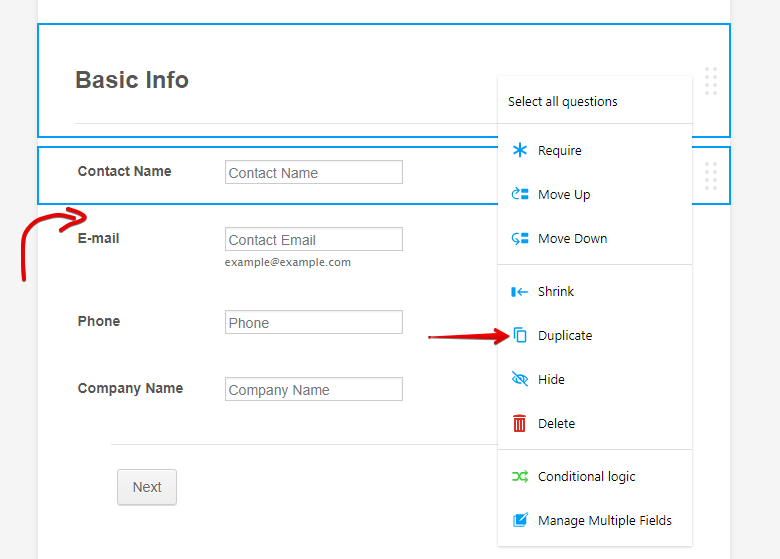
But when you use the duplicate button in the top toolbar, you get the options where you want the duplicated fields to be placed.
a
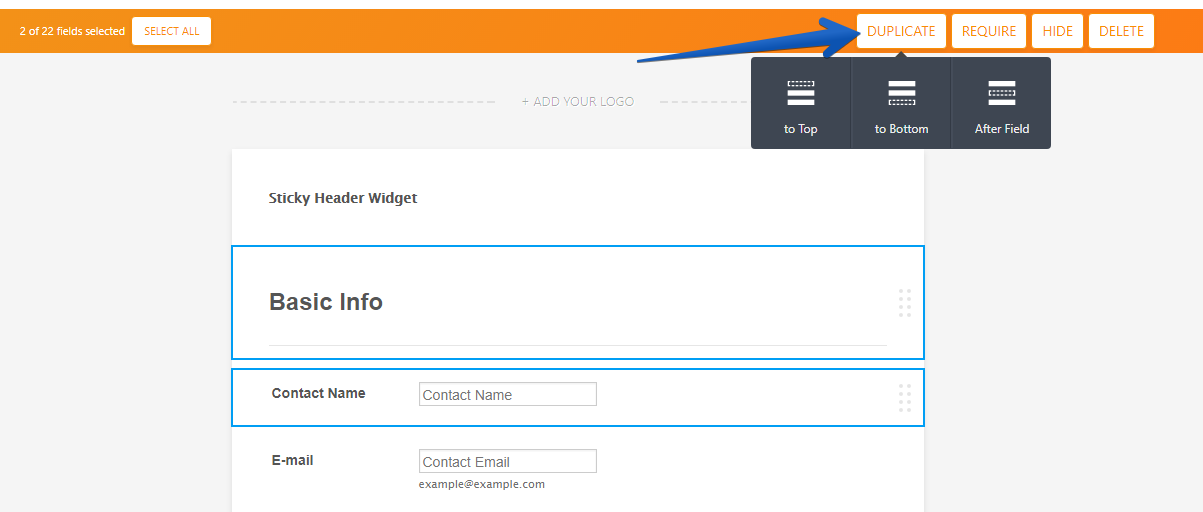
To re-arrange the pages, just drag and drop the pagebreak field to anywhere you want. The same case when you re-arrange the fields, just drag and drop them.
-
rwaldenjrReplied on August 21, 2017 at 10:43 PMGood info and screenshot on where the two Duplicate buttons paste the selected fields. However, doesn't rearranging the page break merely change which fields appear on any given page? If want to take page #8, and make it page #1, simply moving the page break doesn't seem to move the whole page, just where it breaks. Am I wrong here? (Don't wanna blow up my form to test it.)
- Robert
... -
John_BensonReplied on August 22, 2017 at 12:06 AM
Hello Robert,
Please try switching the Pages in the Page Navigation below the form by dragging it. I tested it and it is working properly.
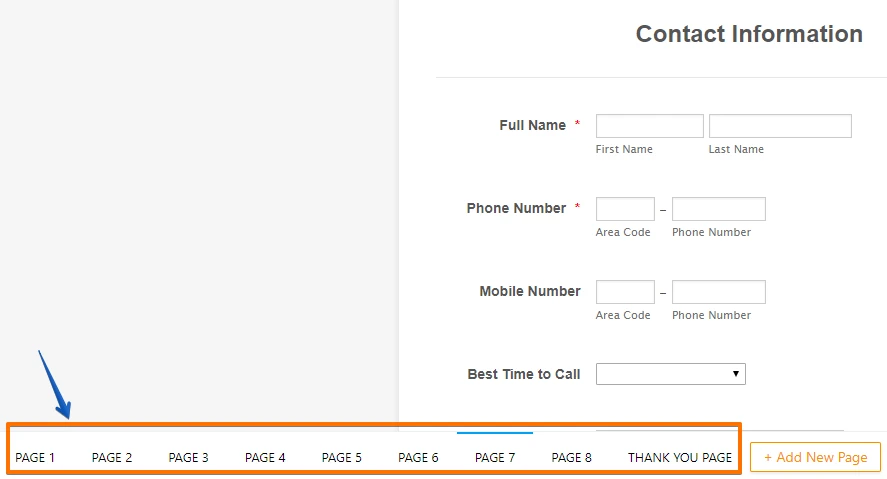
I am assuming that you're referring to this form (http://www.jotform.us/form/71721807988166). If yes, I switched the Page 7 and the Page 1 without any issue. Here's a screen animation on how I switched the pages:

If you want to try it and not having to break your original form, you can clone your form and test it before doing it on your live/original form. Here's a guide: https://www.jotform.com/help/27-How-to-Clone-an-Existing-Form-from-Your-Account
I hope that helps. If you have questions, please contact us again.
-
rwaldenjrReplied on August 22, 2017 at 1:47 AM
Thanks John! Great answers. And, I appreciate the video. For some reason, when I tried dragging and dropping the tabs at the bottom before I contacted you, it didn't work. Don't know what you did. But, now it seems to be working fine. Thanks for the info on cloning a page too.
- Robert
:-) -
Ashwin JotForm SupportReplied on August 22, 2017 at 3:28 AM
Hello Robert,
I am glad to know that you were able to change the placement of form fields by dragging and droping to desired location.
Do get back to us if you have any questions.
Thank you!
- Mobile Forms
- My Forms
- Templates
- Integrations
- INTEGRATIONS
- See 100+ integrations
- FEATURED INTEGRATIONS
PayPal
Slack
Google Sheets
Mailchimp
Zoom
Dropbox
Google Calendar
Hubspot
Salesforce
- See more Integrations
- Products
- PRODUCTS
Form Builder
Jotform Enterprise
Jotform Apps
Store Builder
Jotform Tables
Jotform Inbox
Jotform Mobile App
Jotform Approvals
Report Builder
Smart PDF Forms
PDF Editor
Jotform Sign
Jotform for Salesforce Discover Now
- Support
- GET HELP
- Contact Support
- Help Center
- FAQ
- Dedicated Support
Get a dedicated support team with Jotform Enterprise.
Contact SalesDedicated Enterprise supportApply to Jotform Enterprise for a dedicated support team.
Apply Now - Professional ServicesExplore
- Enterprise
- Pricing






























































