-
mreinanAsked on August 29, 2017 at 6:22 PM
I want to be able to require the employer field if a donation amount is over $100. Unless, that person checks a box that says they are retired or unemployed.
Is there anyway this can work?
Page URL: http://www.cd4-mngop.com/donate -
JanReplied on August 29, 2017 at 9:00 PM
Upon checking, I can see that your issue is now resolved. Here's a screen capture:

You can just add another condition wherein the Employer field will be required if the Radio field "Check below if you're retired or not employed" is clicked.

Here's the result:

Related guide: How-to-Enable-Disable-Fields-Using-Conditional-Logic
Hope that helps. Thank you.
-
mreinanReplied on August 30, 2017 at 10:43 AMHello, I want it the other way. I want it the ‘Employer’ field required if the amount is over $100, unless they check the box that states they are retired or unemployed.
Thank you for your help.
Matt Reinan
612-201-3854
Buzz360.co
... -
Nik_CReplied on August 30, 2017 at 12:18 PM
That is actually working with your current conditions:

If the amount is over 100 (100 included) the field is required.
Now, I wasn't sure about the retired/unemployed thing since that field I don't see in the form?
We'll wait for your response.
Thank you!
-
mreinanReplied on August 30, 2017 at 2:44 PMThe radio field about retired is below the Phone number field. Thanks.
I also cloned the form - here is the new link - https://form.jotform.us/72415980118154
Matt Reinan
612-201-3854
Buzz360.co
... -
David JotForm SupportReplied on August 30, 2017 at 3:24 PM
Update each one of your conditions that requires the field to include that condition as well:
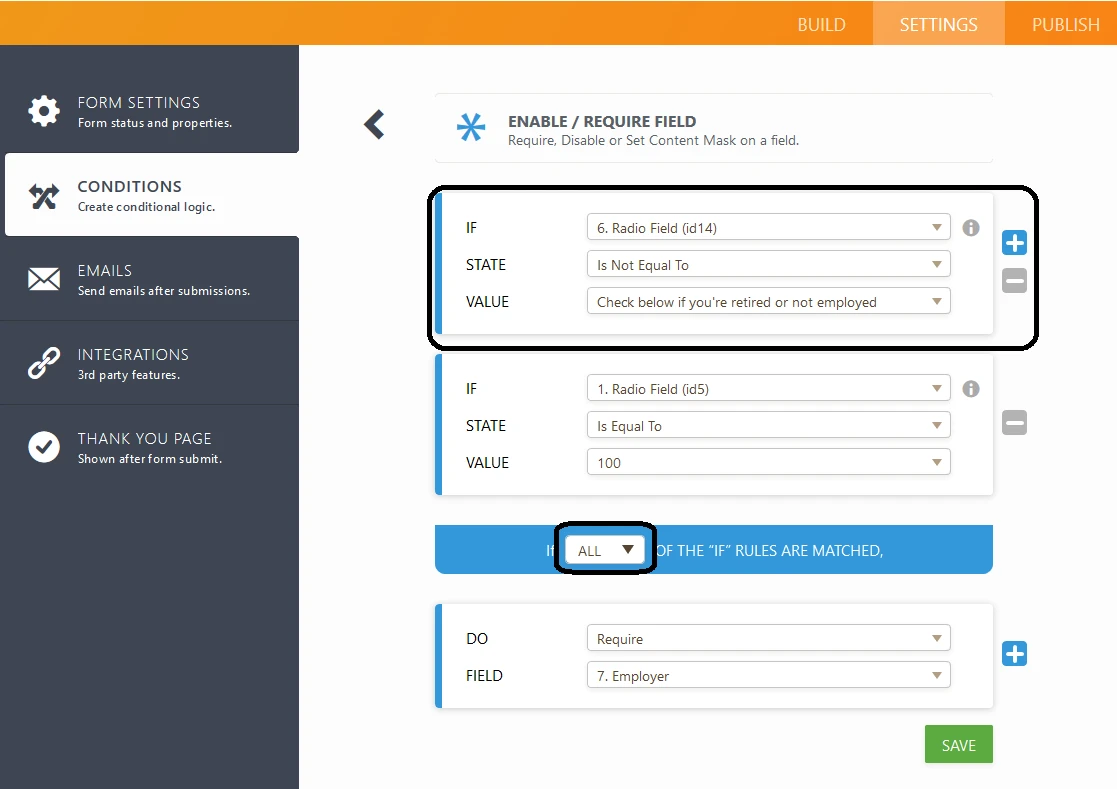
Make sure to set the rules to be matched to "ALL", so that both rules have to be met for the condition to trigger.
-
mreinanReplied on August 31, 2017 at 4:43 PMI don’t see these setting on my form. Is there anyway you can do this for me I give you permission?
Matt Reinan
612-201-3854
Buzz360.co
... -
David JotForm SupportReplied on August 31, 2017 at 5:09 PM
While editing your form, click the "Settings" tab, then click the "Conditions" tab:
Mouse over the condition you want to update and click the pencil icon to open the editor:
Click the + button to add a new rule, then set up the additional rule.
- Mobile Forms
- My Forms
- Templates
- Integrations
- INTEGRATIONS
- See 100+ integrations
- FEATURED INTEGRATIONS
PayPal
Slack
Google Sheets
Mailchimp
Zoom
Dropbox
Google Calendar
Hubspot
Salesforce
- See more Integrations
- Products
- PRODUCTS
Form Builder
Jotform Enterprise
Jotform Apps
Store Builder
Jotform Tables
Jotform Inbox
Jotform Mobile App
Jotform Approvals
Report Builder
Smart PDF Forms
PDF Editor
Jotform Sign
Jotform for Salesforce Discover Now
- Support
- GET HELP
- Contact Support
- Help Center
- FAQ
- Dedicated Support
Get a dedicated support team with Jotform Enterprise.
Contact SalesDedicated Enterprise supportApply to Jotform Enterprise for a dedicated support team.
Apply Now - Professional ServicesExplore
- Enterprise
- Pricing





























































