-
swindellsAsked on September 13, 2017 at 4:41 AM
Hello, have a fully customised form.
I want to put the UK up the top of the drop down menu as most of my customers are from there. Is this possible?
-
CharlieReplied on September 13, 2017 at 5:23 AM
Hi,
Are you referring to the address field in your form? Unfortunately, the order of the options in the country field cannot be changed, however, you can add a default option if most of the users are in UK. You can find that option in the Properties page of the address field.
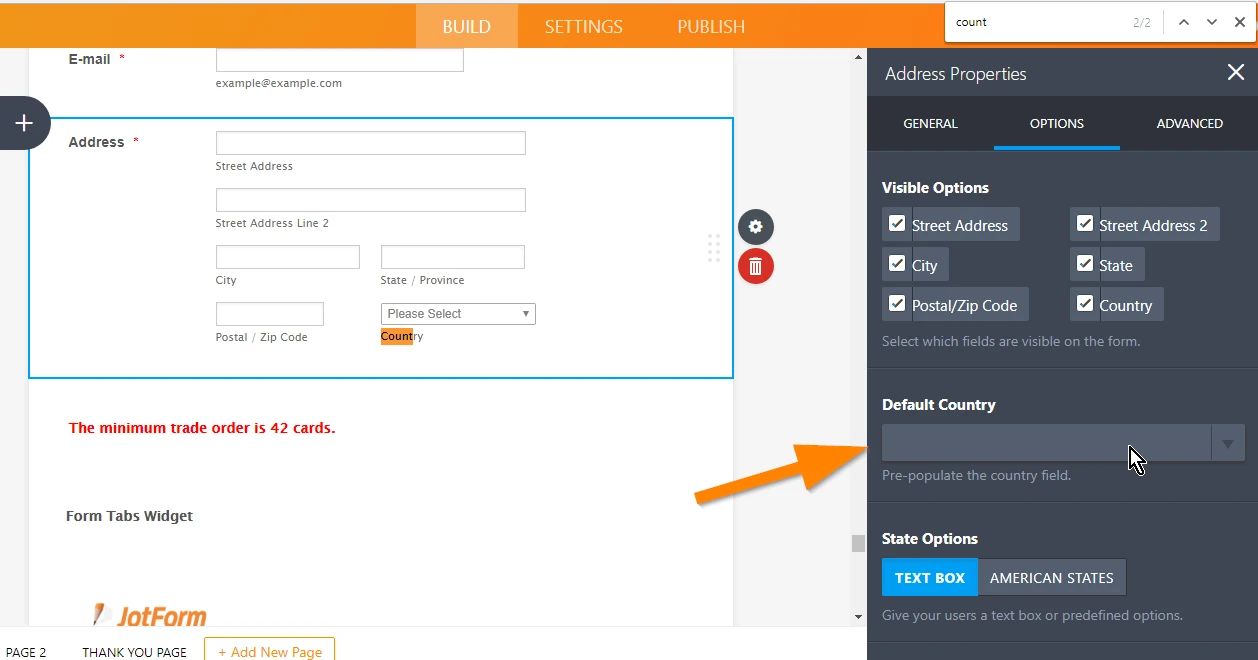
If that does not work, then the next option is to have a separate drop down field and manually list all the countries and set the order you want from there.
I hope that helps.
-
swindellsReplied on September 13, 2017 at 5:36 AM
Hi Charlie,
Thank you for your help. I changed the form to a default country as you suggested on the form builder itself. However my form works by editing a code and then uploading directly to my web host so its a bit more complicated. I'm not sure where to locate the default country option on the code, guess it's not that simple.
-
liyamReplied on September 13, 2017 at 8:08 AM
As you have used the full HTML source placed on your page, you will need to edit the orderform.html file
Once opened using an editor, you can press CTRL+F and search for this:
<option value=""
Once you find a match, remove the selected attributed in it:
<option value="" selected> Please Select </option>
Next, press CTRL+F again and look for United Kingdom. You should find this part:
<option value="United Kingdom"> United Kingdom </option>
Next, insert selected in the <option> tag; so it should appear like this:
<option value="United Kingdom" selected> United Kingdom </option>
Lastly, save your form and upload the HTML file again to your webhost.
If you have additional questions or if you need assistance, please let us know.
-
swindellsReplied on September 13, 2017 at 12:32 PM
Brilliant! Thank you so much for explaining it so clearly, that worked perfectly.
- Mobile Forms
- My Forms
- Templates
- Integrations
- INTEGRATIONS
- See 100+ integrations
- FEATURED INTEGRATIONS
PayPal
Slack
Google Sheets
Mailchimp
Zoom
Dropbox
Google Calendar
Hubspot
Salesforce
- See more Integrations
- Products
- PRODUCTS
Form Builder
Jotform Enterprise
Jotform Apps
Store Builder
Jotform Tables
Jotform Inbox
Jotform Mobile App
Jotform Approvals
Report Builder
Smart PDF Forms
PDF Editor
Jotform Sign
Jotform for Salesforce Discover Now
- Support
- GET HELP
- Contact Support
- Help Center
- FAQ
- Dedicated Support
Get a dedicated support team with Jotform Enterprise.
Contact SalesDedicated Enterprise supportApply to Jotform Enterprise for a dedicated support team.
Apply Now - Professional ServicesExplore
- Enterprise
- Pricing




























































