-
iondjpAsked on September 27, 2017 at 12:17 PM
Let me begin by referencing the following support question:
...provide a link in my form to another jotform to be filled...
I have tried to do this, but there are some differences:
a) I am linking from one JotForm (Call Form) to another JotForm (Quote Worksheet)
b) I want to send the URL Parameters so I can transfer the data to the second form
c) I am using Form Fields to build the URL
The problem is the URL does not parse well.
I have tried:
1. using an image with a link (See Method 1 Screenshot)
2. I have tried using the text element link tool (See Method 2 Screenshot)
3. I have tried typing in the HTML anchor manually. (See Method 3 Screen shot)
4. I have also tried building the string in a standard text input field and then using the Field Data in the text area. I had to use this method before to solve a similar problem with a link to Google Maps but forget about that. there is no way I'm going to try and manage this link using the Calculation Widget.
I notice that the HTML source code editor automatically converts ampersands to special character codes, so that does not seem to be the problem.
However, each of these methods "breaks". It seems the system does not like the use of the parenthesis that are required to denote the Form Fields.

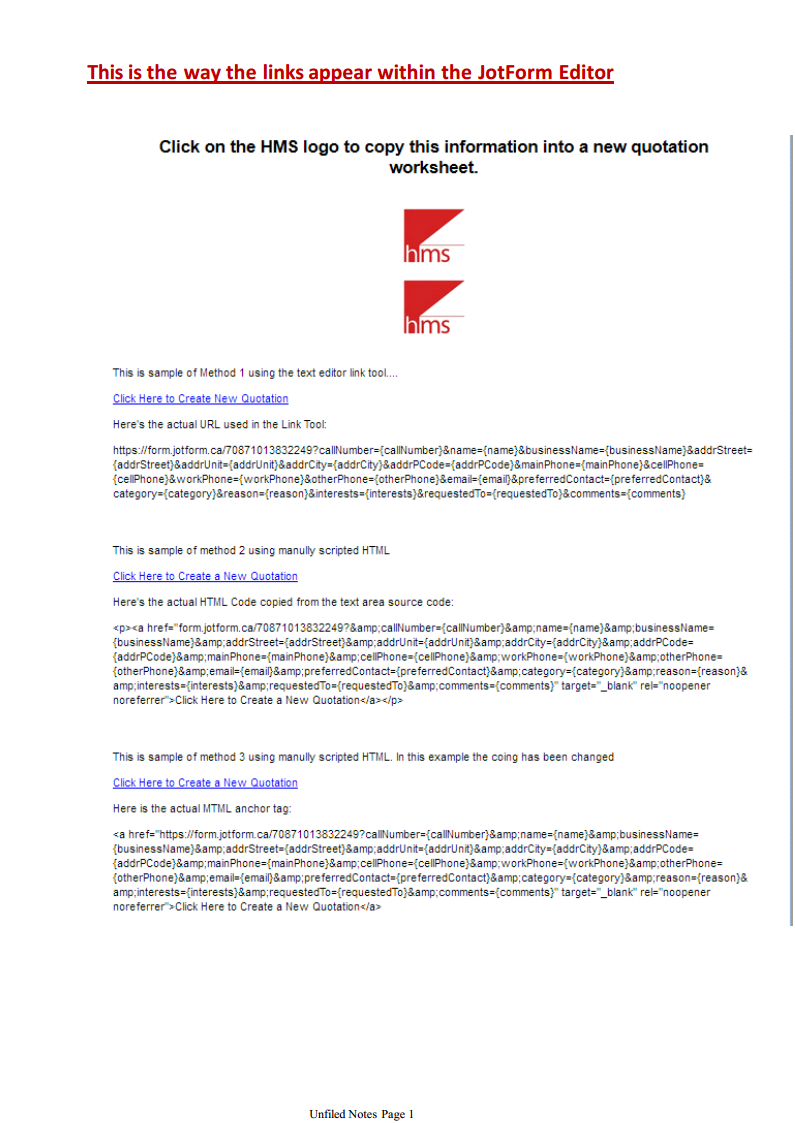
-
Kevin Support Team LeadReplied on September 27, 2017 at 1:44 PM
I have checked your form https://form.jotform.ca/72493201205244 and I can see what you're referring to; however, please note that you cannot create an hyperlink as the HTML code for that will not work with the pre-filled data ink.
I would recommend you to check this guide in order to create the pre-filled link: https://www.jotform.com/help/351-How-to-Automatically-Pass-Form-Data-to-Another-Form
Also, note that the generated link can be displayed in an HTML Text element as plain text so your users can copy and paste it in a new tab, you can also provide the link in the thank you page or send it via email.
I hope this helps.
-
iondjpReplied on September 28, 2017 at 1:31 PM
I have managed to discover a hack that helps with this and others may find this helpful.
1) Using a text or HTML editor create the desired HTML anchor with the URL and Parameters. The trick is to use the filed ID # - DO NOT USE THE FIELD UNIQUE NAME. You can find the field name in the field advanced details.
EXAMPLE:
<a href="https://form.jotform.ca/7777777777777?name={34}&businessName={44}&addrStreet={222}">Click to Jump to This Form</a>
You can even use an IMG tag like this...
<a href="https://form.jotform.ca/7777777777777?name={34}&businessName={44}&addrStreet={222}"><img src="https://www.jotform.com/uploads/xxxxxx/form_files/xxxx.jpg" width="75" height="65" /></a>
This first step is important because otherwise you cannot properly paste the text into the widget. Once you paste and save the widget, the script will be altered automatically to insert the fields using the Unique Name.
2) Next copy the URL string created in step 1, then create a Calculated Form widget and name it something similar to 'linkURL'. Then open the properties and paste the text into the window and Save the Widget.
3) Then create a text area. Open it and type the name of the above field. In this example, it would be {linkURL}.
That's It! problem Solved.
- Mobile Forms
- My Forms
- Templates
- Integrations
- INTEGRATIONS
- See 100+ integrations
- FEATURED INTEGRATIONS
PayPal
Slack
Google Sheets
Mailchimp
Zoom
Dropbox
Google Calendar
Hubspot
Salesforce
- See more Integrations
- Products
- PRODUCTS
Form Builder
Jotform Enterprise
Jotform Apps
Store Builder
Jotform Tables
Jotform Inbox
Jotform Mobile App
Jotform Approvals
Report Builder
Smart PDF Forms
PDF Editor
Jotform Sign
Jotform for Salesforce Discover Now
- Support
- GET HELP
- Contact Support
- Help Center
- FAQ
- Dedicated Support
Get a dedicated support team with Jotform Enterprise.
Contact SalesDedicated Enterprise supportApply to Jotform Enterprise for a dedicated support team.
Apply Now - Professional ServicesExplore
- Enterprise
- Pricing



























































