-
ogaryaAsked on October 4, 2017 at 3:19 PM
I've created a form here at http://boost.apps-1and1.net/client-consultation-form which has 'for office use' at the bottom and I would like the form when received as a submission to show these questions despite being blank so they can be completed as an admin task but I can't see how to do that. Is it possible please?
-
BJoannaReplied on October 4, 2017 at 3:48 PM
There is a text field 'For Office Use.............'. I assume that you want to see the fields below this field on the submission page of your form. To achieve that you need to un-check Auto Hide Empty Fields option on the submission page of your form. If you also want to see 'For Office Use.............' text check Show Headers and Text option.

If you also want to show empty fields inside of your emails, then set Hide Empty Fields option inside of the email settings to NO.
How to Hide Empty Fields on Email Alerts
Let us know if you need further assistance.
-
ogaryaReplied on October 7, 2017 at 7:49 AM
Thank you - that all works well but just finally is there a way that I can receive the "For office use" questions on the email but suppress them on the form?
-
Welvin Support Team LeadReplied on October 7, 2017 at 1:08 PM
You can hide the field in the form. It's in the form settings. You can find the Hide field option in the Advanced tab of the field properties:
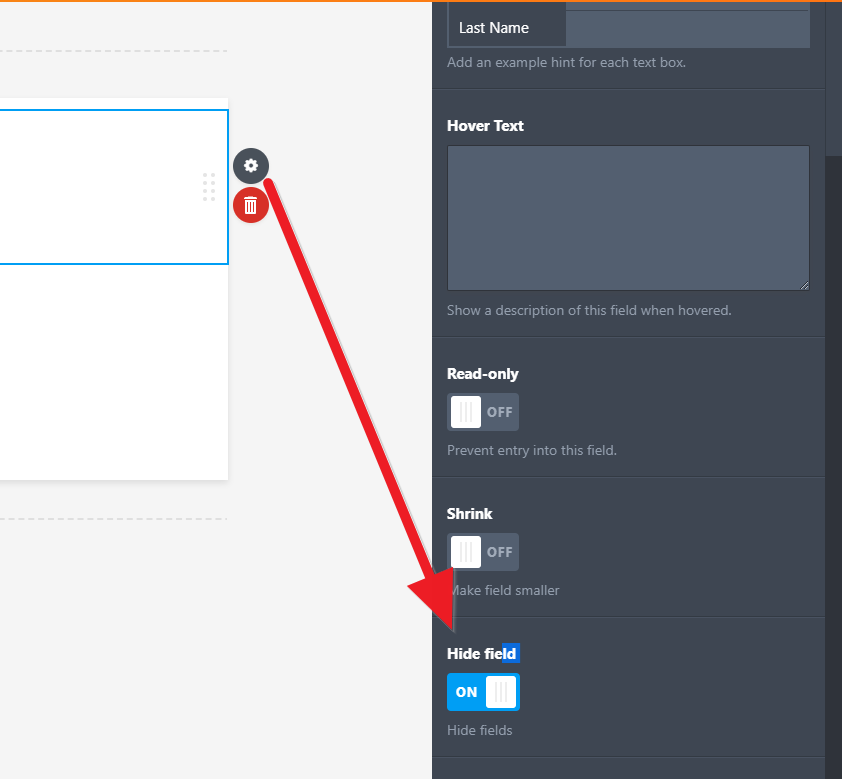
Note that if you want these empty field to appear in the email, you will have to disable the Hide Empty Fields in the email settings.
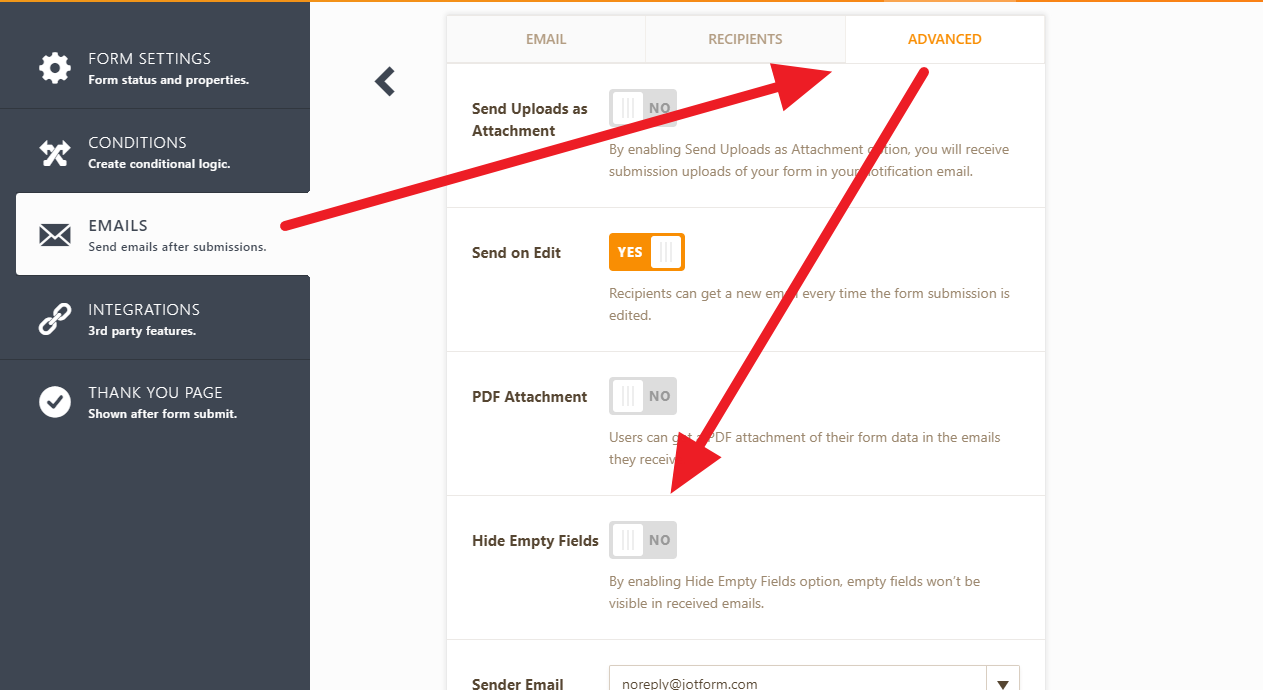
- Mobile Forms
- My Forms
- Templates
- Integrations
- INTEGRATIONS
- See 100+ integrations
- FEATURED INTEGRATIONS
PayPal
Slack
Google Sheets
Mailchimp
Zoom
Dropbox
Google Calendar
Hubspot
Salesforce
- See more Integrations
- Products
- PRODUCTS
Form Builder
Jotform Enterprise
Jotform Apps
Store Builder
Jotform Tables
Jotform Inbox
Jotform Mobile App
Jotform Approvals
Report Builder
Smart PDF Forms
PDF Editor
Jotform Sign
Jotform for Salesforce Discover Now
- Support
- GET HELP
- Contact Support
- Help Center
- FAQ
- Dedicated Support
Get a dedicated support team with Jotform Enterprise.
Contact SalesDedicated Enterprise supportApply to Jotform Enterprise for a dedicated support team.
Apply Now - Professional ServicesExplore
- Enterprise
- Pricing




























































