-
omarukoAsked on November 15, 2017 at 8:47 PM
Hi there
I refer to the following article.
Customize Your Form Using Custom CSS Codes
https://www.jotform.com/help/75-Customize-Your-Form-Using-Custom-CSS-Codes
Customizing the form is required to understand the only CSS?
What about another code such as HTML?
I will wait for your advice.
-
RoseReplied on November 16, 2017 at 3:06 AM
Thank you for contacting us.
The css code injected to a form changes the form styles such as color, position of the field, alignment, etc. I'm not sure what you are referring with HTML customisation but if you want to make some changes on your form which is actually not possible on the JotForm, you may consider to embed your form to your website (if you have one) with form's source code and then make changes on the source code.
On the other hand, if you tell us what changes you want to do on your form, we can try to find you a solution.
-
omarukoReplied on November 17, 2017 at 12:02 AM
@Rose
Thank you for your reply.
What I am looking for is something like as follows.
CSS Forms
https://www.w3schools.com/css/css_form.asp.
My guess is that we forget about HTML.
As far as HTML is concerned, your user guide never takes an article.
If you have any comments, let me know by your return message.
-
RoseReplied on November 17, 2017 at 1:44 AM
In fact you do not need to add a css code to your form to accomplish the thing you want to do. You can create the same form with our basic form elements.
Name field: We have a specific field called "Full Name" for this field where the First Name and Last Name field is side by side.
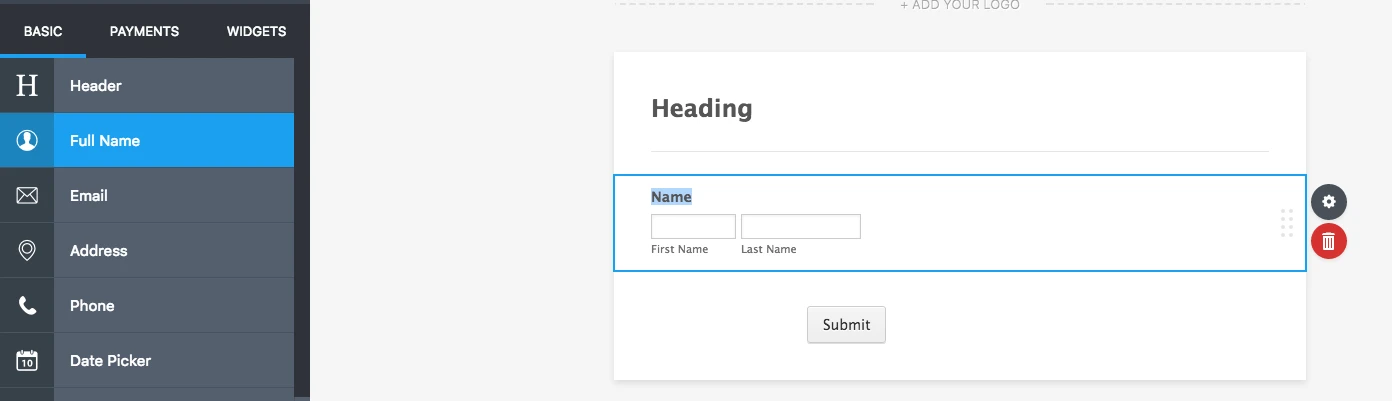
If you want to separate First Name and Last Name to different lines, you may also consider to use "Short Text Entry" field. It is a simple Textbox field.
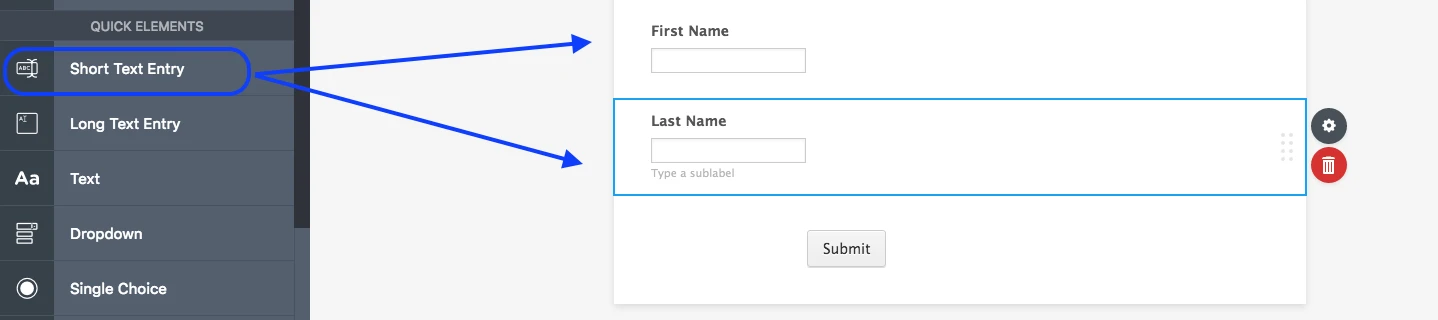
For the Country, you can either add a "Dropdown" field or "Address" field. If you want to use a "Dropdown" field, you need to add the country to the field options:

If you want to use "Address" field to show only Country option, you need to disable the other address field option on the field properties as you can see here:

With Address field, you do not need to add Country options one by one. When you preview your form, all the countries will appears once you click to address field.
I hope, these help you. If you need any further assistance by our side, please let us know.
- Mobile Forms
- My Forms
- Templates
- Integrations
- INTEGRATIONS
- See 100+ integrations
- FEATURED INTEGRATIONS
PayPal
Slack
Google Sheets
Mailchimp
Zoom
Dropbox
Google Calendar
Hubspot
Salesforce
- See more Integrations
- Products
- PRODUCTS
Form Builder
Jotform Enterprise
Jotform Apps
Store Builder
Jotform Tables
Jotform Inbox
Jotform Mobile App
Jotform Approvals
Report Builder
Smart PDF Forms
PDF Editor
Jotform Sign
Jotform for Salesforce Discover Now
- Support
- GET HELP
- Contact Support
- Help Center
- FAQ
- Dedicated Support
Get a dedicated support team with Jotform Enterprise.
Contact SalesDedicated Enterprise supportApply to Jotform Enterprise for a dedicated support team.
Apply Now - Professional ServicesExplore
- Enterprise
- Pricing



























































