-
TG2Asked on November 21, 2017 at 2:14 AM
First I want to thank you guys for the outstanding support that you provide us.
Now my question is:
In the email content of the notification that I am receiving when the user submits the form, the spacing is different on outlook, and gmail.
Please do something about it?
Page URL: https://form.jotform.me/TG2/form -
Nik_CReplied on November 21, 2017 at 5:10 AM
I'm not sure if we could do anything with how email clients are interpreting the email content.
But you could provide us the screenshots of the issue so we can see what is the problem, here us how to attach images to our support thread: https://www.jotform.com/help/438-How-to-Post-Screenshots-to-Our-Support-Forum
We'll wait for your response.
Thank you!
-
TG2Replied on November 21, 2017 at 5:36 AM
-
Elton Support Team LeadReplied on November 21, 2017 at 8:56 AM
Every email client has their own rendering engine or method of rendering emails so it is highly likely that they won't produce the same result. Other factors that matter is that Outlook is a desktop app while Gmail is web-based. The desktop app renders differently with the web-based app.
Anyway, what I can only suggest is to clean the HTML formatting in your email notification template. It seems the HTML formatting from the source where you have copied the text was included.
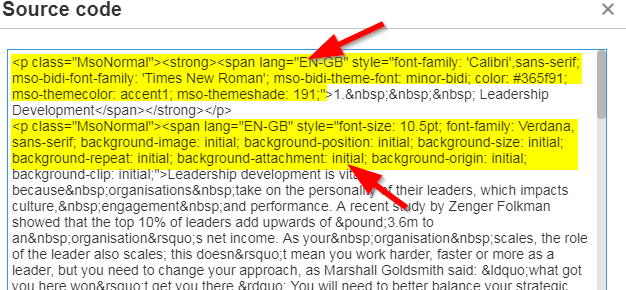
Here's how to fix it:
1. Copy all the text in your email notification into notepad to clear all the HTML formatting.
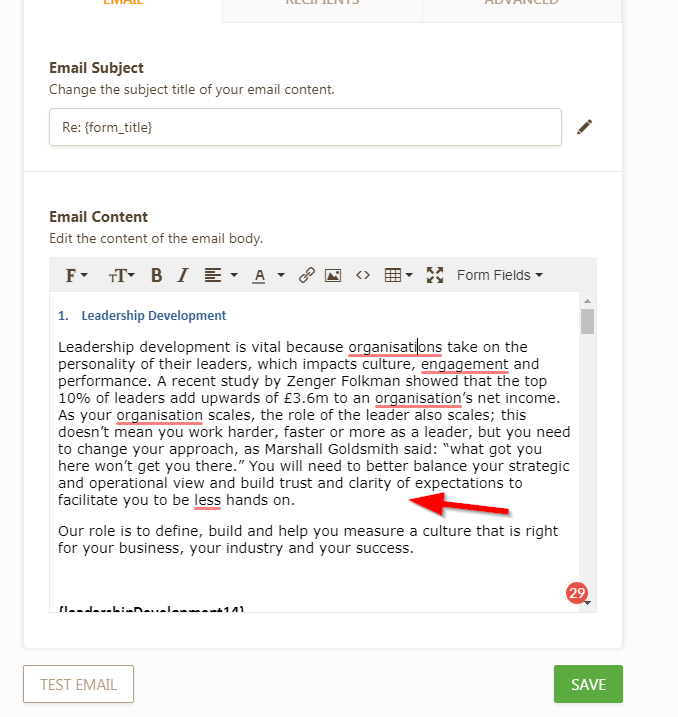
2. Create a new email notification and then copy the text from notepad and paste it into the new email notification you just created.
3. Feel free to customize the text using the formatting toolbar and then save the changes.
4. Make a test submission afterward and check the result.
Again, this doesn't guarantee of anything, this will only improve the consistency of the email layout when viewed by different email clients.
Hope this helps!
- Mobile Forms
- My Forms
- Templates
- Integrations
- INTEGRATIONS
- See 100+ integrations
- FEATURED INTEGRATIONS
PayPal
Slack
Google Sheets
Mailchimp
Zoom
Dropbox
Google Calendar
Hubspot
Salesforce
- See more Integrations
- Products
- PRODUCTS
Form Builder
Jotform Enterprise
Jotform Apps
Store Builder
Jotform Tables
Jotform Inbox
Jotform Mobile App
Jotform Approvals
Report Builder
Smart PDF Forms
PDF Editor
Jotform Sign
Jotform for Salesforce Discover Now
- Support
- GET HELP
- Contact Support
- Help Center
- FAQ
- Dedicated Support
Get a dedicated support team with Jotform Enterprise.
Contact SalesDedicated Enterprise supportApply to Jotform Enterprise for a dedicated support team.
Apply Now - Professional ServicesExplore
- Enterprise
- Pricing




























































