-
bhdsAsked on December 20, 2017 at 4:30 PM
Is it possible to spread the choices in the Square Radio Buttons widget across multiple columns? The standard 'Single Choice' form element has this functionality, but I didn't see it as an option in the Square Radio Buttons widget.
Thank you.
Page URL: https://form.jotform.com/73066138165962 -
Support_Management Jotform SupportReplied on December 20, 2017 at 5:59 PM
The Square Radio Buttons Widget doesn't have that feature I'm afraid. However, this can be achieved using CSS.
First, inject the following CSS Codes to the widget itself:
#iCheckList li {
float: left;
width: 120px;
}
Complete guide: How-to-Inject-CSS-Codes-to-Widgets
This should make your widget look like this:
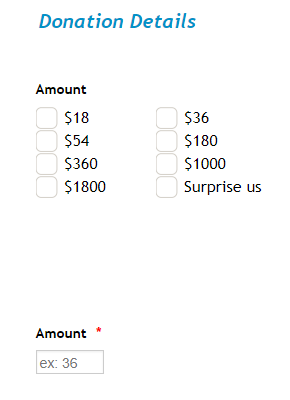
Notice that extra space generated after moving them into 2 columns? This can be addressed by the following CSS codes, only this time, you would inject these straight to your Form Builder (and not within the widget).
#id_25 {
margin-bottom: -100px !important;
}
Complete guide: How-to-Inject-Custom-CSS-Codes
Result:
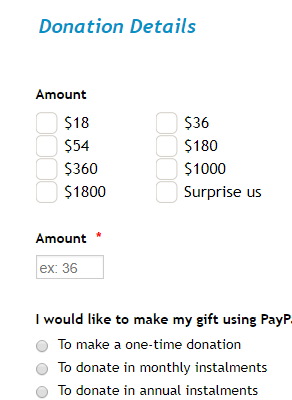
To avoid confusion on where to place the codes, please refer to the respective guides I linked above.
-
bhdsReplied on December 21, 2017 at 9:34 AM
Thank you for your reply. Unfortunately, the CSS code doesn't seem to work.
When I enter the code you suggested for the widget itself, all of the radio buttons disappear, and I'm left with just the question:
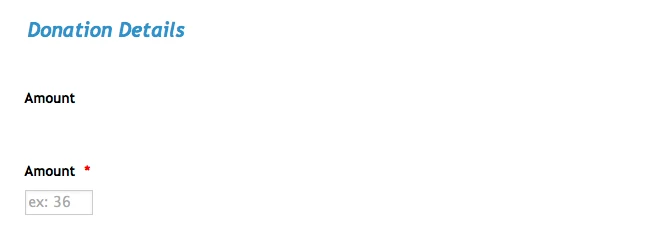
When I then enter the suggested CSS code into the Form Builder, the entire widget disappears from view on the form!
Can you suggest alternative CSS code?
Thank you.
-
Ardian_LReplied on December 21, 2017 at 10:59 AM
Please use this CSS Code instead, put the code on the Custom CSS of the widget.
ul#iCheckList li {
display: inline-block !important;
width:120px !important;
}
Let us know if you have any other question.
-
bhdsReplied on December 21, 2017 at 11:10 AM
Thank you - that CSS code worked.
One more question: Can I show the choices in 3 columns instead of the 2 columns that you code gives?
-
Mike_G JotForm SupportReplied on December 21, 2017 at 12:07 PM
To do that, you can add the following CSS codes to your form.
ul#iCheckList {
-moz-column-count: 3;
-moz-column-gap: 1px;
-webkit-column-count: 3;
-webkit-column-gap: 1px;
column-count: 3;
column-gap: 1px;
}
You can increase the number of columns by increasing the value of the column-count property in the codes I provided.
If you have other questions, please feel free to contact us again anytime.
- Mobile Forms
- My Forms
- Templates
- Integrations
- INTEGRATIONS
- See 100+ integrations
- FEATURED INTEGRATIONS
PayPal
Slack
Google Sheets
Mailchimp
Zoom
Dropbox
Google Calendar
Hubspot
Salesforce
- See more Integrations
- Products
- PRODUCTS
Form Builder
Jotform Enterprise
Jotform Apps
Store Builder
Jotform Tables
Jotform Inbox
Jotform Mobile App
Jotform Approvals
Report Builder
Smart PDF Forms
PDF Editor
Jotform Sign
Jotform for Salesforce Discover Now
- Support
- GET HELP
- Contact Support
- Help Center
- FAQ
- Dedicated Support
Get a dedicated support team with Jotform Enterprise.
Contact SalesDedicated Enterprise supportApply to Jotform Enterprise for a dedicated support team.
Apply Now - Professional ServicesExplore
- Enterprise
- Pricing





























































