-
braultpAsked on January 9, 2018 at 4:11 PM
Hi. We use bilingual forms (French / English). When I go into Form Settings / Show More Options / Translations / Edit, I see most of the French form's questions but not all of them.
Would you have heard of such an issue before and is there something that I should do to correct this? I have made a workaround by changing the label of the question to show both French and English. But it would look more professional if the label was unilingual in both versions.
Thanks
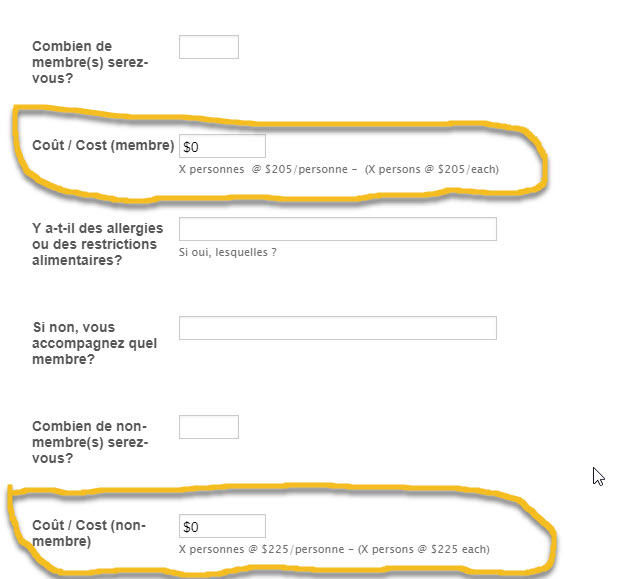 Page URL: https://form.jotform.com/73546303993261
Page URL: https://form.jotform.com/73546303993261 -
MarvihReplied on January 9, 2018 at 6:00 PM
It is because the field on your picture is from a widget "Form Calculation".
The workaround for this is.
1. Add a Short Text Entry field above your Cost (Form Calculation) widget.

2. Add a Update/Calculate field conditional logic and set the condition like the image below.

3. Hide the "Form Calculation" widget.

4. Then in your form Settings > Translations. You can click "Edit" in the English Translations to correctly translate the Short Text Entry field.


Hope this helps, please let us know if you are having difficulty or needs further assistance.
-
braultpReplied on January 10, 2018 at 12:30 PM
It makes sense and I applied your example to my form but for some unknown reason, the 'hidden' fields are still visible.
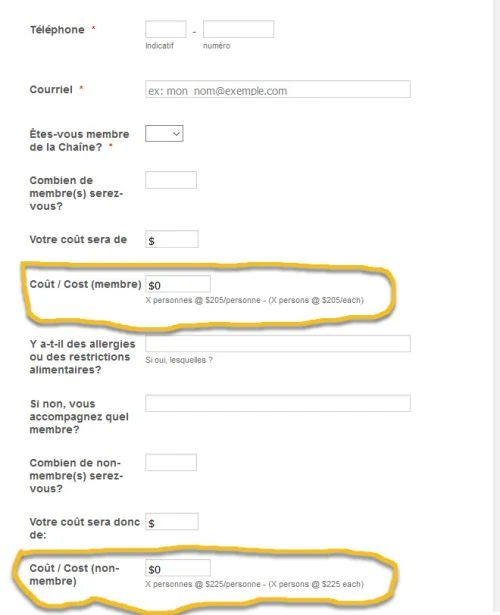
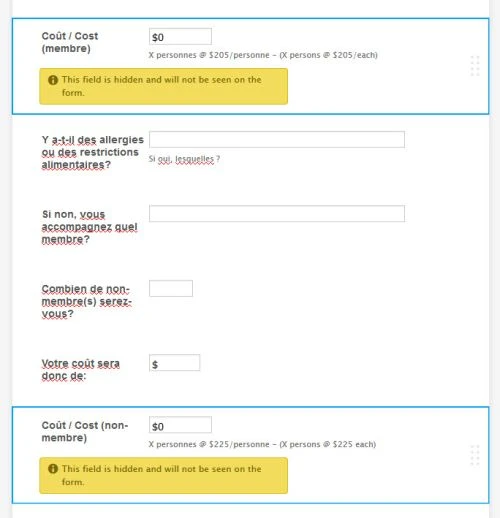
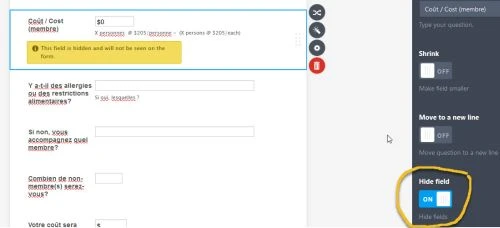
-
BJoannaReplied on January 10, 2018 at 1:55 PM
The fields are shown because the Show/Hide conditional logic that you set is overriding the Hide Field option.
Remove the hidden fields from the first and third condition. Set the conditions like this.
Here is my demo form: https://form.jotform.com/80095816651965
Feel free to test it and clone it.
Hope this helps to solve the issue.
-
braultpReplied on January 10, 2018 at 2:42 PM
Bingo ! You really are hot! Many thanks
- Mobile Forms
- My Forms
- Templates
- Integrations
- INTEGRATIONS
- See 100+ integrations
- FEATURED INTEGRATIONS
PayPal
Slack
Google Sheets
Mailchimp
Zoom
Dropbox
Google Calendar
Hubspot
Salesforce
- See more Integrations
- Products
- PRODUCTS
Form Builder
Jotform Enterprise
Jotform Apps
Store Builder
Jotform Tables
Jotform Inbox
Jotform Mobile App
Jotform Approvals
Report Builder
Smart PDF Forms
PDF Editor
Jotform Sign
Jotform for Salesforce Discover Now
- Support
- GET HELP
- Contact Support
- Help Center
- FAQ
- Dedicated Support
Get a dedicated support team with Jotform Enterprise.
Contact SalesDedicated Enterprise supportApply to Jotform Enterprise for a dedicated support team.
Apply Now - Professional ServicesExplore
- Enterprise
- Pricing

































































