-
jofranklinAsked on January 11, 2018 at 5:37 AM
Hi,
this is my jotform
https://eu.jotform.com/build/73394871753367
When I export the data to excel, the name and address data items appear in separate cells exactly how I want them. Brilliant!
But the order data 'How many teams' and the cost and 'How many book bundles' and cost appear all in one cell like this
Number of teams you would like to enter (Amount: 25.00 GBP, Quantity: 2)
Number of book bundles you would like to pre-order (Amount: 100.00 GBP, Quantity: 2)
Total: 250.00I need to have the quantities and amount in separate cells in excel so i can produce an invoice from them.
can you advise either - How I change my jot form so it returns these values in different cells
Or
What function I can use in excel to extract the values and put them in separate cells.
Thanks
Jo
-
Ardian_LReplied on January 11, 2018 at 8:28 AM
From how you described it, you have 2 ways to approach this:
1. The long way - Re-create your form so it won't use the built-in products within the payment field.
a. Use regular form fields that will serve as your products (e.g. textboxes, dropdowns, checkboxes, radio buttons).
b. Assign Calculation Values to these fields so they can be used for tallying the total later.
Related guide: How-to-Assign-Calculation-Value
c. Use the Form Calculation Widget to compute the total.
Related guide: How-to-Perform-Form-Calculation-Using-a-Widget
d. Then, pass the calculated result to your payment field.
Complete guide: How-to-Pass-a-Calculation-to-a-Payment-Field
2. Or keep your form as is then split the details in the Payment Field within Excel.
a. Download your submission data to Excel.
Complete guide: How-to-Export-Form-Data-to-Excel
b. Afterwards, refer to these online resources on how to split data from a single cell to separate columns.
Split-text-into-different-columns-with-the-Convert-Text-to-Columns-Wizard
EditDelete -
jofranklinReplied on January 11, 2018 at 11:40 AM
Thank you that is very helpful.
I have done it but would like to make the calculated amount as a display only rather than a field that user can overwrite.
I would also like it to be displayed as the value with decimal point and £ and 00 ie £00.00 as it is a money value.
Is that easy?
-
Ardian_LReplied on January 11, 2018 at 11:53 AM
I am sorry I am not able to understand your question. As I can see already the total is displayed £00.00

Please explain a little bit more so we can assist you. Thank you!
-
jofranklinReplied on January 11, 2018 at 3:00 PM
I currently have two methods of calculating the total in the same form. The one you have pasted here is the second method and is the one that originally caused my problem with the data passing to excel. So I am developing another method above it in the same form. I'll delete the second method when I have the first one sorted.
I would like the Total to be invoiced to be calculated only and not be able to be overwritten. When it calculates different values it no longer displays the decimal places.
Thanks
Jo
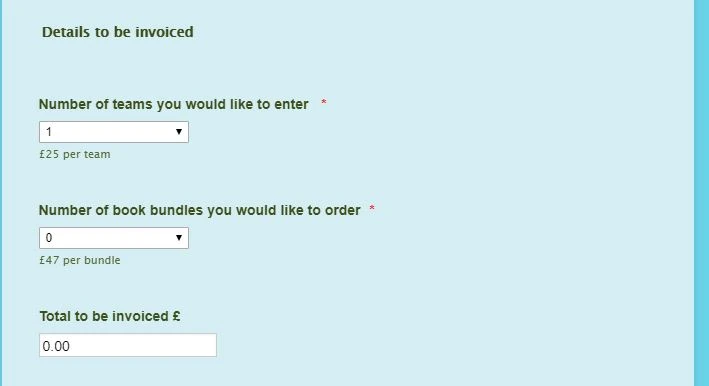
-
MarvihReplied on January 11, 2018 at 4:02 PM
I would like the Total to be invoiced to be calculated only and not be able to be overwritten. When it calculates different values it no longer displays the decimal places.
1. Please go to your Form Calculation widget settings.

2. Click the three dots (...) in the number pad.
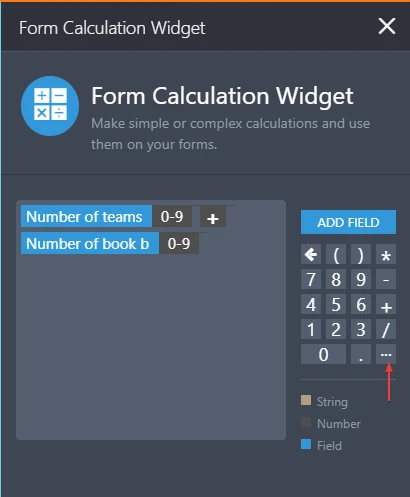
3. Check the "Result field is read only" and "Show empty decimal places".

After that click the "BACK" button and click "SAVE".
And you're done, here is the form I cloned from you https://form.jotform.com/80105739148962.
Let us know if you need further assistance.
-
jofranklinReplied on January 11, 2018 at 4:12 PM
Brilliant. Thank you
- Mobile Forms
- My Forms
- Templates
- Integrations
- INTEGRATIONS
- See 100+ integrations
- FEATURED INTEGRATIONS
PayPal
Slack
Google Sheets
Mailchimp
Zoom
Dropbox
Google Calendar
Hubspot
Salesforce
- See more Integrations
- Products
- PRODUCTS
Form Builder
Jotform Enterprise
Jotform Apps
Store Builder
Jotform Tables
Jotform Inbox
Jotform Mobile App
Jotform Approvals
Report Builder
Smart PDF Forms
PDF Editor
Jotform Sign
Jotform for Salesforce Discover Now
- Support
- GET HELP
- Contact Support
- Help Center
- FAQ
- Dedicated Support
Get a dedicated support team with Jotform Enterprise.
Contact SalesDedicated Enterprise supportApply to Jotform Enterprise for a dedicated support team.
Apply Now - Professional ServicesExplore
- Enterprise
- Pricing





























































