-
JeroleAsked on January 18, 2018 at 1:02 PM
Hello
The Preview Widget is currently distorting images and showing text fields I do not want to show.
Since not all the fields show the field name, in Advanced Properties, I went into the CSS to find some for testing; I added them to the HIDE FIELDS option in the Preview widget.
Even then, they still showed up.
All images are squished into 210ish px.
I'm working in Firefox. I tried Chrome, same issue.
Help!
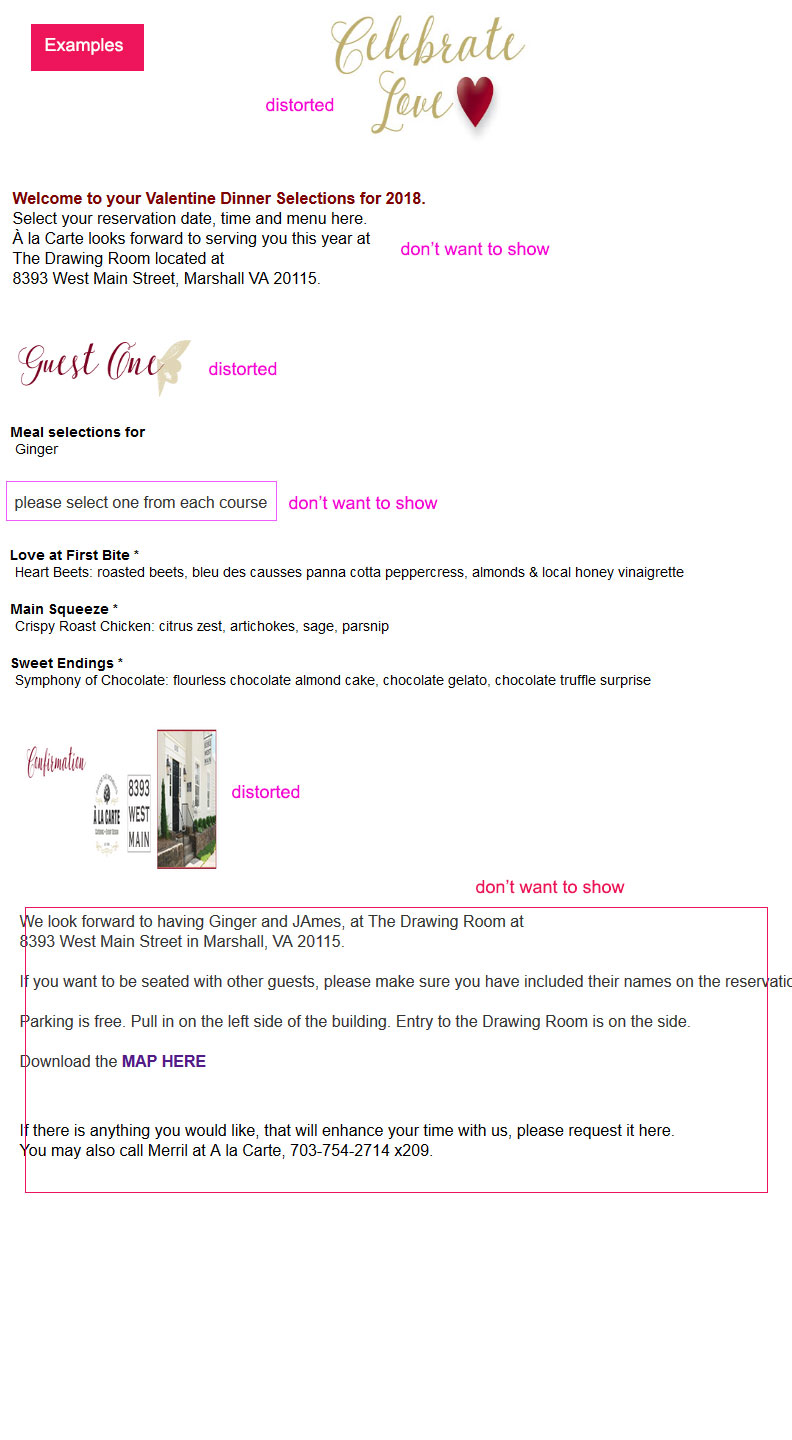 Page URL: https://form.jotform.com/80174536684160
Page URL: https://form.jotform.com/80174536684160 -
AdrianReplied on January 18, 2018 at 2:13 PM
To fix the images distortion, I have added this Custom CSS to your form:
#previewContainer li>div img {
max-width: 100% !important;
max-height: 100% !important;
}
To hide the fields, you need to add the questions label to the widget.
For example, if you want to hide the email field, you add the email field label which is E-mail.

Let us know if you have further questions.
-
JeroleReplied on January 18, 2018 at 3:19 PM
Adrian, thank you.
How do I hide a field without a label? Many are text only fields I added for instructions.
The question text (label) shows up as all the HTML.
I added the HTML for some of the text fields to hide.
Here is what happens:
The image fields do not show at all.
There are text fields on page 4 that do not show even though I did want to see them.
When you hit SUBMIT, for a moment, the text fields on page four will show, with the selection fields underneath, then it goes to the Thank you page.
-
Welvin Support Team LeadReplied on January 18, 2018 at 4:00 PM
You seem to have figured this out already. Let us know if you need further assistance.
-
JeroleReplied on January 19, 2018 at 11:00 AM
Welvin,
Not really working.
I am working on 2 forms nearly simultaneously.
The Dinner version is a modified clone of the Brunch version.
Brunch: There are images fields that do not show, even though they are not hidden in the Preview widget.
Dinner: There are text fields I do not want to show, but they show. When you hit SUBMIT, for a brief moment (2 seconds), the text fields on page four will show, with the selection fields underneath, then it goes to the Thank you page. Not long enough to read.
https://form.jotform.com/Jerole/love-brunch-menu-selections-2018
https://form.jotform.com/Jerole/love-brunch-menu-selections-2018
Brunch
https://form.jotform.com/Jerole/love-brunch-menu-selections-2018
Dinner
https://form.jotform.com/80174536684160
https://form.jotform.com/80174536684160
-
Welvin Support Team LeadReplied on January 19, 2018 at 12:34 PM
Actually, there is no such option to hide headers, texts, and images in the preview. I initially thought you did it by CSS, but I just checked and found nothing in the CSS section. I wonder why it worked with just copying the whole texts into the settings.
Anyways, as mentioned, the CSS is the workaround to hide the specific text areas or images or headers in the preview. I have your forms, so please let me know which of the texts/headers/images from page 1 or 2 or 3 to hide in the preview. I'll do my best to have you the overall CSS to hide. Again, from both forms.
-
JeroleReplied on January 19, 2018 at 1:35 PM
Ok,
The deadline is looming to the point I may have to scarp this option. Thanks for now.
-
AdrianReplied on January 19, 2018 at 2:09 PM
Let us know which texts/headers/images you want to hide in the preview and we will be happy to help.
- Mobile Forms
- My Forms
- Templates
- Integrations
- INTEGRATIONS
- See 100+ integrations
- FEATURED INTEGRATIONS
PayPal
Slack
Google Sheets
Mailchimp
Zoom
Dropbox
Google Calendar
Hubspot
Salesforce
- See more Integrations
- Products
- PRODUCTS
Form Builder
Jotform Enterprise
Jotform Apps
Store Builder
Jotform Tables
Jotform Inbox
Jotform Mobile App
Jotform Approvals
Report Builder
Smart PDF Forms
PDF Editor
Jotform Sign
Jotform for Salesforce Discover Now
- Support
- GET HELP
- Contact Support
- Help Center
- FAQ
- Dedicated Support
Get a dedicated support team with Jotform Enterprise.
Contact SalesDedicated Enterprise supportApply to Jotform Enterprise for a dedicated support team.
Apply Now - Professional ServicesExplore
- Enterprise
- Pricing





























































