-
jaymez84Asked on February 13, 2018 at 1:28 AM
Hi, I was wondering put the checked choices in the Multiple choice (checkbox) form next to each other instead of having it showing each checked elements in new line after submission?
For example my restaurant submission looks like:
Beverages:
Soft Drinks
Bottled Water
Beer
Wine by Request
Scotch (Black Label)
I want it to be like:Beverages:
Soft Drinks, Bottled Water, Beer, Wine by Request, Scotch (Black Label) -
Support_Management Jotform SupportReplied on February 13, 2018 at 5:36 AM
I'm assuming you are referring to the emails you receive after submission. Sadly, this is the default way of presenting the options selected on a multiple choice field. They will be displayed one by one in each line.
Is there any particular reason why you don't want that? Readability-wise, it's easier to read a list rather than a continuous array of items in one line.
As a workaround, you can use the placeholder variables for each of the items in the options array.
So, if you have the following on your email template:
Beverages: {beverages}
You can change this to:
Beverages: {beverages:0}, {beverages:1}, {beverages:2}, {beverages:3}, {beverages:4}, {beverages:5}, {beverages:6}, {beverages:7}, {beverages:8}, {beverages:9}, {beverages:10}, {beverages:11}
(the count starts from 0 to 11 since you have 12 options in total, including the other checkbox)
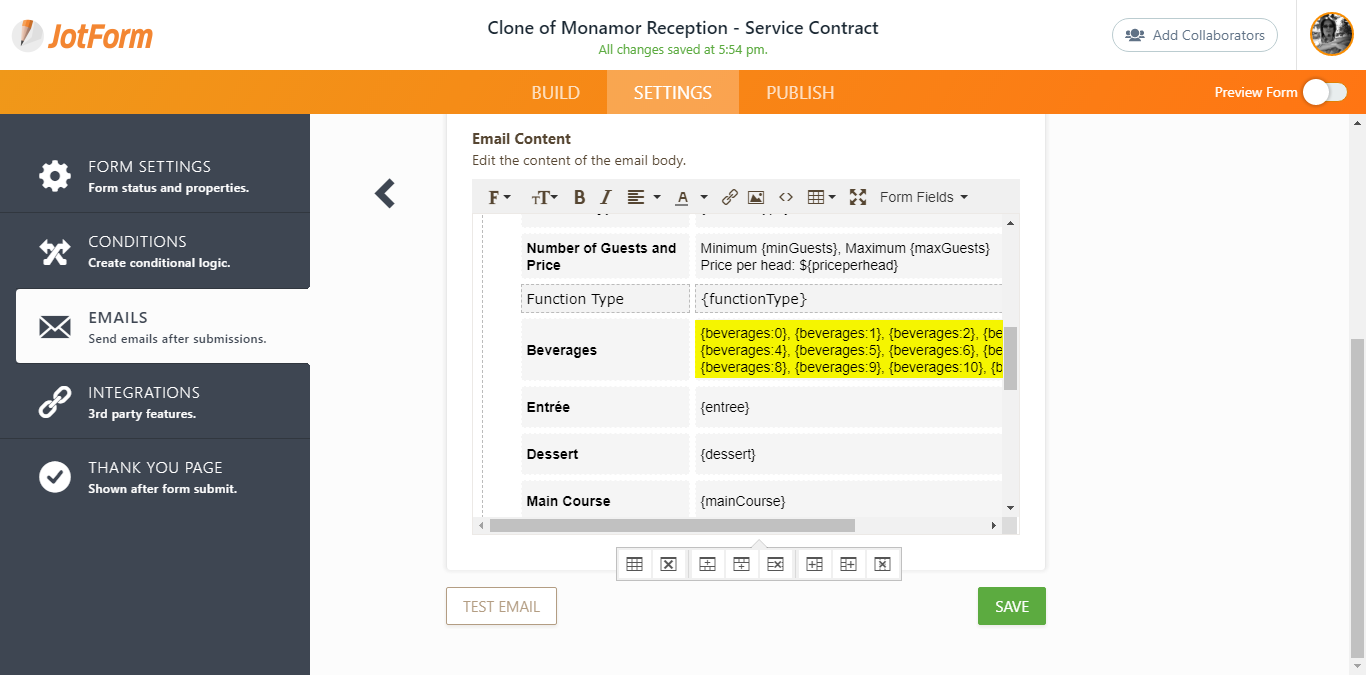
The only downside here is that you will get extra commas in place if there are unselected options within the multiple choice field. If the ultimate goal is to have them shown in a single line as opposed to multiple lines, then removing the commas should also work.
Beverages: {beverages:0} {beverages:1} {beverages:2} {beverages:3} {beverages:4} {beverages:5} {beverages:6} {beverages:7} {beverages:8} {beverages:9} {beverages:10} {beverages:11}
Related guides:
How-to-Edit-the-Email-Template-for-Notifications-and-Autoresponders
-
jaymez84Replied on February 13, 2018 at 6:43 AMThanks a lot, that was really helpful.
...
- Mobile Forms
- My Forms
- Templates
- Integrations
- INTEGRATIONS
- See 100+ integrations
- FEATURED INTEGRATIONS
PayPal
Slack
Google Sheets
Mailchimp
Zoom
Dropbox
Google Calendar
Hubspot
Salesforce
- See more Integrations
- Products
- PRODUCTS
Form Builder
Jotform Enterprise
Jotform Apps
Store Builder
Jotform Tables
Jotform Inbox
Jotform Mobile App
Jotform Approvals
Report Builder
Smart PDF Forms
PDF Editor
Jotform Sign
Jotform for Salesforce Discover Now
- Support
- GET HELP
- Contact Support
- Help Center
- FAQ
- Dedicated Support
Get a dedicated support team with Jotform Enterprise.
Contact SalesDedicated Enterprise supportApply to Jotform Enterprise for a dedicated support team.
Apply Now - Professional ServicesExplore
- Enterprise
- Pricing



























































