-
gusswilAsked on February 14, 2018 at 11:24 PM
Hi,
My form needs to be read via computer. Is there any way to make the form readable by a computer?
I've tried a PDF version but it requires a lot of editing and formatting to make it more accessible.
Cheers,
SallyPage URL: https://form.jotform.co/71840981672868 -
AdrianReplied on February 15, 2018 at 4:08 AM
Update (December 10, 2019): JotForm Accessible Forms is available.
We are excited to announce JotForm Accessible Forms. Now you can create Section 508 and WCAG 2.1 Level A and Level AA compliant forms.
Here is our detailed user guide: How Can I Make My Forms Accessible
You can also check JotForm Accessible Forms to learn more about our accessibility features.
You mean, you need the form to be accessible even if there is no network connection?
Besides the PDF version, there is no other format that you can convert your form to.
You can try downloading the Source Code of the form. It will download all the source files of the form (HTML, CSS, JS). You can open the HTML file and view the form but you cannot submit the form if there is no network connection.
How to get the Full Source Code of your Form
You can also add a Print button near the Submit button if you need to Print the web version of the form.
Let us know if you meant something else or if you need any further assistance.
-
gusswilReplied on February 18, 2018 at 5:42 PM
Hi Adrian,
Sorry for the confusion.
I meant accessible for people reading the form through accessibility software for the blind.
Currently, the download PDF formats a lot of the text into images, which the software cannot read. The software also cannot process the lists so it takes a lot of additional formatting in Adobe to make it suitable.
The form is completely inaccessible online currently.
Cheers,
Sally
-
John_BensonReplied on February 18, 2018 at 8:16 PM
Hello Sally,
Are you referring to the PDF submission data? If yes, you can customize the PDF in the PDF Designer page by following this guide: https://www.jotform.com/help/384-How-to-Customize-PDF-Submissions-Report
If you're referring to the fillable PDF, could you please provide a screenshot what the software cannot read so we can investigate it further? Please use the guide below to learn how to post a screenshot here in the support forum:
https://www.jotform.com/help/438-How-to-Post-Screenshots-to-Our-Support-Forum
-
gusswilReplied on February 27, 2018 at 9:57 PM
Hi John,
I do not have access to accessible software but I'm trying to make a form I can send to someone that uses accessible software due to vision impairments.
When I've downloaded the fillable PDF and then run it through an Adobe Pro accessibility report, it has come back with dozens of errors that require individually correcting each one.
The most glaring issue is that headings and text form elements are images, not text and therefore illegible to the accessibility software.

Any assistance would be helpful.
-
Nik_CReplied on February 28, 2018 at 3:59 AM
I'm not that familiar with accessible optimization, but you can check this article https://www.techrepublic.com/blog/web-designer/how-to-create-optimized-and-accessible-pdfs-for-your-website/ regarding the PDF.
Also, you can use this website: https://wave.webaim.org/ to check how your form is scored regarding the accessibility optimization.
If you have any further questions, please let us know.
Thank you!
-
Nik_CReplied on February 28, 2018 at 3:59 AM
I'm not that familiar with accessible optimization, but you can check this article https://www.techrepublic.com/blog/web-designer/how-to-create-optimized-and-accessible-pdfs-for-your-website/ regarding the PDF.
Also, you can use this website: https://wave.webaim.org/ to check how your form is scored regarding the accessibility optimization.
If you have any further questions, please let us know.
Thank you!
-
gusswilReplied on February 28, 2018 at 8:08 PM
Hi Nik,
Thank you for the resources. I have been trying to upskill myself to make sure we can produce accessible forms.
The university I work for uses Jotform to help us collect information from various sources. We currently have over 20 forms that we use and have plans to continually build more. At the same time, we need to make sure the forms we produce are accessible, to be in line with the university policy on the matter.
Therefore, I was wondering that instead of having to spend an hour for each form, fixing all the accessibility issues that arise from the PDF version, whether Jotform was working on creating an accessible version in the foreseeable future. This is an important issue that I cannot imagine is limited to the area in which my team works.
-
Elton Support Team LeadReplied on February 28, 2018 at 10:41 PM
You're right about the PDF. Texts are converted into images probably to improve the conversion performance. However, there's another way to save the form into PDF with the same exact layout of the web form version. The only downside is that the fields are not fillable.
If you still like it, here's how:
1. Open your form using Chrome browser
2. Right-click anywhere on the page then click Print (or press Ctrl+P) on your keyboard.
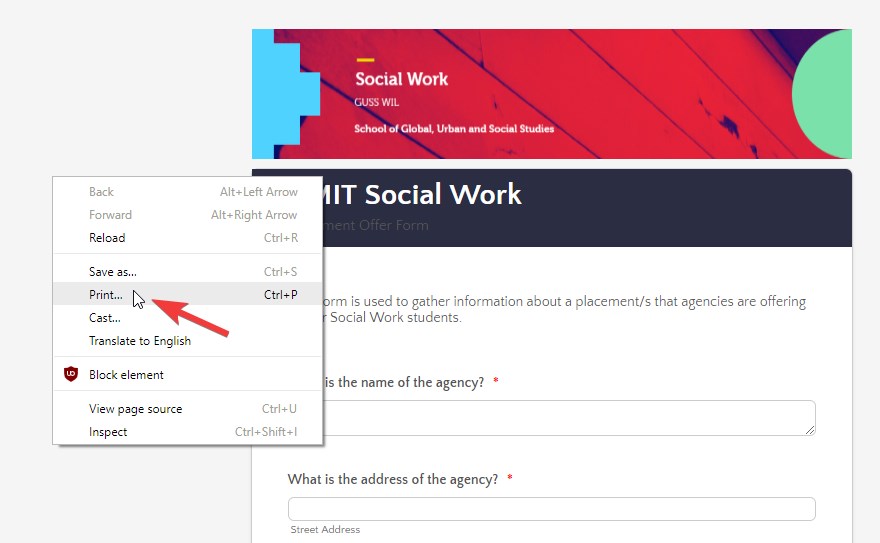
3. In the print window, change the Destination to "Save as PDF" then click the Save button to download the form into PDF format.
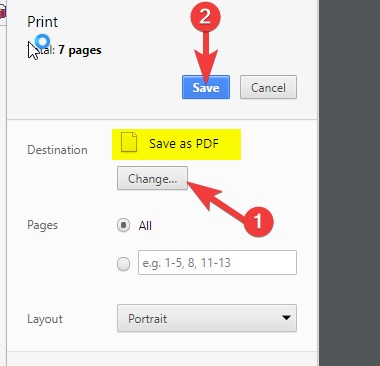
If you prefer using the web form, will the Text Resizer Widget help? This will adjust the font size in the entire form as you click the resize button. I'm not sure if this help but you might want to check it here https://widgets.jotform.com/widget/text_resizer
If none of the above helps, you can get your form source code http://www.jotform.com/help/104-How-to-Download-a-Source-Code-of-your-Form so you can modify it according to your software requirements.
-
Mert Ceylan JotForm DeveloperReplied on December 10, 2019 at 9:35 AM
UPDATE: We are now supporting accessible forms.
We're happy to announce to you that JotForm now lets you create forms that are Section 508 and WCAG 2.1 Level A and AA compliant!
To make your form accessible, open it on the form builder, then go to:
1) Settings
2) Click on the Form Settings.
3) Click on the Show More Options.
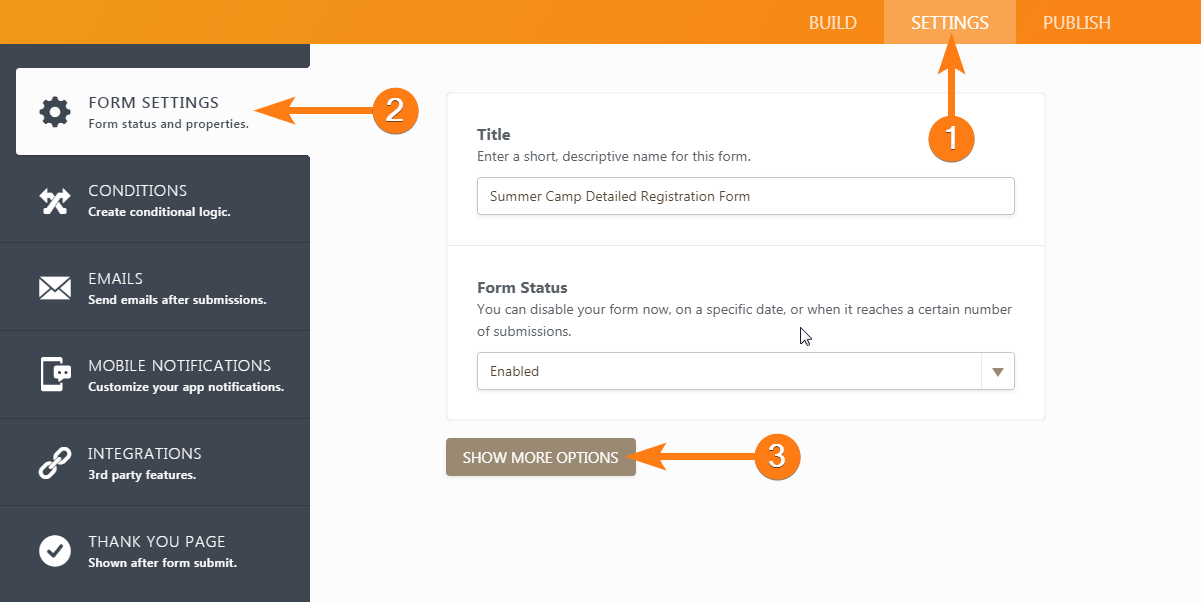
4) Switch the Form Accessibility option to Enabled.
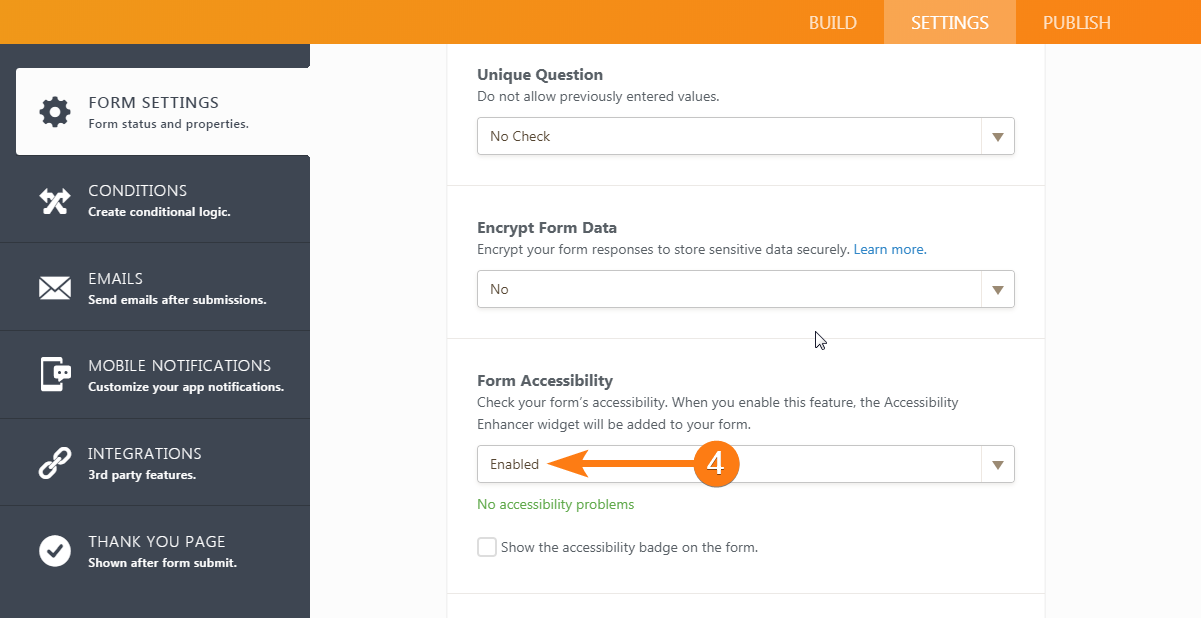
Our form builder will then analyze your form. If any accessibility issues are detected, warn you on the aspects that should be fixed to make the form accessible.
After that, all you need to do is adjust the form to address detected issues if there are any until all of the issues are resolved.
Also, please note that if your form is created in the old(Legacy) layout, you will see an Accessibility Enhancer Widget added to your form. This widget will automatically make your classic form more accessible, by improving the appearance of form validation warnings, and also adds ARIA(Accessible Rich Internet Applications Suite) attributes to your form. This widget is not needed for Card Layout forms. You may optionally consider selecting one of the ready-to-use accessible form themes. They are marked with a little human body icon in the form designer.
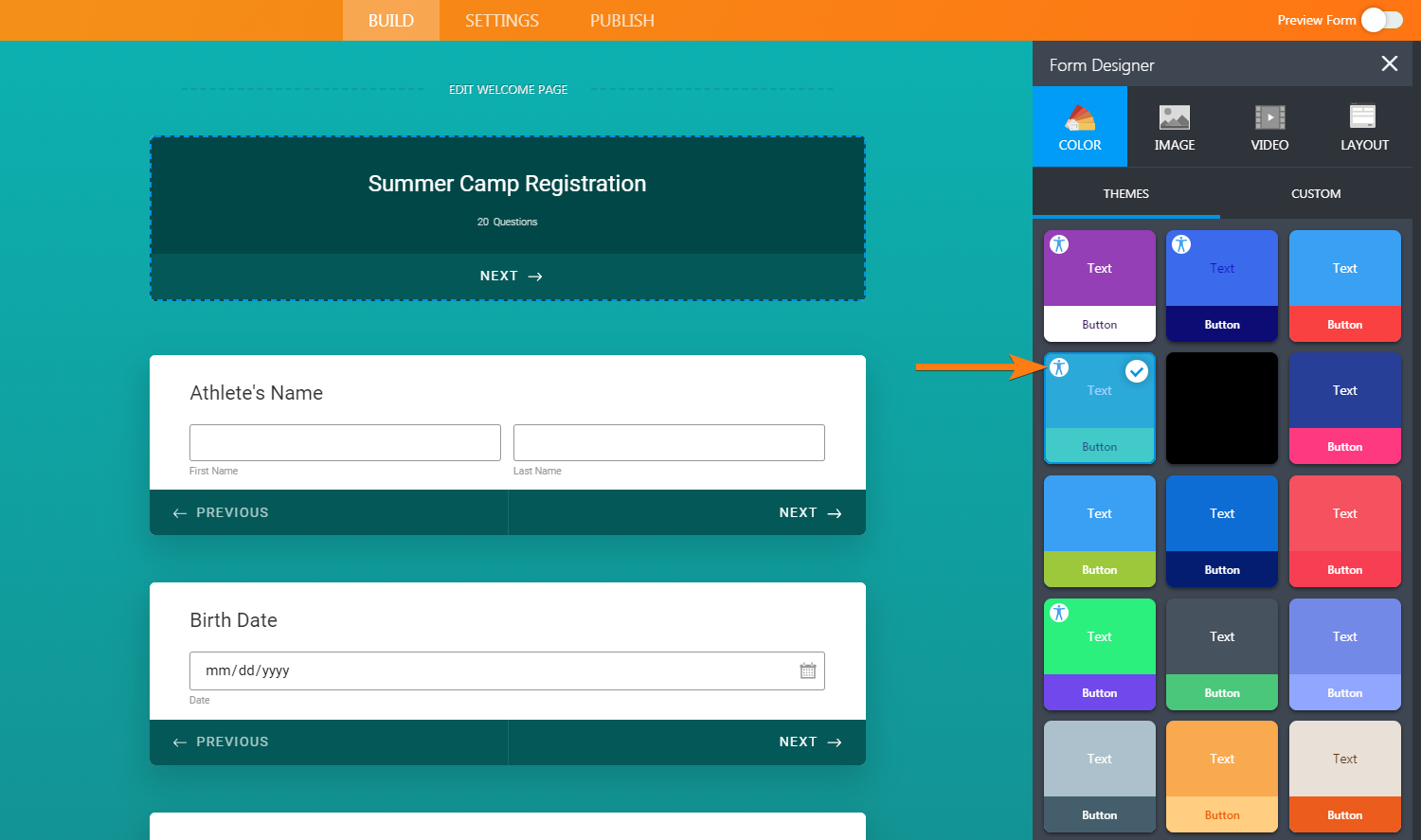
For more information on how to use the Accessible Forms option, you can check out this guide.
If you require any further assistance feel free to contact us!
- Mobile Forms
- My Forms
- Templates
- Integrations
- INTEGRATIONS
- See 100+ integrations
- FEATURED INTEGRATIONS
PayPal
Slack
Google Sheets
Mailchimp
Zoom
Dropbox
Google Calendar
Hubspot
Salesforce
- See more Integrations
- Products
- PRODUCTS
Form Builder
Jotform Enterprise
Jotform Apps
Store Builder
Jotform Tables
Jotform Inbox
Jotform Mobile App
Jotform Approvals
Report Builder
Smart PDF Forms
PDF Editor
Jotform Sign
Jotform for Salesforce Discover Now
- Support
- GET HELP
- Contact Support
- Help Center
- FAQ
- Dedicated Support
Get a dedicated support team with Jotform Enterprise.
Contact SalesDedicated Enterprise supportApply to Jotform Enterprise for a dedicated support team.
Apply Now - Professional ServicesExplore
- Enterprise
- Pricing































































