-
techreachviyAsked on February 20, 2018 at 2:29 AM
I have created an Audio input form. But the flash is not loading due to which no one can record their answers.
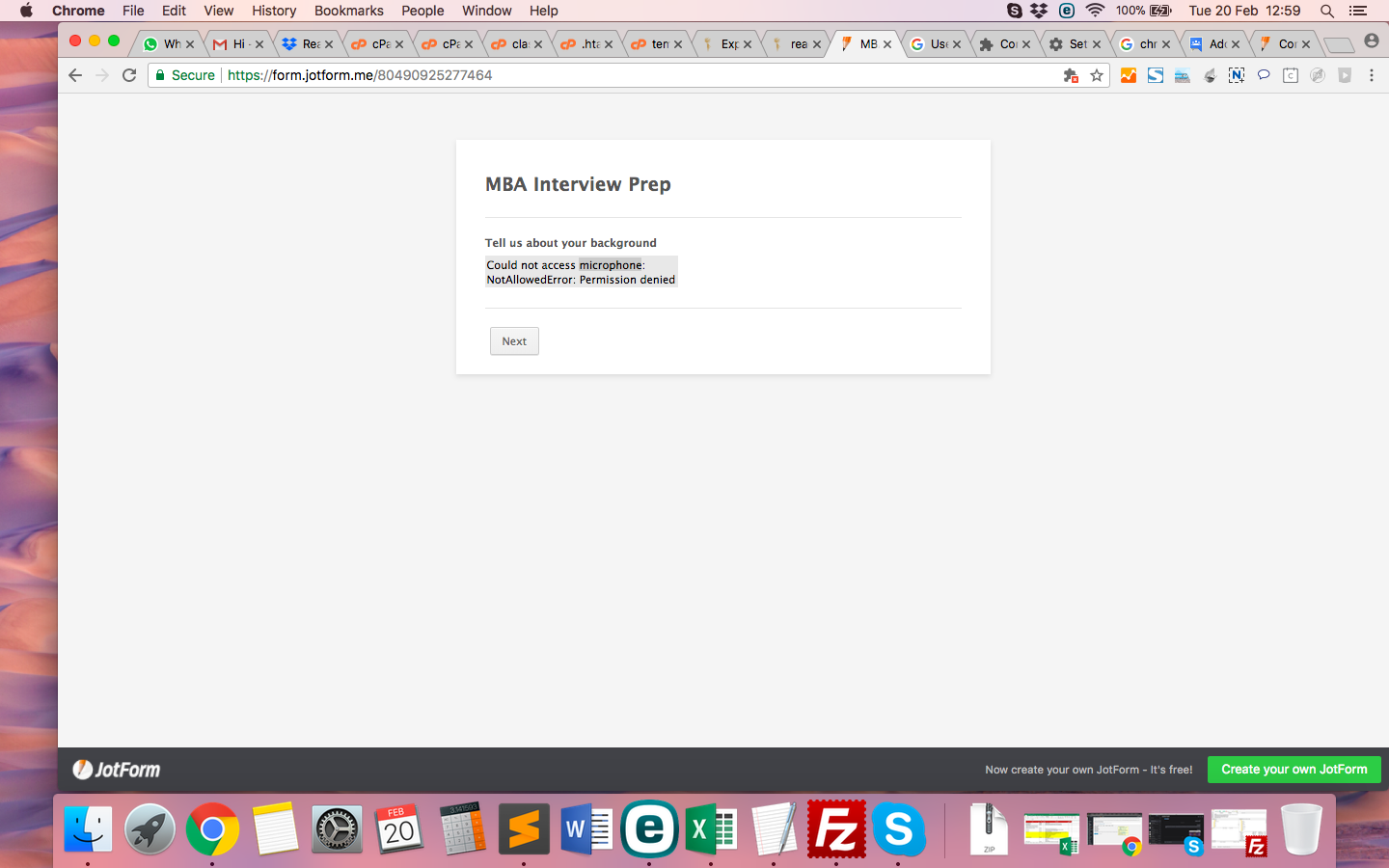 Page URL: https://form.jotform.me/80490925277464
Page URL: https://form.jotform.me/80490925277464 -
mksgluReplied on February 20, 2018 at 3:30 AM
I have cloned and test your form to reproduce the issue and It seems the widget is working as expected on our end without any issue.
This may be a browser-originated issue. I recommend you to check the browser microphone settings and allow the option as seen below.
If you still have a problem, please provide us the browser and device details so we can investigate it further.
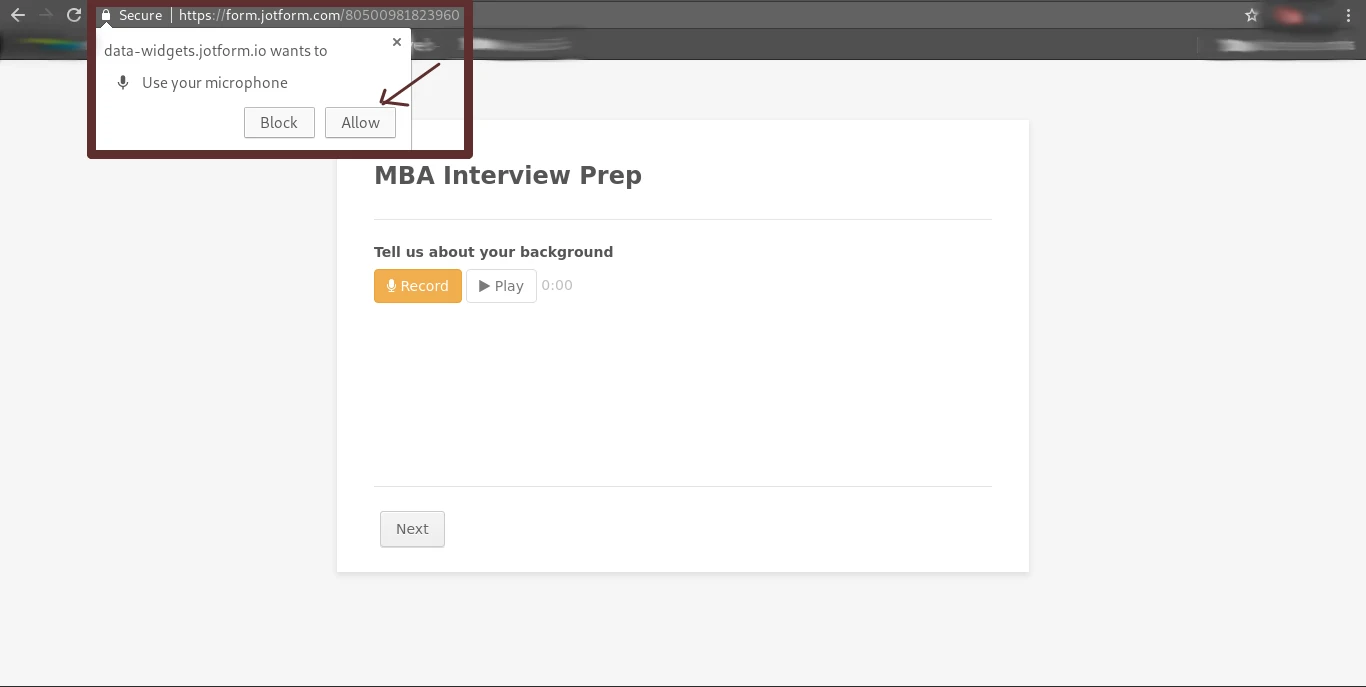
-
techreachviyReplied on February 20, 2018 at 3:38 AM
I have pasted the screenshot for the browser settings.
I use a Mac OS High Sierra. Hope these details are sufficient. Do let me know if anything is required.
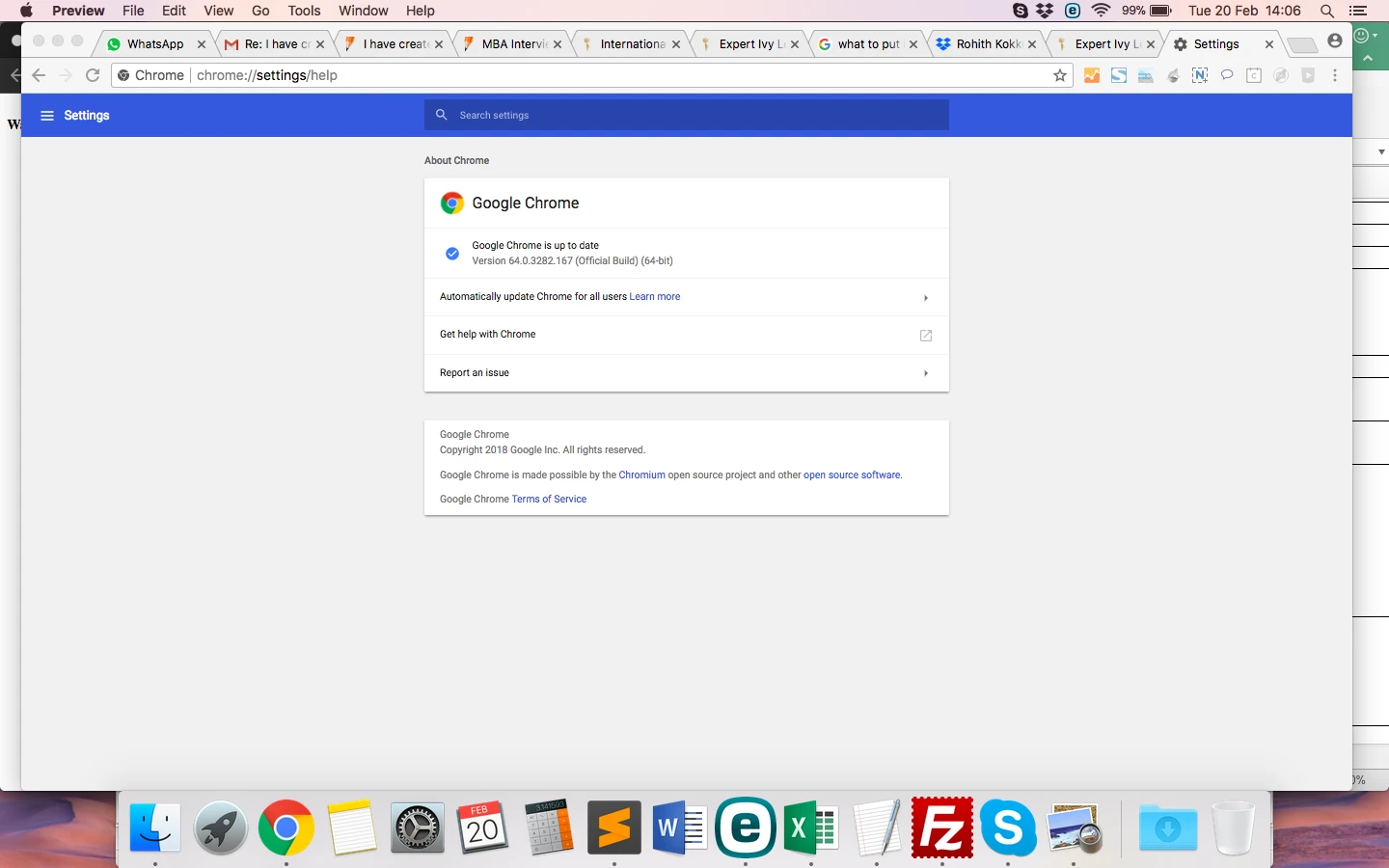
-
Ardian_LReplied on February 20, 2018 at 6:36 AM
AudioCapture permission has been blocked because of a Feature Policy applied to the current document. Which means you can not use that feature on the URL. You need to generate the iframe code of the form to add that to your website and add this attribute allow="microphone;"
Please check the link below on how to get the iframe code of the form:
https://www.jotform.com/help/148-Getting-the-Form-iFrame-Code
Note: You need to add the attribute on the iframe for example:
<iframe src="https://example.com" allow="microphone;"></iframe>
Let us know if you have any other question.
-
techreachviyReplied on February 20, 2018 at 8:23 AM
Thanks Ardian and mksglu
Ardian I have tried your suggestion in the below page in our website but it still does not work.
http://reachivy.acodez.ca/audio-interview.html
Looking forward for your advice.
-
Ardian_LReplied on February 20, 2018 at 9:49 AM
I have tested out your website on another browser Mozilla Firefox and it worked fine on my case because I allowed permission to use my microphone.

And probably it's not working on your case because you have blocked those on your browser. If you previously disallowed access to your mic in Chrome, you will need to enable it in your Google Chrome settings in order to use it once again. Please follow the steps from the link below on how to do that: https://support.google.com/chrome/answer/2693767?hl=en
I would suggest to put this link on your form, so your users could follow the steps if they have previously blocked microphone on Chrome.
Please let us know if you have any other question.
- Mobile Forms
- My Forms
- Templates
- Integrations
- INTEGRATIONS
- See 100+ integrations
- FEATURED INTEGRATIONS
PayPal
Slack
Google Sheets
Mailchimp
Zoom
Dropbox
Google Calendar
Hubspot
Salesforce
- See more Integrations
- Products
- PRODUCTS
Form Builder
Jotform Enterprise
Jotform Apps
Store Builder
Jotform Tables
Jotform Inbox
Jotform Mobile App
Jotform Approvals
Report Builder
Smart PDF Forms
PDF Editor
Jotform Sign
Jotform for Salesforce Discover Now
- Support
- GET HELP
- Contact Support
- Help Center
- FAQ
- Dedicated Support
Get a dedicated support team with Jotform Enterprise.
Contact SalesDedicated Enterprise supportApply to Jotform Enterprise for a dedicated support team.
Apply Now - Professional ServicesExplore
- Enterprise
- Pricing





























































