-
rohitjadhavAsked on March 17, 2018 at 3:06 AM
-
MikeReplied on March 17, 2018 at 11:07 AM
UPDATE (August 20, 2019): Password protection feature is available now.
Here is how it works:
1. Open the Form Builder and find the Enable Password Protection option under the Settings tab.
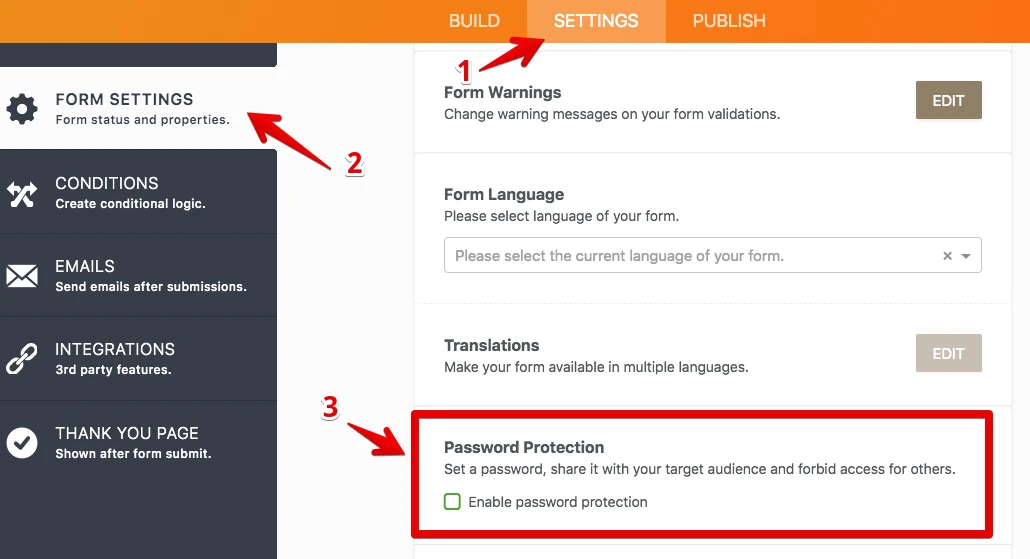
2. If you select this option, you should set a password for the form. If you don't set any password, the Enable Password Protection option will be unselected.
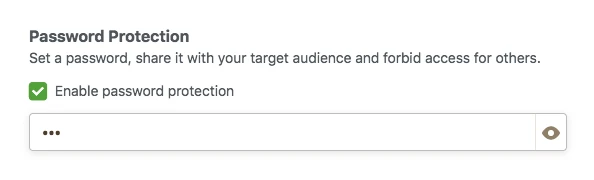
3. When you set a password for the form, a person who wants to open the form will see this page:
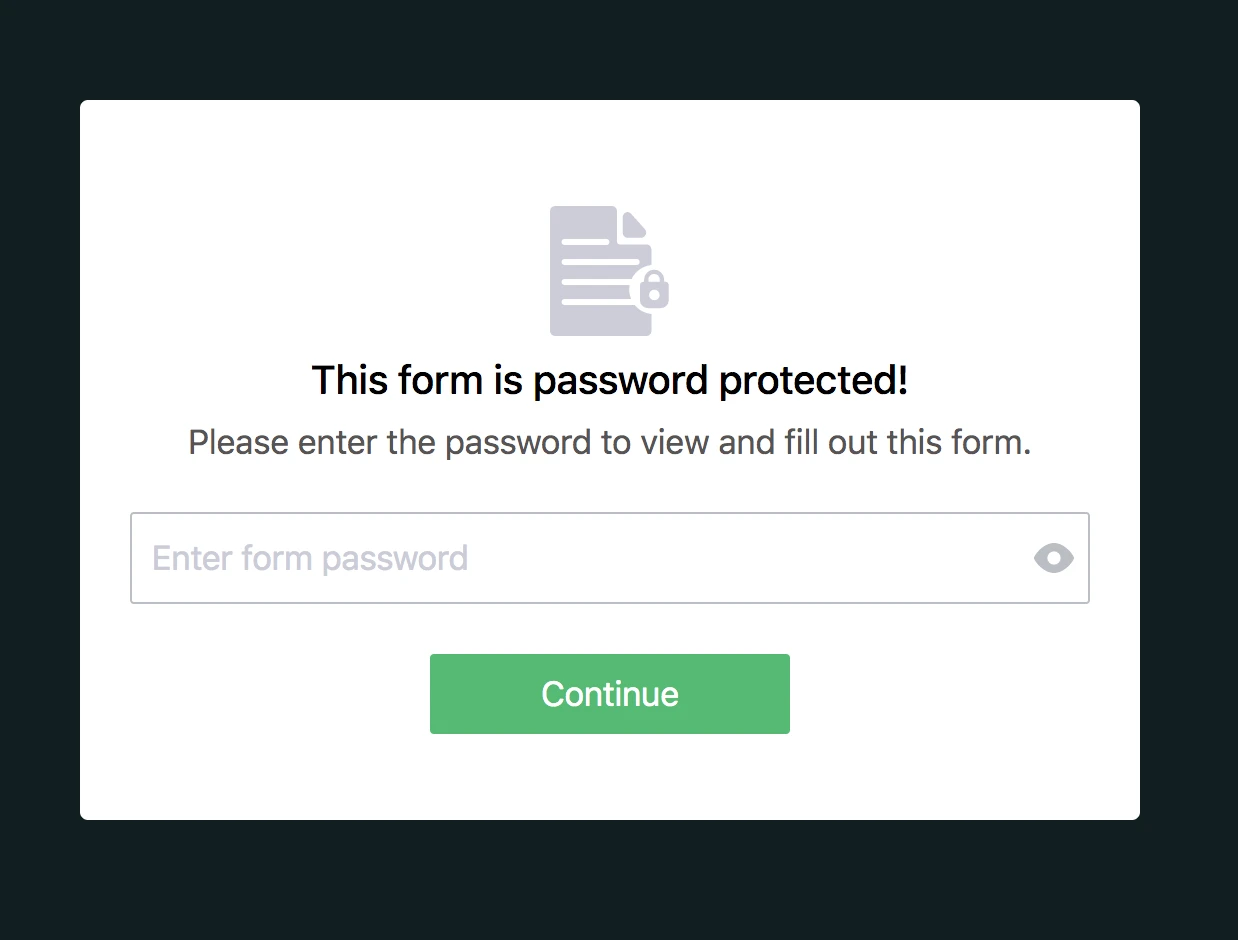
4. If the person enters the incorrect password, s/he cannot open the form and will see this warning:
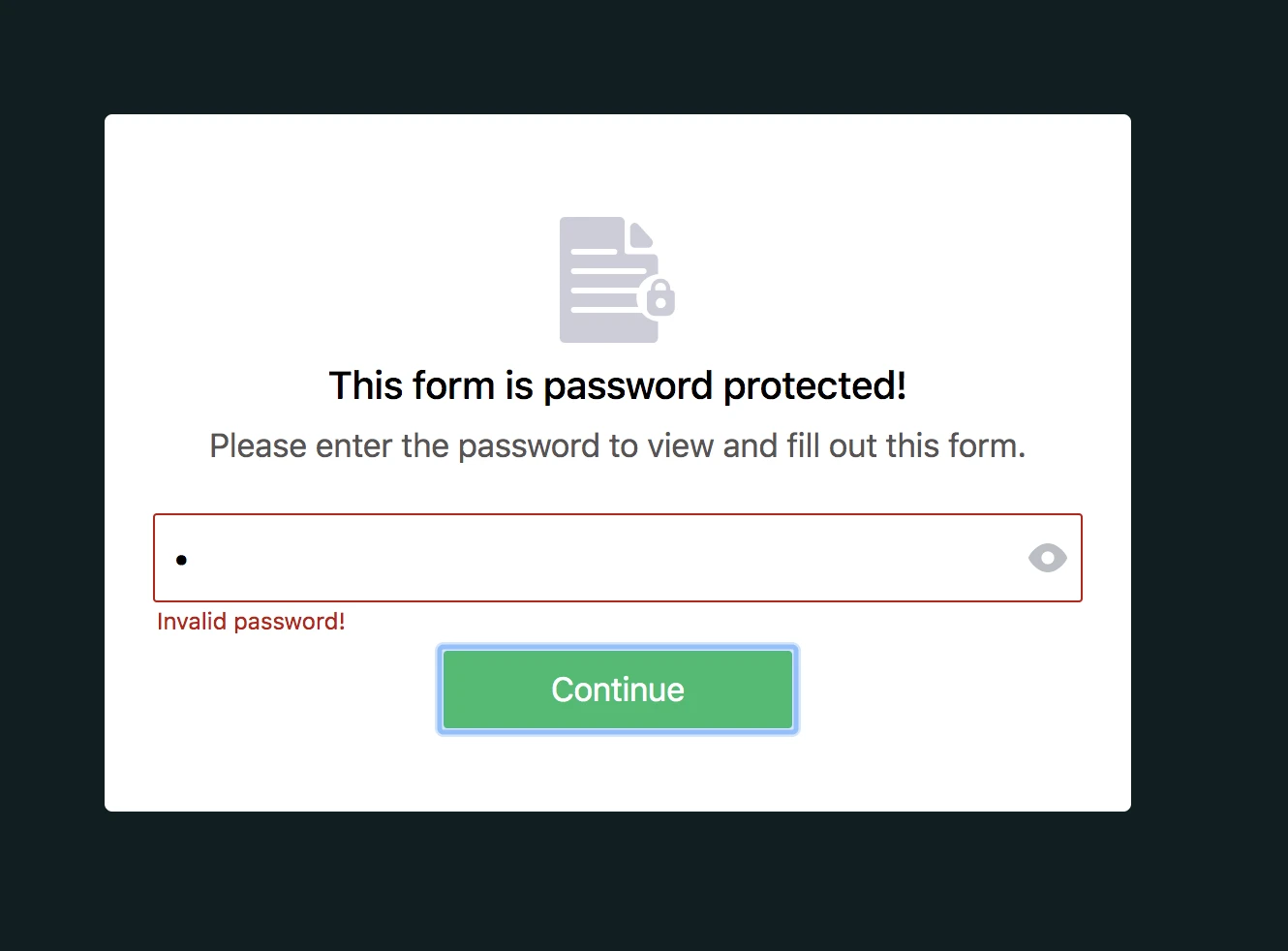
5. If the person enters the correct password, s/he can open the form and submit it. However, if you (form owner) change the password after s/he opened the form, s/he cannot submit the form and will see this warning:
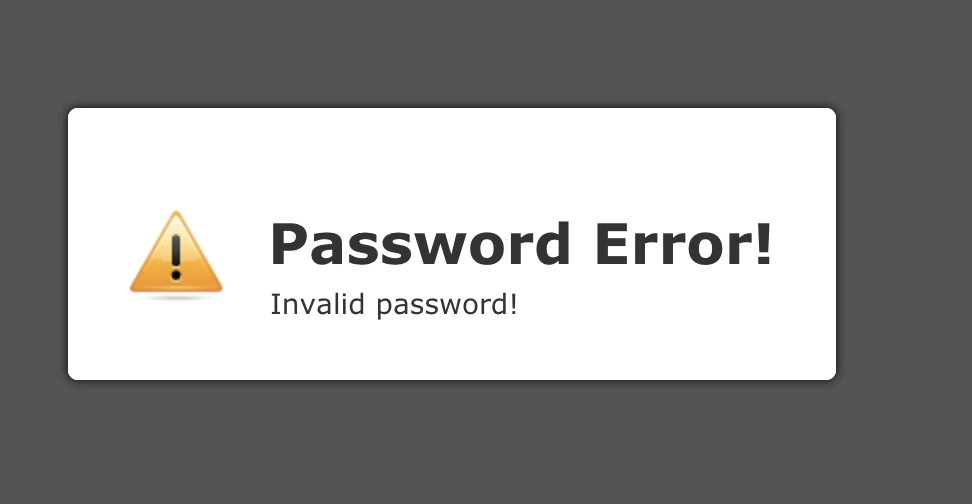
6. You can reset the password by clicking on the RESET PASSWORD button or unchecking the Enable Password Protection option.
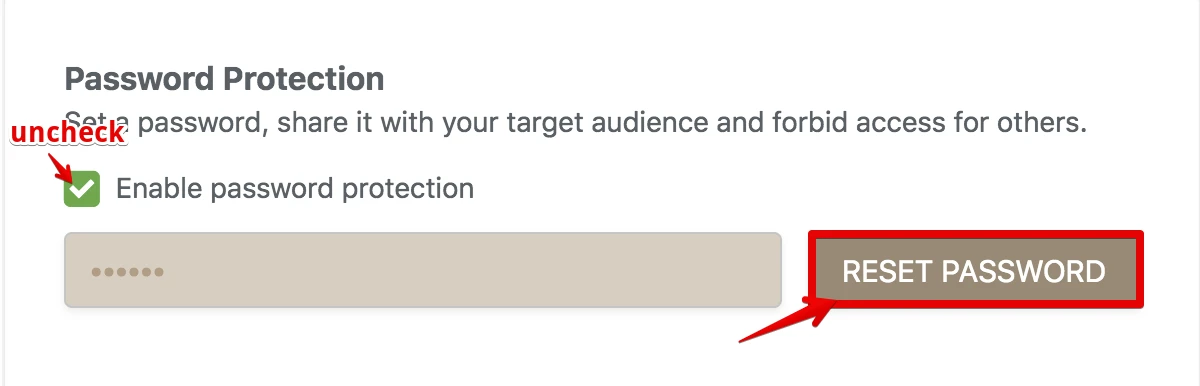
We do not have a password protection feature or access based on the email address. It is also not recommended to use a 'password' keyword on forms since we have a proactive anti-phishing filter. However, it might be possible to create something similar with a conditional logic on form. We can show the form fields when a code/email field is filled, see the next animation.

Result:

Note, this is not a real password protection. The access code can be found in a page source by advanced users.
Alternatively, you can add the password protection to your webpage where the form is embedded.
The form submission data is protected. You can only access it after the authentication to your JotForm account.
If you need any further assistance, please let us know.
-
Nur Karabağ JotForm DeveloperReplied on August 20, 2019 at 7:52 AM
UPDATE: Password protection feature is available now.
Here is how it works:
1. Open the Form Builder and find the Enable Password Protection option under the Settings tab.
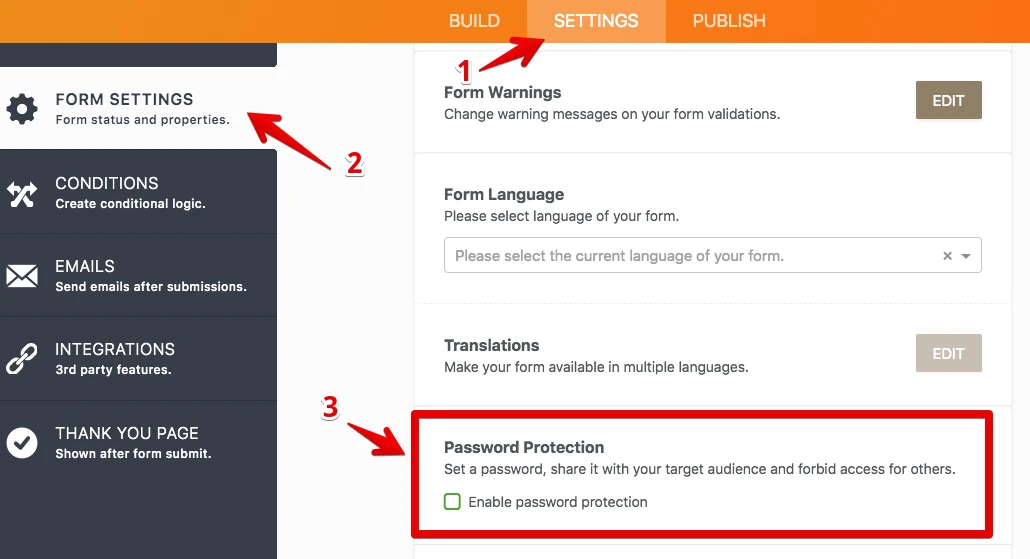
2. If you select this option, you should set a password for the form. If you don't set any password, the Enable Password Protection option will be unselected.
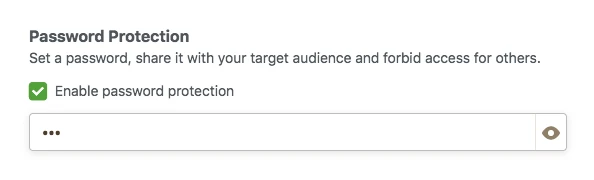
3. When you set a password for the form, a person who wants to open the form will see this page:
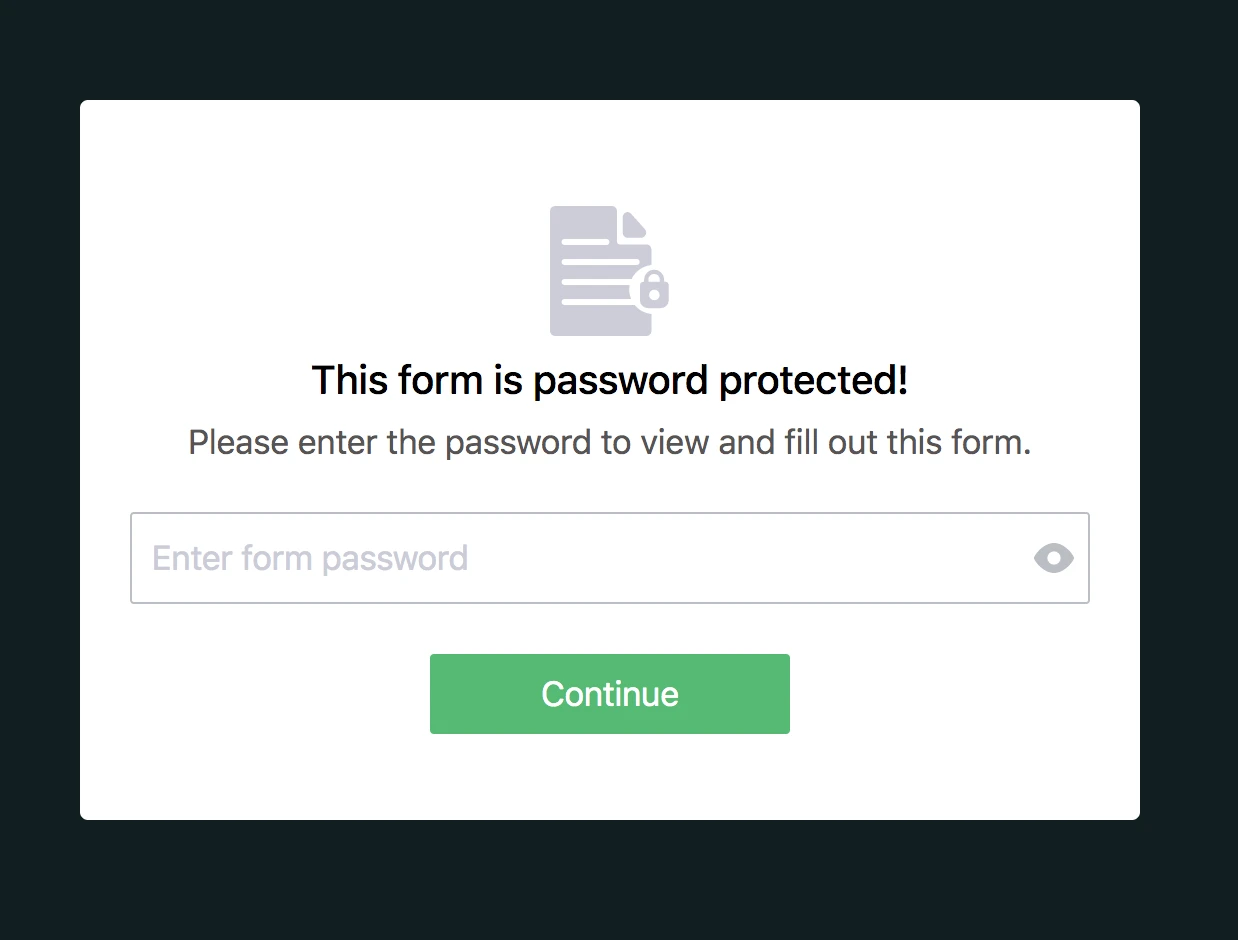
4. If the person enters the incorrect password, s/he cannot open the form and will see this warning:
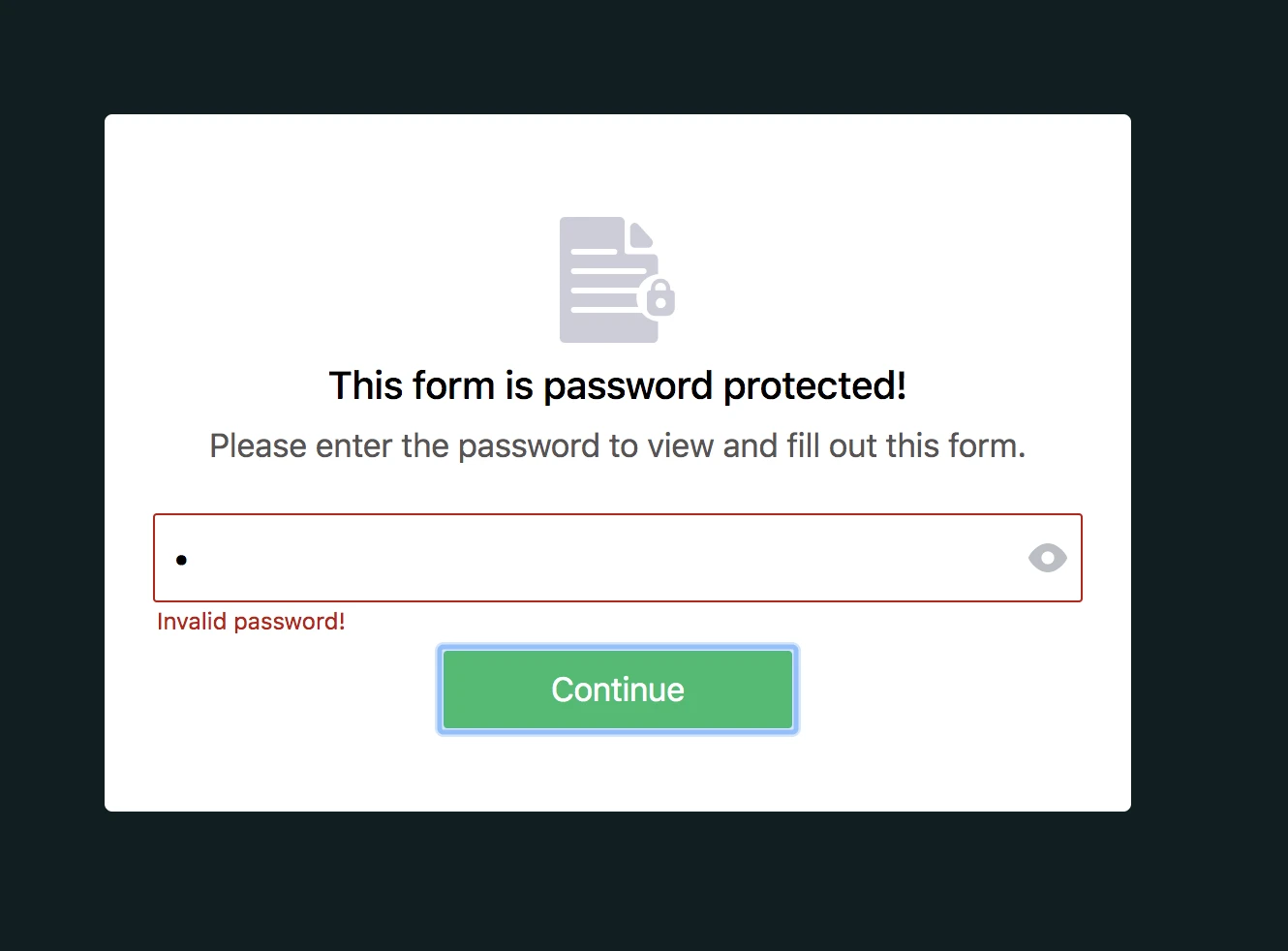
5. If the person enters the correct password, s/he can open the form and submit it. However, if you (form owner) change the password after s/he opened the form, s/he cannot submit the form and will see this warning:
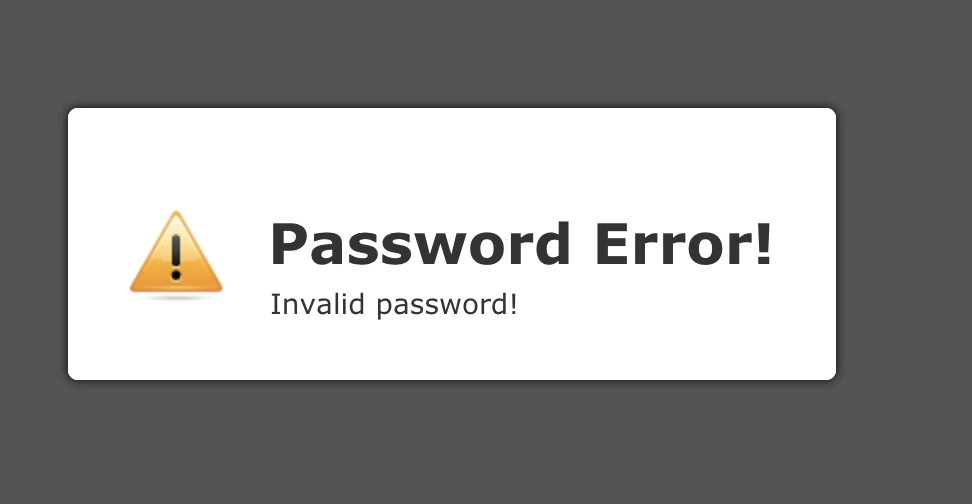
6. You can reset the password by clicking on the RESET PASSWORD button or unchecking the Enable Password Protection option.
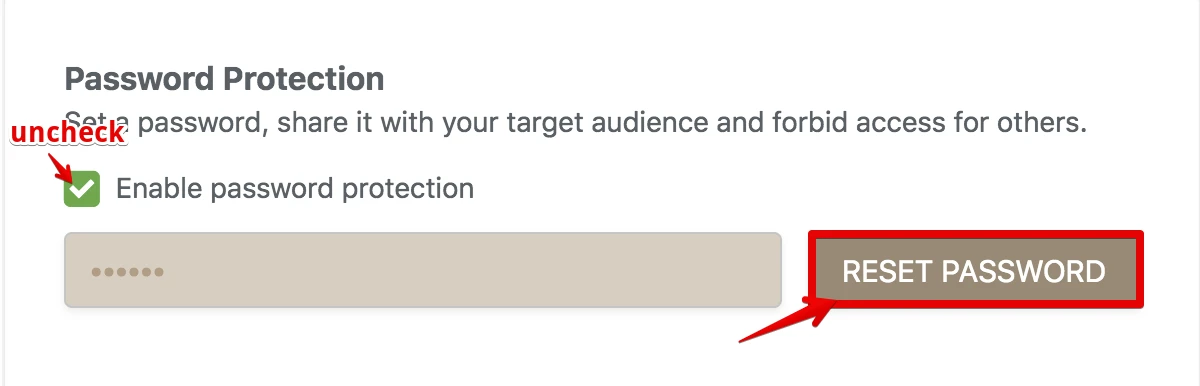
- Mobile Forms
- My Forms
- Templates
- Integrations
- INTEGRATIONS
- See 100+ integrations
- FEATURED INTEGRATIONS
PayPal
Slack
Google Sheets
Mailchimp
Zoom
Dropbox
Google Calendar
Hubspot
Salesforce
- See more Integrations
- Products
- PRODUCTS
Form Builder
Jotform Enterprise
Jotform Apps
Store Builder
Jotform Tables
Jotform Inbox
Jotform Mobile App
Jotform Approvals
Report Builder
Smart PDF Forms
PDF Editor
Jotform Sign
Jotform for Salesforce Discover Now
- Support
- GET HELP
- Contact Support
- Help Center
- FAQ
- Dedicated Support
Get a dedicated support team with Jotform Enterprise.
Contact SalesDedicated Enterprise supportApply to Jotform Enterprise for a dedicated support team.
Apply Now - Professional ServicesExplore
- Enterprise
- Pricing




























































