-
CharAsked on March 22, 2018 at 1:41 PM
Am I able to add a password that people need to type before they can complete the form?
-
Richie JotForm SupportReplied on March 22, 2018 at 2:34 PM
UPDATE (August 20, 2019): Password protection feature is available now.
Here is how it works:
1. Open the Form Builder and find the Enable Password Protection option under the Settings tab.

2. If you select this option, you should set a password for the form. If you don't set any password, the Enable Password Protection option will be unselected.

3. When you set a password for the form, a person who wants to open the form will see this page:

4. If the person enters the incorrect password, s/he cannot open the form and will see this warning:

5. If the person enters the correct password, s/he can open the form and submit it. However, if you (form owner) change the password after s/he opened the form, s/he cannot submit the form and will see this warning:

6. You can reset the password by clicking on the RESET PASSWORD button or unchecking the Enable Password Protection option.

Yes, you can add a sort of password in your form with the help of conditions.
https://www.jotform.com/help/57-Smart-Forms-Using-Conditional-Logic
First you hide all your fields then add the condition in which when a user enters a password and the value is correct, it will show the fields.
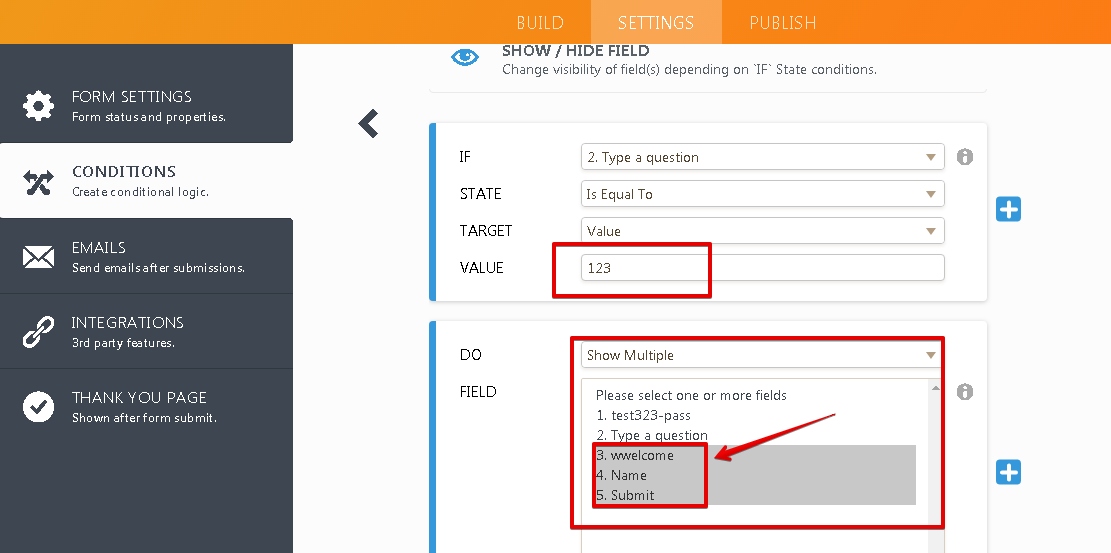
Here is a sample screen cast:

My sample form:https://form.jotform.com/80805259062961
Please let us know if we can be of further assistance.
-
Nur Karabağ JotForm DeveloperReplied on August 29, 2019 at 3:59 AM
UPDATE: Password protection feature is available now.
Here is how it works:
1. Open the Form Builder and find the Enable Password Protection option under the Settings tab.
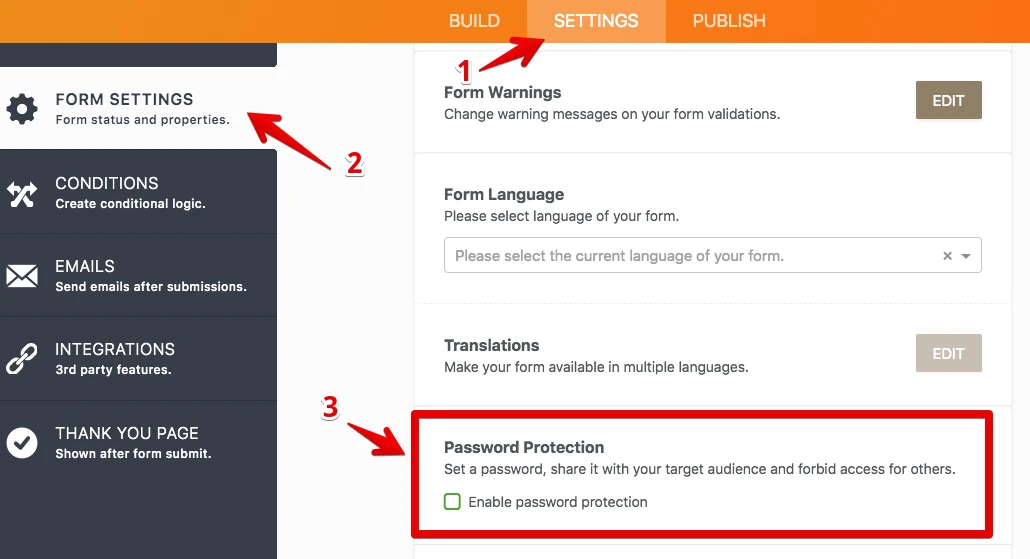
2. If you select this option, you should set a password for the form. If you don't set any password, the Enable Password Protection option will be unselected.
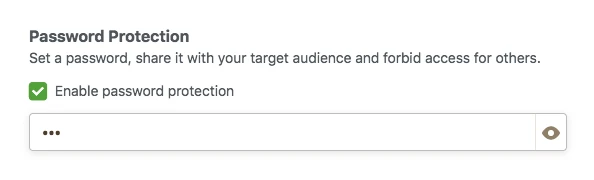
3. When you set a password for the form, a person who wants to open the form will see this page:
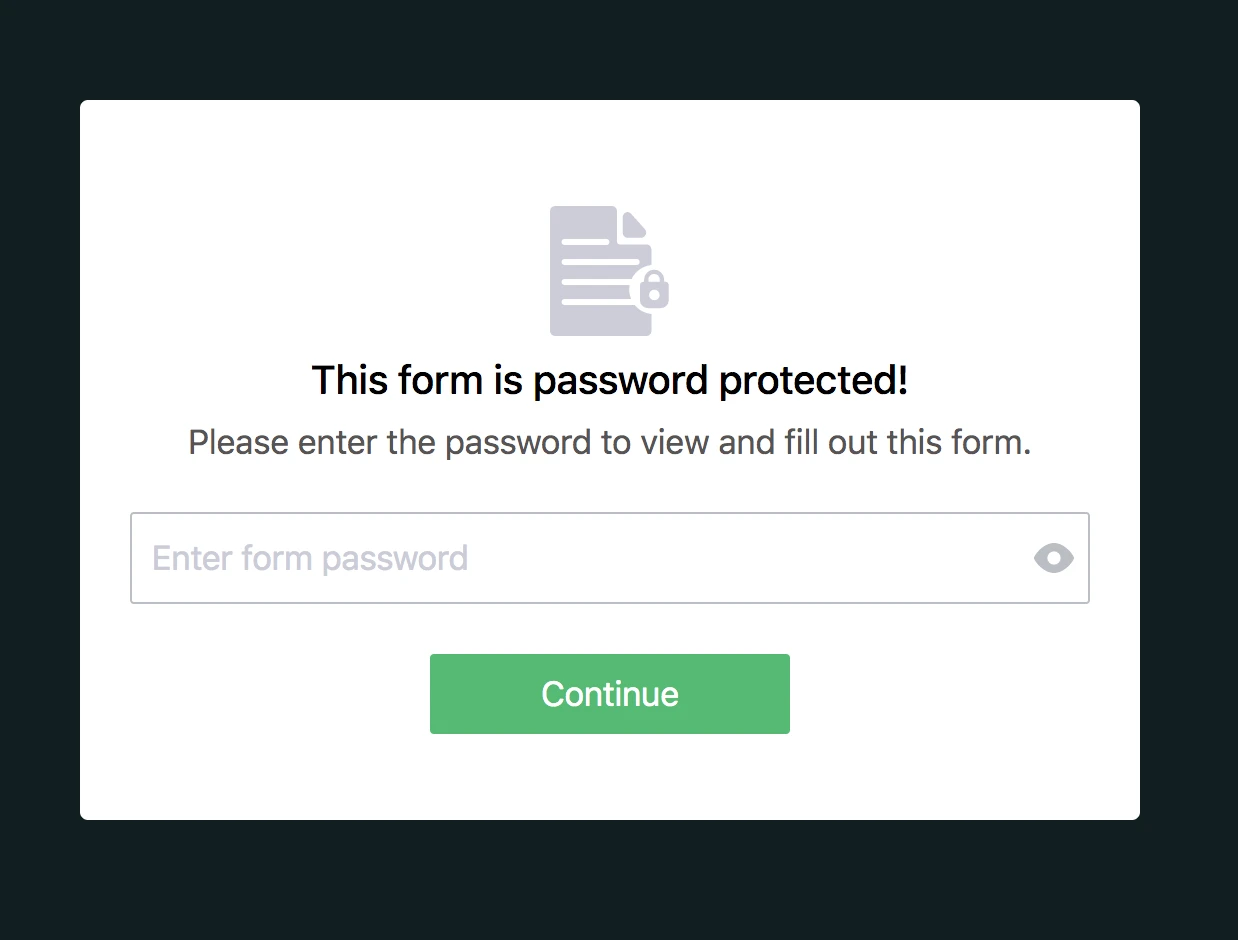
4. If the person enters the incorrect password, s/he cannot open the form and will see this warning:
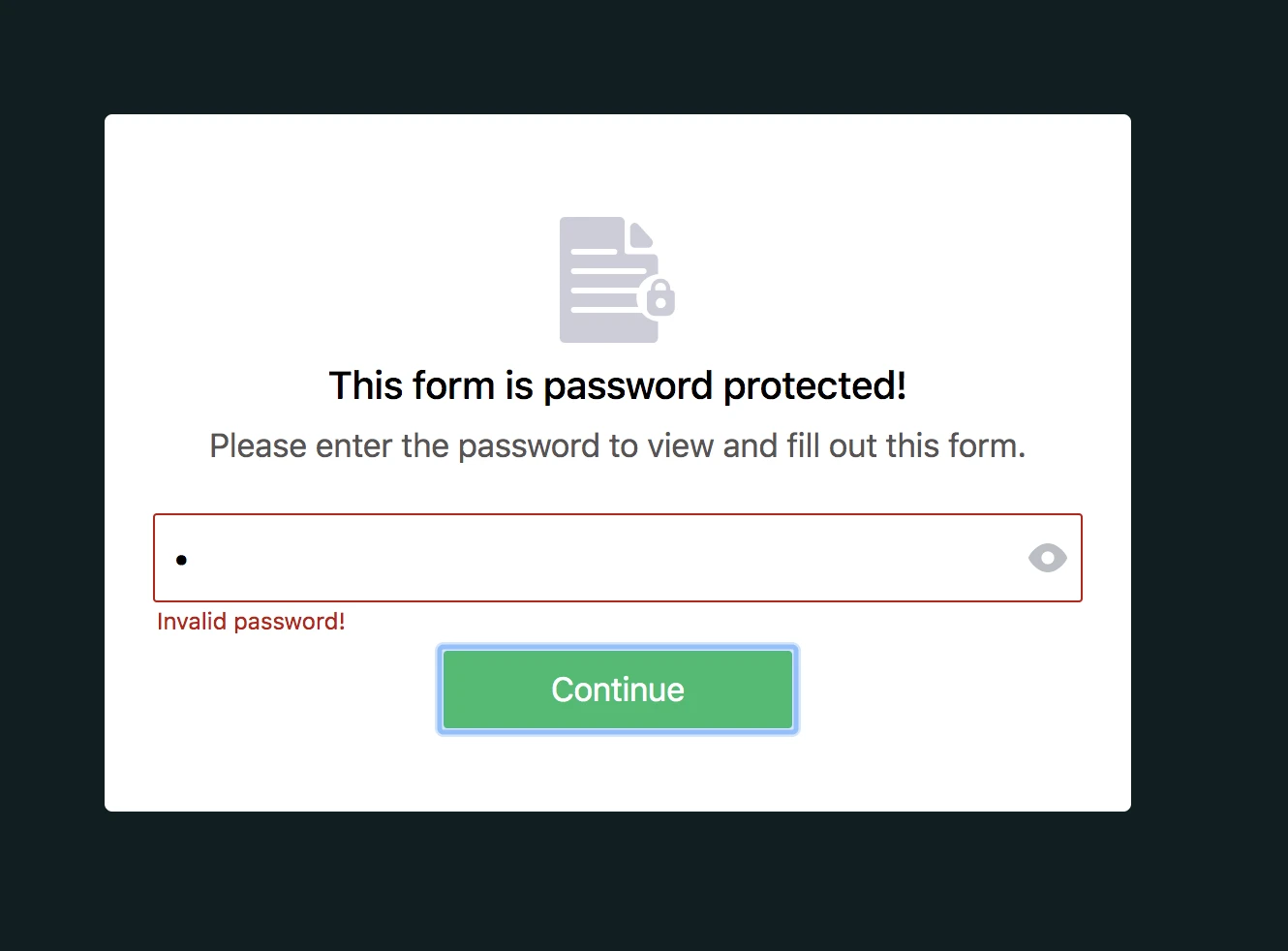
5. If the person enters the correct password, s/he can open the form and submit it. However, if you (form owner) change the password after s/he opened the form, s/he cannot submit the form and will see this warning:
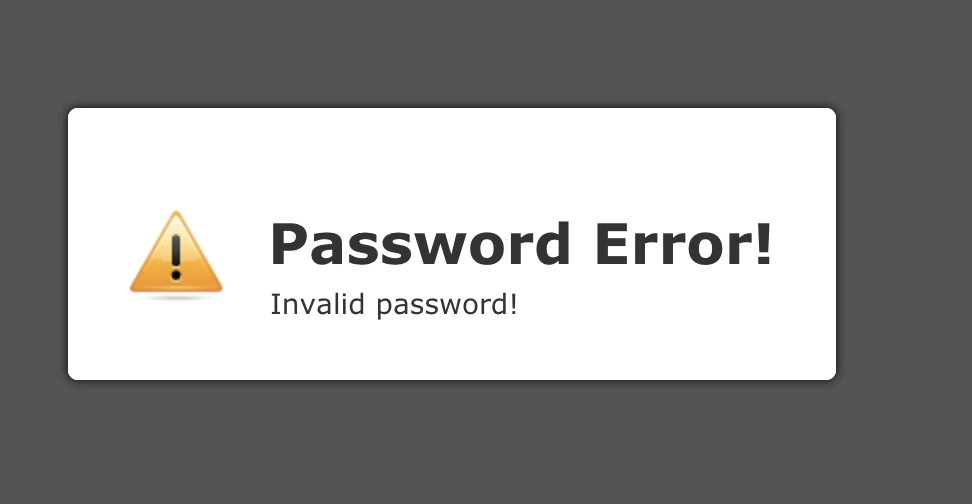
6. You can reset the password by clicking on the RESET PASSWORD button or unchecking the Enable Password Protection option.
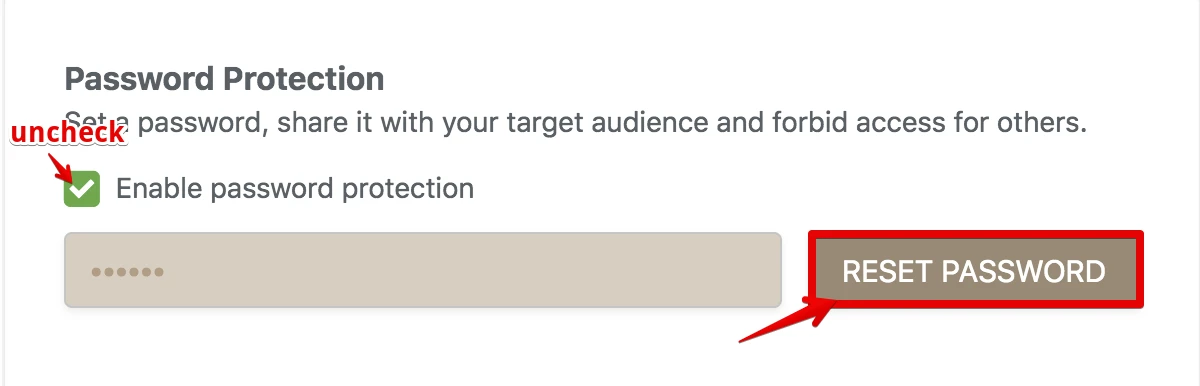
- Mobile Forms
- My Forms
- Templates
- Integrations
- INTEGRATIONS
- See 100+ integrations
- FEATURED INTEGRATIONS
PayPal
Slack
Google Sheets
Mailchimp
Zoom
Dropbox
Google Calendar
Hubspot
Salesforce
- See more Integrations
- Products
- PRODUCTS
Form Builder
Jotform Enterprise
Jotform Apps
Store Builder
Jotform Tables
Jotform Inbox
Jotform Mobile App
Jotform Approvals
Report Builder
Smart PDF Forms
PDF Editor
Jotform Sign
Jotform for Salesforce Discover Now
- Support
- GET HELP
- Contact Support
- Help Center
- FAQ
- Dedicated Support
Get a dedicated support team with Jotform Enterprise.
Contact SalesDedicated Enterprise supportApply to Jotform Enterprise for a dedicated support team.
Apply Now - Professional ServicesExplore
- Enterprise
- Pricing




























































