-
lritterAsked on April 16, 2018 at 3:34 PM
You had suggested using the inventory widget so I could create dropdown lists for these last two categories. I tried this and I was able to create a dropdown, but I don't have an option for adding the quantities (small box on the left of the text). How do I create a dropdown and have the options to select the quantities?

-
JanReplied on April 16, 2018 at 4:43 PM
I checked your form and I can see that you are not using the Inventory widget. In the Widget Settings, you can specify the "Available Quantity", "Quantity Input Type" and the "Description". Here's a screenshot:

Quantity Input Type = Allows you to select Dropdown or Number Input
Quantity Range = Options that will appear in the dropdown.
Available Quantity = Shows the available optionsYou can hide the label and adjust the width in the Properties. Here's a screenshot:

Hope that helps. Let us know if you have any questions. Thank you.
-
lritterReplied on April 17, 2018 at 10:35 AM
I'm sorry. I believe my explanation was confusing.
I have eight different Auto Scrubber Pads, each are a different size. I need end users
FIRST: to select one pad out of the eight
SECOND: give me the number of cases they need to order.
So, the drop down menu content would look like this:
Auto Scrubber Pad 10"
Auto Scrubber Pad 11"
Auto Scrubber Pad 12"
Auto Scrubber Pad 13"
etc., etc.
How can we make this work, so I have a drop down list of the products, PLUS a drop down quantity box?
-
Richie JotForm SupportReplied on April 17, 2018 at 11:51 AM
You can use the configurable list widget to create a dynamic dropdown field.
Here is a guide:-How-to-Set-Up-the-Configurable-List-Widget
Here is my sample screen cast.

Here is how I setup in my Configurable list configuration.
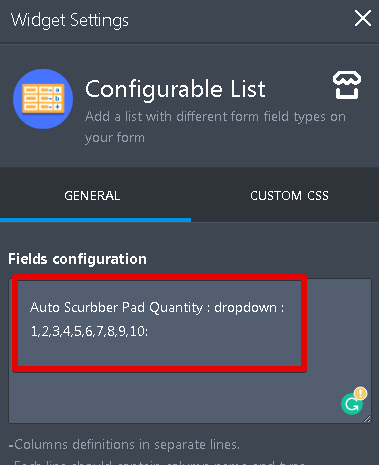
Link to my cloned form:https://form.jotform.com/81064796482971
Please give it a try and let us know how it goes.
Thank you.
-
lritterReplied on April 17, 2018 at 4:52 PM
This got me closer. Thank You!
I just need some tweaks.

-
Elton Support Team LeadReplied on April 17, 2018 at 7:21 PM
Here's how:
Inject this CSS codes within 2 two config list widgets under Custom CSS tab. Guide: https://www.jotform.com/help/428-How-to-Inject-CSS-Codes-to-Widgets
table#list {width: 100%; border: 1px solid #ccc; padding:4px; } th.col1 {width: 20px; display: inline-block; } .stepper-wrap input.stepper {text-align: left; width: 20px; } select {box-shadow: none; width: 100%; box-sizing: border-box; border: none; color: #444444; -webkit-appearance: none; outline: none; } #list tbody > tr:first-child {display: none; }
Then inject this in your form. Guide: http://www.jotform.com/help/117-How-to-Inject-Custom-CSS-Codes
iframe#customFieldFrame_56, iframe#customFieldFrame_57, iframe#customFieldFrame_34, iframe#customFieldFrame_33 {width: 100% !important; }
Result:
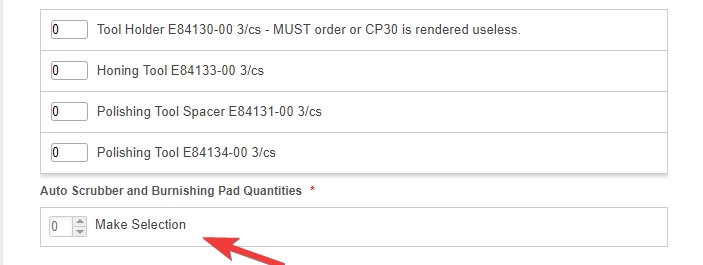
-
lritterReplied on April 18, 2018 at 1:19 PM
Hello,
I'm sorry, but this isn't what I need.
1. I need the input box (1st column) to be fill-in only, NOT a drop-down. Look again at the examples I point to (purple arrow) in my prior screen shot. Notice there are no up or down arrows for the input box.
2. I need the 'make selection' (column 2) to be a DROP-DOWN. 'Make selection' is the default to force them to select from the drop-down.
-
aubreybourkeReplied on April 18, 2018 at 2:24 PM
I checked your form and it seems to be setup how you like.
I have cloned your form and adjusted the look of the configurable list widget. The CSS for each widget is:
.checkbox, .radio {
margin: 3px 0;
min-width: 70px;
}
table#list {
width: 100%; border: 1px solid #ccc; padding:4px;
}
.stepper-wrap input.stepper {
text-align: left; width: 20px;
}
select {
box-shadow: none;
width: 100%;
box-sizing: border-box;
color: #444444;
outline: none;
}
How-to-Inject-CSS-Codes-to-Widgets
It will look like this:

-
aubreybourkeReplied on April 18, 2018 at 2:35 PM
If you want to remove the headings you can use this code in the widget:
.checkbox, .radio {
margin: 3px 0;
min-width: 70px;
}
table#list {
width: 100%; border: 1px solid #ccc; padding:4px;
}
.stepper-wrap input.stepper {
text-align: left; width: 20px;
}
select {
box-shadow: none;
width: 100%;
box-sizing: border-box;
color: #444444;
outline: none;
}
th.col1, th.col2{
display:none !important;
padding: 0px;
margin: 0px;
}
tr:first-child{
display:none;
}
How-to-Inject-CSS-Codes-to-Widgets
It will look like this:

- Mobile Forms
- My Forms
- Templates
- Integrations
- INTEGRATIONS
- See 100+ integrations
- FEATURED INTEGRATIONS
PayPal
Slack
Google Sheets
Mailchimp
Zoom
Dropbox
Google Calendar
Hubspot
Salesforce
- See more Integrations
- Products
- PRODUCTS
Form Builder
Jotform Enterprise
Jotform Apps
Store Builder
Jotform Tables
Jotform Inbox
Jotform Mobile App
Jotform Approvals
Report Builder
Smart PDF Forms
PDF Editor
Jotform Sign
Jotform for Salesforce Discover Now
- Support
- GET HELP
- Contact Support
- Help Center
- FAQ
- Dedicated Support
Get a dedicated support team with Jotform Enterprise.
Contact SalesDedicated Enterprise supportApply to Jotform Enterprise for a dedicated support team.
Apply Now - Professional ServicesExplore
- Enterprise
- Pricing




































































