-
FranckMullerAsked on June 8, 2018 at 3:47 AM
Hello,
I need to password-protect my form. On Jotform forums, it's been advised to use the collapse field but there is no such option in the Cards Layout. Would you have another solution ?
Thank you,
-
eugeneReplied on June 8, 2018 at 7:58 AM
UPDATE (August 20, 2019): Password protection feature is available now.
Here is how it works:
1. Open the Form Builder and find the Enable Password Protection option under the Settings tab.

2. If you select this option, you should set a password for the form. If you don't set any password, the Enable Password Protection option will be unselected.

3. When you set a password for the form, a person who wants to open the form will see this page:

4. If the person enters the incorrect password, s/he cannot open the form and will see this warning:

5. If the person enters the correct password, s/he can open the form and submit it. However, if you (form owner) change the password after s/he opened the form, s/he cannot submit the form and will see this warning:

6. You can reset the password by clicking on the RESET PASSWORD button or unchecking the Enable Password Protection option.

On card forms layout, you can use conditional logic to hide fields.
For example, you can define an access code, that when entered, it shows the other parts of your card form. For example, you can implement conditions like in the example below:
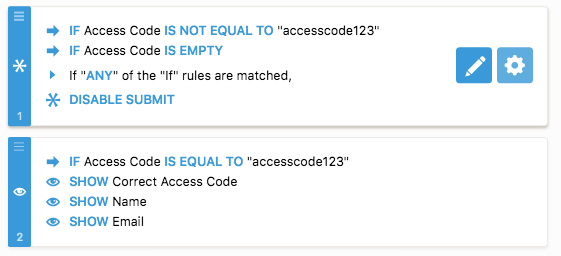
I made an example form: https://www.jotform.com/81582847923973
As you can't see, you can't submit nor enter the further sections of form without entering "accesscode123" into the access code field.
You can implement something like this, however, you should not use the following words as labels - password, username, login, etc. as it might trigger our anti-phishing system.
Also please note that this method is not a completely secure, the access code can be visible in the form's source code. JotForm does not have a built-in password protection feature.
Feel free to contact us again if you need any further assistance.
-
Nur Karabağ JotForm DeveloperReplied on August 20, 2019 at 7:29 AM
UPDATE: Password protection feature is available now.
Here is how it works:
1. Open the Form Builder and find the Enable Password Protection option under the Settings tab.

2. If you select this option, you should set a password for the form. If you don't set any password, the Enable Password Protection option will be unselected.

3. When you set a password for the form, a person who wants to open the form will see this page:

4. If the person enters the incorrect password, s/he cannot open the form and will see this warning:

5. If the person enters the correct password, s/he can open the form and submit it. However, if you (form owner) change the password after s/he opened the form, s/he cannot submit the form and will see this warning:

6. You can reset the password by clicking on the RESET PASSWORD button or unchecking the Enable Password Protection option.

- Mobile Forms
- My Forms
- Templates
- Integrations
- INTEGRATIONS
- See 100+ integrations
- FEATURED INTEGRATIONS
PayPal
Slack
Google Sheets
Mailchimp
Zoom
Dropbox
Google Calendar
Hubspot
Salesforce
- See more Integrations
- Products
- PRODUCTS
Form Builder
Jotform Enterprise
Jotform Apps
Store Builder
Jotform Tables
Jotform Inbox
Jotform Mobile App
Jotform Approvals
Report Builder
Smart PDF Forms
PDF Editor
Jotform Sign
Jotform for Salesforce Discover Now
- Support
- GET HELP
- Contact Support
- Help Center
- FAQ
- Dedicated Support
Get a dedicated support team with Jotform Enterprise.
Contact SalesDedicated Enterprise supportApply to Jotform Enterprise for a dedicated support team.
Apply Now - Professional ServicesExplore
- Enterprise
- Pricing




























































