-
justtechrecruitmentAsked on July 28, 2018 at 3:48 PM
how do I add icons to / remove icons form fields?
Currently, our first form 'Sign Up' has them there for the 'first name' and 'email' fields, but I can't work out how to add and remove them.
Thanks
-
Vanessa_TReplied on July 28, 2018 at 4:03 PM
I assume this is the form that you are referring to: https://www.jotform.com/81955888884382
Upon checking, the icons beside the name and email fields are added by injecting a custom CSS. In order to add or remove one, you need to know about html page styling. However, if you are still beginning to learn about CSS, we can help you on your first steps.
May I know which field are you planning to add/remove icons? If you are going to add icons, please share to us the icon image.
Related guides:
https://www.jotform.com/help/117-How-to-Inject-Custom-CSS-Codes
https://www.jotform.com/help/75-Customize-Your-Form-Using-Custom-CSS-Codes
-
justtechrecruitmentReplied on July 28, 2018 at 4:32 PM
Thank you.
I just wanted to use the icon that's already there for 'first name'
I found all the 'CSS' bits in the form builder, but I couldn't work out which bits of code were for each box. I was looking for #input_17 because that's what was listed as the field ID :S
-
Victoria_KReplied on July 28, 2018 at 4:53 PM
Hello,
Here are the icons' links on your form's code:

If you want to use different icons, you may replace the links with new ones.
We could help if you tell us what exactly you want to implement on your form.
Thank you!
-
justtechrecruitmentReplied on July 28, 2018 at 5:14 PM
Yes, so I want to add this icon: https://s3-eu-west-1.amazonaws.com/uploads-eu.hipchat.com/46354/310582/tKAptApa5nRK6tz/Screen%20Shot%202014-09-26%20at%203.54.38%20PM.png
to the 2nd field on my form (#input_17)
-
jonathanReplied on July 28, 2018 at 5:36 PM
I assumed you meant something similar to this
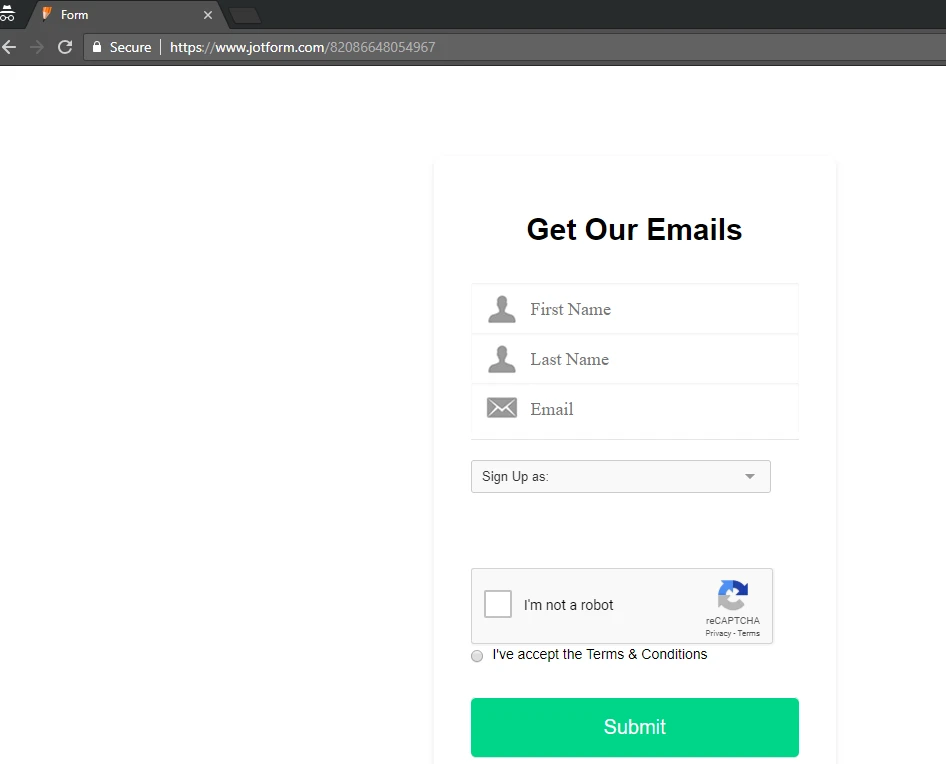
You can do it by adding these CSS codes on your form.
#cid_9:before {
content : url('https://s3-eu-west-1.amazonaws.com/uploads-eu.hipchat.com/46354/310582/tKAptApa5nRK6tz/Screen%20Shot%202014-09-26%20at%203.54.38%20PM.png');
position : absolute;
top : 7px;
left : 45px;
width : 46px;
height : 38px;
}
Let us know if you need further assistance.
-
justtechrecruitmentReplied on July 28, 2018 at 6:08 PM
Thank you! That has worked. How did you know that it was #cid_9?
When I was looking at the form field, All I could see was that the form ID was #input_17
-
jonathanReplied on July 28, 2018 at 6:14 PM
In the field property Advanced tab, you can check the field Unique Name and Field ID.
User guide: How to Find Field IDs and Names
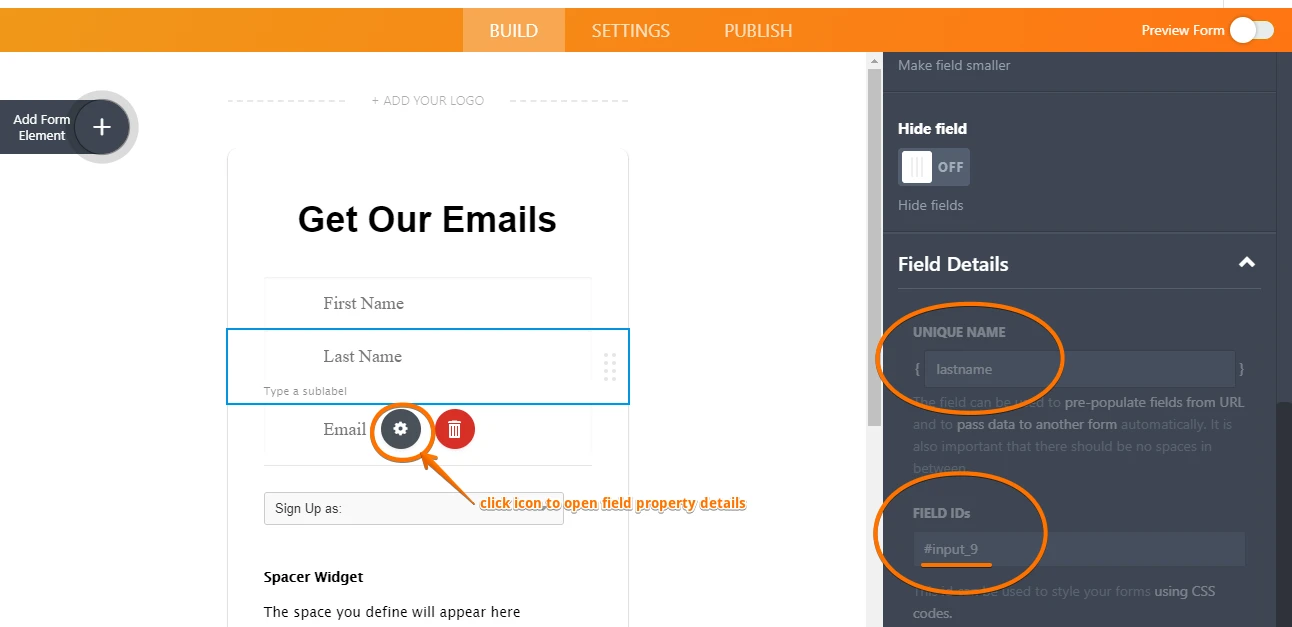
- Mobile Forms
- My Forms
- Templates
- Integrations
- INTEGRATIONS
- See 100+ integrations
- FEATURED INTEGRATIONS
PayPal
Slack
Google Sheets
Mailchimp
Zoom
Dropbox
Google Calendar
Hubspot
Salesforce
- See more Integrations
- Products
- PRODUCTS
Form Builder
Jotform Enterprise
Jotform Apps
Store Builder
Jotform Tables
Jotform Inbox
Jotform Mobile App
Jotform Approvals
Report Builder
Smart PDF Forms
PDF Editor
Jotform Sign
Jotform for Salesforce Discover Now
- Support
- GET HELP
- Contact Support
- Help Center
- FAQ
- Dedicated Support
Get a dedicated support team with Jotform Enterprise.
Contact SalesDedicated Enterprise supportApply to Jotform Enterprise for a dedicated support team.
Apply Now - Professional ServicesExplore
- Enterprise
- Pricing






























































