-
lucaiaconoAsked on August 22, 2018 at 7:22 AM
Dear Support,
I have a form that my first client has just signed. It is all working great, so thank you.
I have a question however and that's regarding the actual contract which does not appear in the form I get in the inbox with the client's signature. It's as if all the input fields are there but not the text field where the actual contract is laid out. I would like that in the email too, in case I am asked to produce it.thanks again
Regards
Luca
-
AshtonPReplied on August 22, 2018 at 10:59 AM
By default, headers and text fields are not included in the email notification and autoresponder. You can add them from the template as below ->
Go to the Settings Tab. Next click Email on the left navigation
Choose Email Notification and select edit icon. In the Email Content box right click on a table row where you to add the text content. You can copy the text and paste it here. This should display entire text (i.e. agreement in your case) in the email.
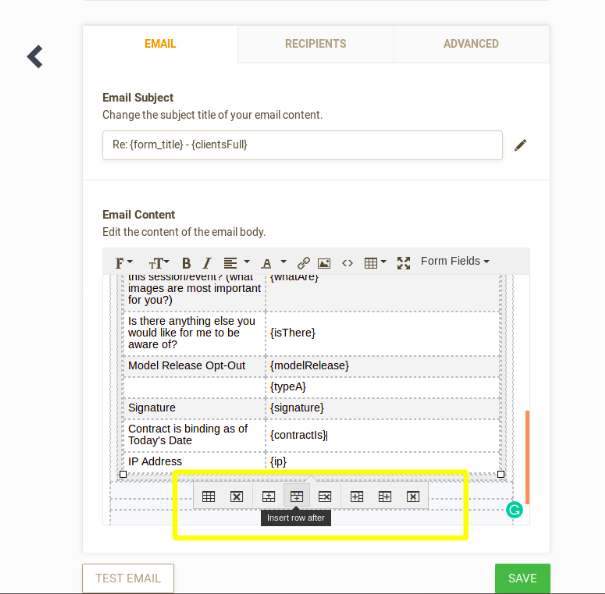
I hope this helps.
You may also want to refer to the following help article which explains how to show the Text and Headers in the PDF format. This also allows you forward the specific submission as an email.
Let us know if you need further assistance.
-
lucaiaconoReplied on August 22, 2018 at 11:13 AM
It does help indeed .. thank you!
- Mobile Forms
- My Forms
- Templates
- Integrations
- INTEGRATIONS
- See 100+ integrations
- FEATURED INTEGRATIONS
PayPal
Slack
Google Sheets
Mailchimp
Zoom
Dropbox
Google Calendar
Hubspot
Salesforce
- See more Integrations
- Products
- PRODUCTS
Form Builder
Jotform Enterprise
Jotform Apps
Store Builder
Jotform Tables
Jotform Inbox
Jotform Mobile App
Jotform Approvals
Report Builder
Smart PDF Forms
PDF Editor
Jotform Sign
Jotform for Salesforce Discover Now
- Support
- GET HELP
- Contact Support
- Help Center
- FAQ
- Dedicated Support
Get a dedicated support team with Jotform Enterprise.
Contact SalesDedicated Enterprise supportApply to Jotform Enterprise for a dedicated support team.
Apply Now - Professional ServicesExplore
- Enterprise
- Pricing



























































