-
lritterAsked on September 11, 2018 at 6:05 PM
Hi AshtonP,
I've followed your directions and have only two conditions. The form looks right. I'm able to get as far as the customer completing and signing the form. However, I'm stuck at the point when the customer signs and submits - an auto-responder should go to the Salesperson so they can sign the form. I'm thinking it has to do with the conditional email, but I can't seem to figure out why.

-
Kevin Support Team LeadReplied on September 11, 2018 at 6:21 PM
I have been checking your form and I cannot seem to understand the logic, for example, you mention that you want to send the email the "Autresponder 3" when the "Customer signature" is filled, the email should be sent to the sales person email; however, the sales person email field appears when you have selected the "Sales Person" option and the "Customer Signature" appears when you have selected the "Customer" option in "Who are you?".
Based on what I can see, the condition does not have logic since the customer needs to sign and then the email should be sent, but for this to happen the sales person should have been filled his data first; however, please kindly provide us more details about the workflow you're trying to implement on your form, we will be happy to have a closer look to your form and conditions.
-
lritterReplied on September 12, 2018 at 9:04 AM
I'm sorry if I haven't communicated clearly what I'm trying to accomplish. Some of the set up was recommended by folks on your team so I've had a lot of input and recommendations on how to set this up to make the workflow 'work'.
Here is the actual workflow that I need.
STEP 1: The salesperson needs to send an email from Outlook with the link to the form to the customer.
(Someone from your team suggested I needed a short section, at the start of the form, where the person must identify who they are - either 'customer' or 'salesperson'. Making the distinction helps to show/hide the fields based on whether you're a 'customer' or 'salesperson'. It also is needed for setting up the conditions.)
STEP 2: The customer receives the email, clicks on the link and fills out their portion of the form FIRST, signs it and submits the form.
(The salesperson cannot sign the document first. So, the steps need to be in this order.)
STEP 3: Upon the customer's submittal, the salesperson is notified via email that the customer has completed their portion of the form. The salesperson then clicks on a link that takes them to the form with all of the customer's data entries pre-populated. The salesperson completes and signs their portion of the form and submits.
STEP 4: Upon the salesperson's submittal, the customer, the salesperson and two admins get a PDF copy of the fully executed agreement. The End.
-
Kevin Support Team LeadReplied on September 12, 2018 at 10:36 AM
Thanks a lot for the workflow explanation, this was indeed very helpful to know why the email you mentioned is not working.
I can see you have configured properly the condition; however, the problem is that the customer is receiving the form totally empty so when he signs and the condition is triggered there is no sales person email to send the email to.
Now, in order to have the email to the sales person sent, they will need to first enter their email address, it's not needed to submit the form, you may pre-fill the sales person email and they would only need to update the link with their email address, example:
https://form.jotform.com/81644771822158?salespersonEmail=user@email.com
This way when the customer submits the form the condition has an address to send the email.
Please kindly give this a try and see how it goes.
I hope this helps.
-
lritterReplied on September 13, 2018 at 9:09 AM
The salesperson must touch the form first because we have 75+ salespeople. So, prepopulating the salesperson's email address is not possible.
However, I can instruct sales to complete the form FIRST via an email template. So, they will touch the form twice: 1) fill out the top portion with their name, their email address and the customer's email. Once they submit, it will route to the customer to complete. Once the customer submits, it will route back to the saleperson to complete and the workflow is done.
Perhaps making the salesperson's and the customer's email addresses required will ensure that the flow is not disrupted. Even if the customer gets a hold of the form first, they would need to enter the salesperson's information in order to submit. Highly unlikely, but it is insurance.
Does this make sense?
-
Kevin Support Team LeadReplied on September 13, 2018 at 10:06 AM
Yes, that should work too, what really matters is that the sales person email is filled when the customers submits the form, this way your condition triggers properly and sends the email back to the sales person.
-
lritterReplied on September 13, 2018 at 11:37 AM
Thank you!
-
lritterReplied on September 17, 2018 at 1:15 PM
https://www.jotform.com/build/81644771822158
I've made some slight revisions to the form. I added a 'Salesperson Section' at the top/beginning. This seems to work well based on whether the user selects 'Customer' (hides this section) or 'Salesperson' (shows this section). I'm able to make everything 'work' up until the condition circled in red below. For some reason, I can get the autoresponder 3 to deploy to the salesperson so they can return to the form and sign their portion of the form.
I've been wrestling with this for quite a while and just can't get past this point.
Any help would be appreciated.

-
AshtonPReplied on September 17, 2018 at 3:00 PM
Please allow me some time so I can figure out the issue here. I'll respond to you shortly on this thread.
-
AshtonPReplied on September 17, 2018 at 4:13 PM
This doesn't work due to the other condition that makes this field invisible. I have found a workaround though.
Create a new email field in the Lessee Customer Section and keep it hidden.
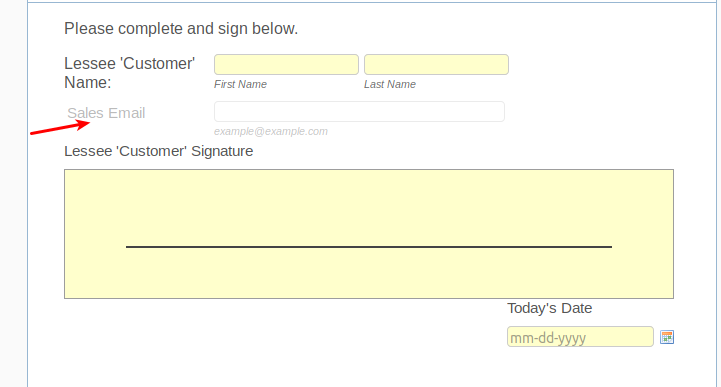
Create a new condition that will copy the sales person's email address to this field when Salesperson Email & Customer's Names field are filled.
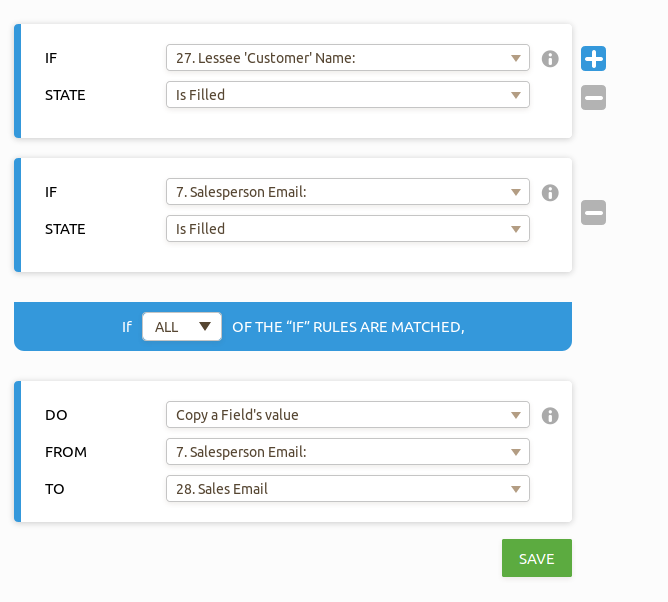
Then change the trigger on the conditional that send Autoresponder -3 email. Here is the screenshot -
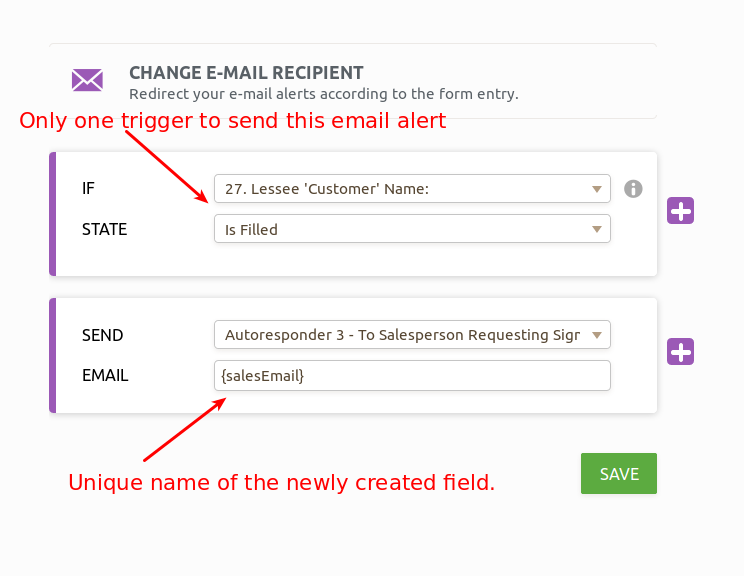
I hope this helps. Let us know in case of any questions.
-
lritterReplied on September 18, 2018 at 11:56 AM
I got it working, but then realized I forgot to add a second autoresponder to the condition. Would you take another look and see where the disconnect is?
Also, once we resolve...I would love to know why you have to copy the email address? Why can't you use the same field?https://form.jotform.com/81644771822158
-
Kevin Support Team LeadReplied on September 18, 2018 at 12:18 PM
I have been checking your conditions and they seem correctly configured, may you let us know which one is not sending?


I will ask my colleague about why the copied field is needed, although based on his reply it seems like the original sales person email is being somehow invisible and not counted in the condition, that would be why the copy captures properly the email address.
-
lritterReplied on September 18, 2018 at 1:23 PM
Hi Kevin!
The one circled in red is where the workflow stops.

-
Kevin Support Team LeadReplied on September 18, 2018 at 1:48 PM
I have cloned your form and it works on my end; however, for some reason the fields involved in your condition seem to be clearing on your form.
I would recommend you to set the form to do not clear hidden fields values:

Please le tu us know how it goes.
-
lritterReplied on September 18, 2018 at 2:57 PM
I'm so puzzled why it works for you, but not me.
Here is a screen shot of the Form Settings. I changed the "Clear Hidden Field Values" to 'Don't Clear'. Tested the form and it still didn't work.
Then I went back and changed "Continue Forms Later" to 'Enabled'; thinking this may be the problem. It isn't and it still won't work.
-
MikeReplied on September 18, 2018 at 3:34 PM
The current unique name of the 'Salesperson Email:' field is {salespersonEmail}.
It is currently wrong in your email condition:
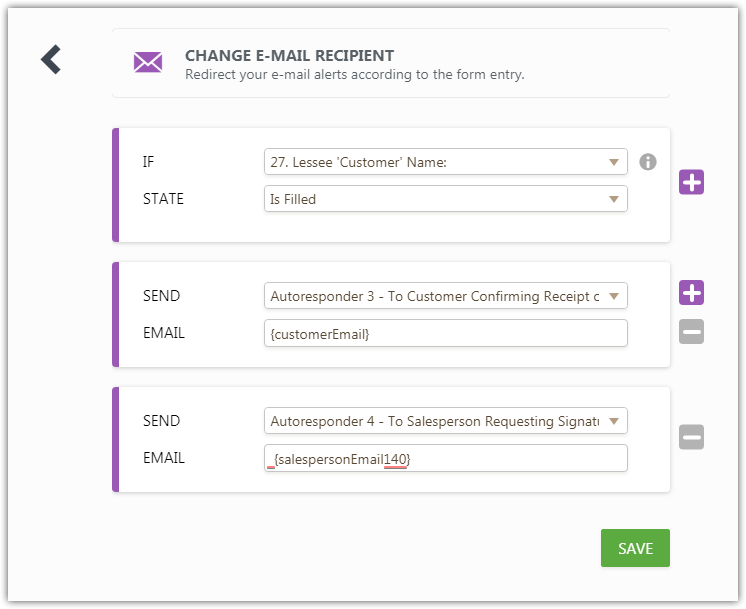
Please update the condition and test the form again.
-
lritterReplied on September 19, 2018 at 12:03 PM
Unfortunately, that did not work.
I tried both the {salespersonEmail} (per your suggestion) AND {salespersonEmail140} (per Ashton's instructions above on September 17, 2018 at 04:13 PM) on this condition. Neither work. Plus, the email that is supposed to go to the customer doesn't deploy either. Something is amiss.
I really need help. I've been struggling with this for too long now.
-
AshtonPReplied on September 19, 2018 at 1:37 PM
I am working on this. Please allow me some time so I can get you the form which can be cloned.
-
lritterReplied on September 19, 2018 at 3:05 PM
Super! Thank you AshtonP!
-
AshtonPReplied on September 20, 2018 at 7:21 AM
Finally, I have got the form working. Here is the form you can use - https://form.jotform.com/82615586548974
All the emails are now processing as per the workflow.
Few changes are required -
1. You are using field names in URL to populate the field values however that will create a separate submission record everytime the form is submitted. In your workflow process, your salesperson submits the form twice and customers submit it once. This will create 3 different submissions. Instead, you can use the Edit Submission link in the email template. Here is how you can include it using it's field value i.e. {edit_link}
Related Guide: How-to-Edit-Submissions-Made-on-Your-Forms
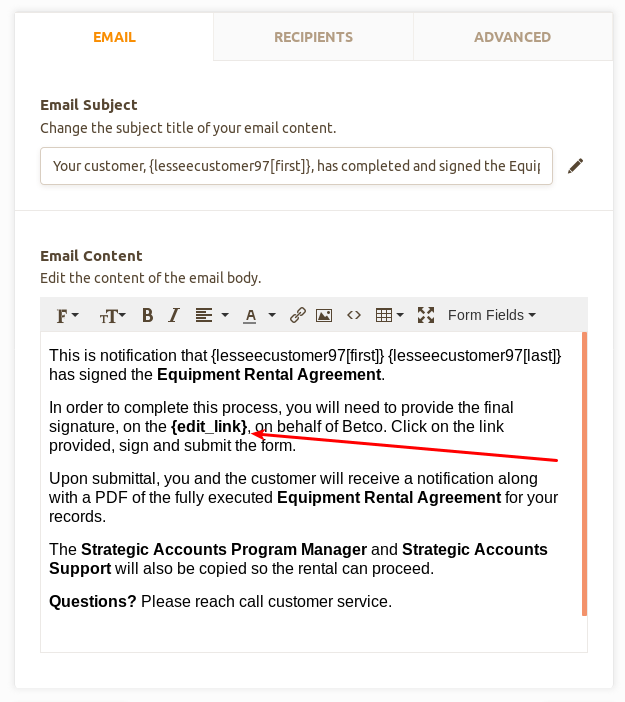
If you still want to prepopulate the values, you need to remove the signature field, else the link will be broken. Here is how it looks in the email -
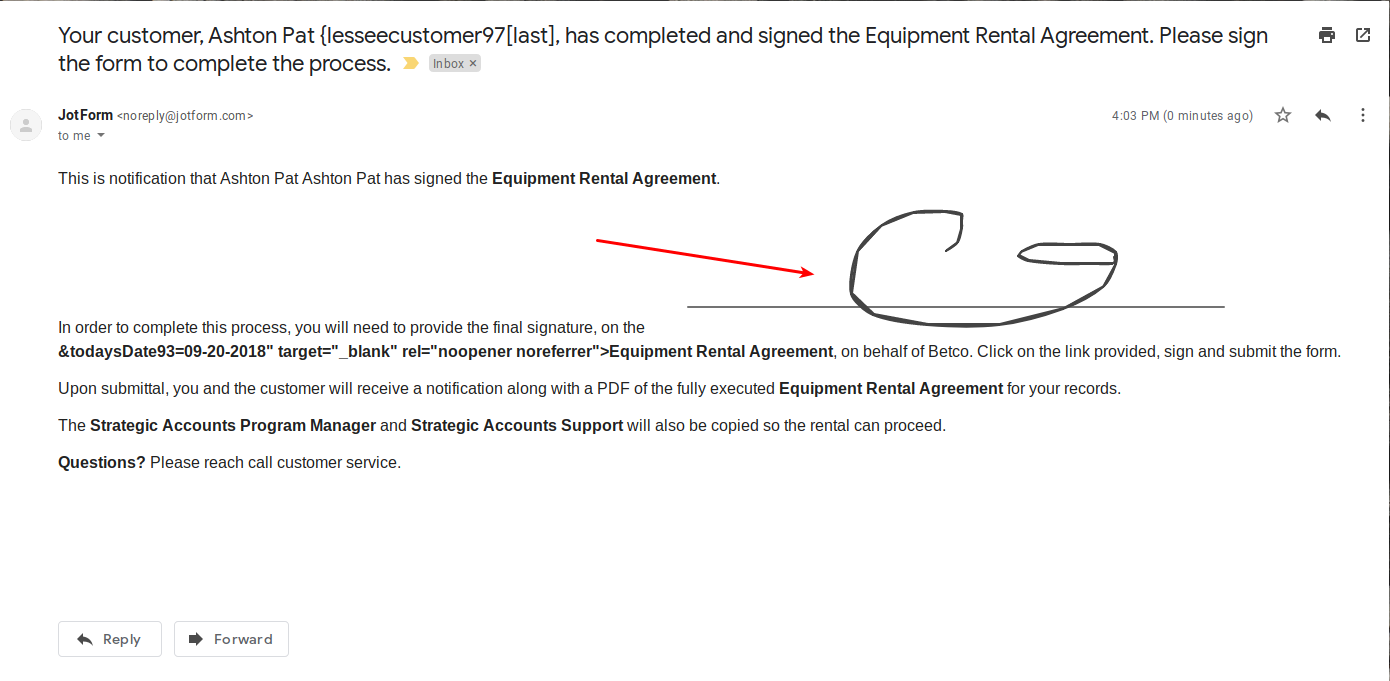
You need to create a condition to show the respective sections based on the Edit Link and users answers. Add Get page URL widget to your form and use the condition like below to hide or show the sections -
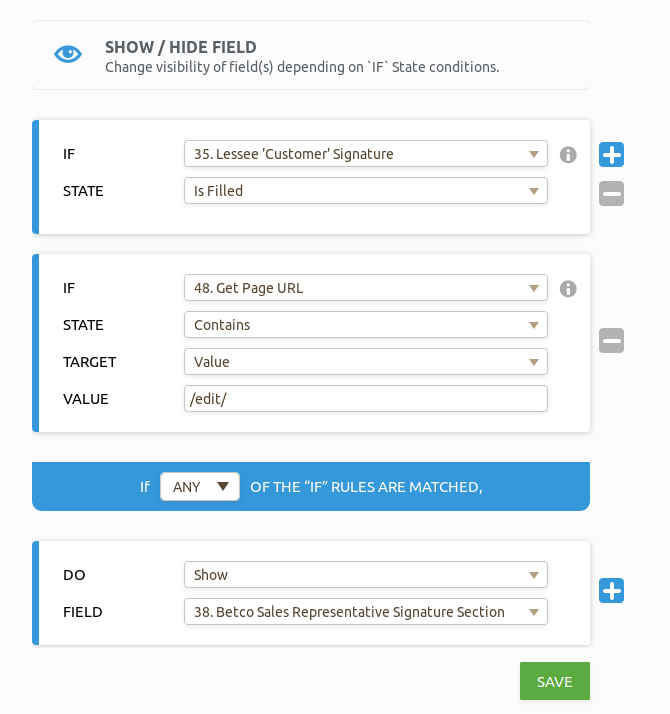
The above condition works for the Final piece of workflow when sales rep gets in the information filled by the customer and then he has to sign the form and complete the final submission.
You can test my form and feel free to clone it. Just ensure you edit the form link in the Email Template if you still want to prepopulate the values.
I hope this helps. Let us know should you need further assistance.
-
lritterReplied on September 20, 2018 at 10:56 AM
OMG!!! It works!
A couple tweaks, I need your help with...
When I go to the form, as the customer and I 'sign' - suddenly the Salesperson Signature Section appears. Can we fix this to avoid confusing the customer?Thank you to customer and second thank you to salesperson has JotForm ad. How to remove?The PDF that goes to the salesperson is different from the one that goes to the customer. I also noticed the salesperson's signature doesn't appear on either version?Can I rename the 'Edit Submission' URL to: 'Equipment Rental Agreement'?So, the big lesson you taught me today...
Get URL makes the connection between the form and {edit_link}; allowing you to return to the form, which is prepopulated. This also consolidates all of the entries into one submission...right? If so, this is a game-changer for other forms where I used the field names in the URL.
Thank you - made my day!
-
Kevin Support Team LeadReplied on September 20, 2018 at 12:30 PM
Get URL makes the connection between the form and {edit_link}; allowing you to return to the form, which is prepopulated. This also consolidates all of the entries into one submission...right? If so, this is a game-changer for other forms where I used the field names in the URL.
The Get Form URL widget will let you know if the form is being edited and then trigger the submissions based on that. All the data entered into the same form will be collected as a single submission.
Regarding your other questions, we do recommend to open one thread per question/issue so I have moved them to another threads in order to assist you better, we will get back to you as soon as possible here:
https://www.jotform.com/answers/1586477
https://www.jotform.com/answers/1586478
https://www.jotform.com/answers/1586479
https://www.jotform.com/answers/1586480
Thanks.
- Mobile Forms
- My Forms
- Templates
- Integrations
- INTEGRATIONS
- See 100+ integrations
- FEATURED INTEGRATIONS
PayPal
Slack
Google Sheets
Mailchimp
Zoom
Dropbox
Google Calendar
Hubspot
Salesforce
- See more Integrations
- Products
- PRODUCTS
Form Builder
Jotform Enterprise
Jotform Apps
Store Builder
Jotform Tables
Jotform Inbox
Jotform Mobile App
Jotform Approvals
Report Builder
Smart PDF Forms
PDF Editor
Jotform Sign
Jotform for Salesforce Discover Now
- Support
- GET HELP
- Contact Support
- Help Center
- FAQ
- Dedicated Support
Get a dedicated support team with Jotform Enterprise.
Contact SalesDedicated Enterprise supportApply to Jotform Enterprise for a dedicated support team.
Apply Now - Professional ServicesExplore
- Enterprise
- Pricing



































































