-
lritterAsked on October 25, 2018 at 3:14 PM
How do I get rid of the extra space between sections as indicated by the purple arrows below?
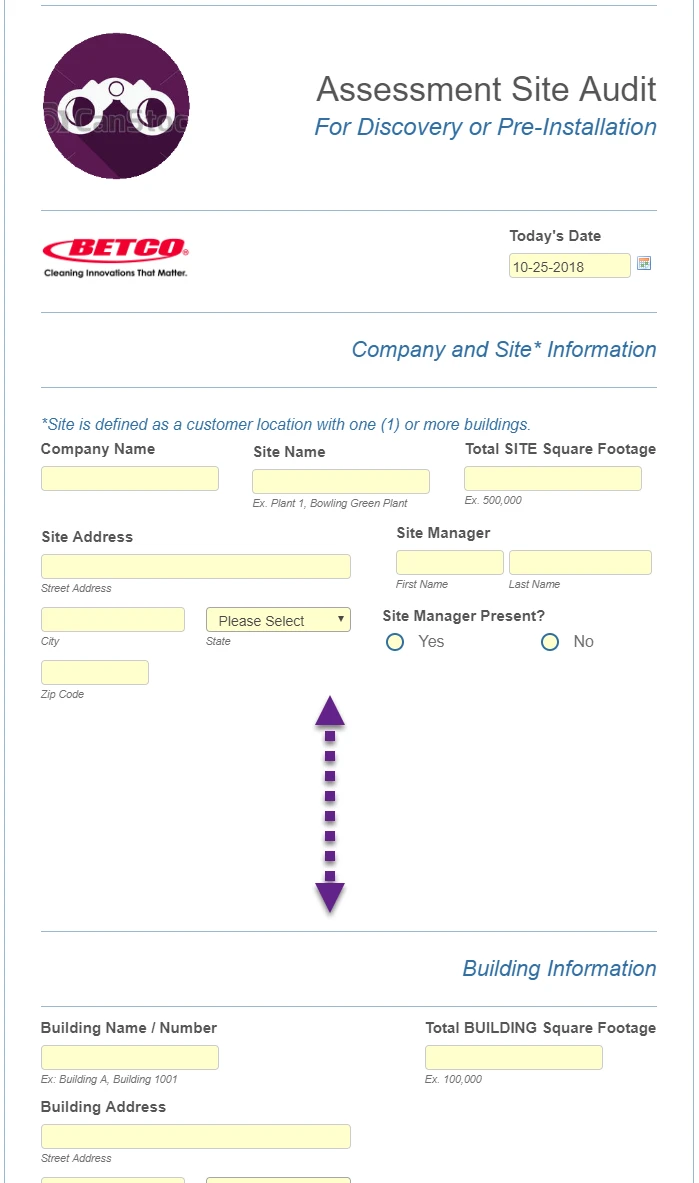
-
AshtonPReplied on October 25, 2018 at 4:43 PM
The extra spacing has been caused due to the existing CSS code on your form. Especially some fields are placed at a specific position and reducing the space causing a problem.
Please allow me sometime so I can change the CSS code accordingly.
-
lritterReplied on October 25, 2018 at 4:45 PM
Yep, I figured it had something to do with that. I'm just not sure how to fix it. Thanks for looking into this.
-
AshtonPReplied on October 26, 2018 at 9:00 AM
Because you moved fields in the Section Company Site information you will need to reposition all the fields accordingly using the same positioning method. there is no easy solution to that.
The Empty space that you see before header element BUILDING INFORMATION is not actually an empty space but it's the natural length of the section above.
Hence, in order to fix the space issue on your form, I had to move all the other elements in the upward direction.
Before you add a new CSS code you need to remove the line of code from your Existing CSS code
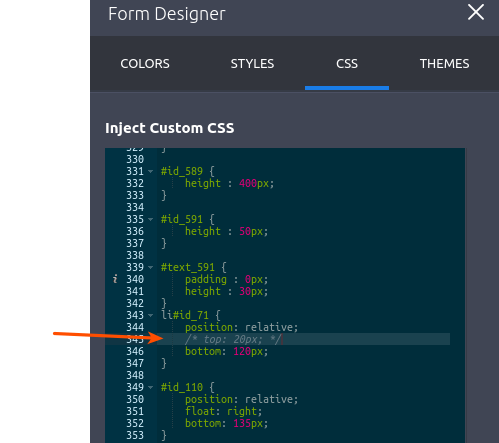
That code block becomes -
#id_71 {
float: right;
/* top: 20px; */
right: 115px;
}
Now inject following CSS code at the bottom of yoour CSS section -
li#id_71 {
position: relative;
bottom: 120px;
}
#id_110 {
position: relative;
float: right;
bottom: 135px;
}
li#cid_592, li#id_103, li#id_581, li#id_111, li#cid_536, li#id_60, li#id_62, li#id_590, li#cid_579, li#id_528, div#cid_576 {
position: relative;
bottom: 200px;
}
li#id_582 {
position: relative;
bottom: 200px;
}
ul.form-section.page-section {
height: 2575px;
}
Here is my Demo form you may want to clone - https://form.jotform.com/82983188954981
I hope this helps.
-
lritterReplied on October 29, 2018 at 2:00 PM
When I cloned your form, it doesn't look right.

-
AshtonPReplied on October 29, 2018 at 2:24 PM
With CSS positioning, it's always going to be an issue. Because the Custom CSS code that you have used earlier assigns a static position to the fields, from the top or from the bottom.
It will be a huge issue when you add new fields to or remove fields from the form. The position will need to be adjusted every time. Also, you have a large number of fields on your form hence it's not recommended using manual positioning.
Instead, you could try field Shrink option to it's maximum and see if that works. Here is the guide the explains this - https://www.jotform.com/help/90-Form-Field-Positioning
If you remove the manual positioning then all fields on your form are going to appear with natural spacing. We can also help you remove the top/bottom margin & padding if required.
I hope this helps.
- Mobile Forms
- My Forms
- Templates
- Integrations
- INTEGRATIONS
- See 100+ integrations
- FEATURED INTEGRATIONS
PayPal
Slack
Google Sheets
Mailchimp
Zoom
Dropbox
Google Calendar
Hubspot
Salesforce
- See more Integrations
- Products
- PRODUCTS
Form Builder
Jotform Enterprise
Jotform Apps
Store Builder
Jotform Tables
Jotform Inbox
Jotform Mobile App
Jotform Approvals
Report Builder
Smart PDF Forms
PDF Editor
Jotform Sign
Jotform for Salesforce Discover Now
- Support
- GET HELP
- Contact Support
- Help Center
- FAQ
- Dedicated Support
Get a dedicated support team with Jotform Enterprise.
Contact SalesDedicated Enterprise supportApply to Jotform Enterprise for a dedicated support team.
Apply Now - Professional ServicesExplore
- Enterprise
- Pricing




























































