-
agilbertpsavAsked on November 6, 2018 at 12:09 PM
Hello,
I've built a form and would like my submissions to generate a PDF automatically. The PDF Editor seems to generate forms based on existing submissions. Is there a way to generate a PDF template that automatically fills fields based on form submission data?
Is there a phone line or online chat support I could use to further discuss this?
Thank you!
Alex
-
Kevin Support Team LeadReplied on November 6, 2018 at 1:37 PM
The PDF Editor seems to generate forms based on existing submissions. Is there a way to generate a PDF template that automatically fills fields based on form submission data?
It's indeed possible to create and customize a PDF report that will work with the existing submissions on your form, to edit your PDF report you need to go to your submissions page, click on the PDF button and the customize PDF option:
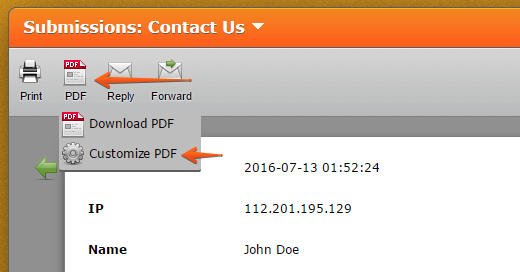
The document you design will be filled with the submissions data on your form.
Also, we do not provide phone support and we provide chat support between 9 AM to 7 PM in EST time and when the support forum does not have many requests.
If you have more questions, let us know.
Thanks.
-
agilbertpsavReplied on November 6, 2018 at 1:45 PM
Great, thank you for your response. After playing with the PDF Editor more I'm confident that this will meet most of our needs.
How do I contact the chat support?
-
Kevin Support Team LeadReplied on November 6, 2018 at 2:32 PM
The chat window will appear on My Forms and Pricing pages, it's currently disabled as there is a higher number of requests on our support forum.
You may let us know the questions you have here, we will be happy to help.
Thanks.
-
agilbertpsavReplied on November 6, 2018 at 2:37 PM
Gotcha, thank you.
Is there a way to color code data in submissions? For example, if multiple entries in one Configurable List column are the same, can I code to color them in my PDF such that identical data are colored the same for easy review?
How about ordering data? Can I organize time data in chronological order when automatically generating a list in the PDF? Can I group Configurable List rows based on identical column entries?
-
Elton Support Team LeadReplied on November 6, 2018 at 3:42 PM
I'm afraid it is not possible to color code the tables on Config List Widget, same with grouping their identical columns in the PDF editor.
Organizing the data or arranging the field questions on the PDF Editor is possible. You can drag and drop fields to position them anywhere you want.
If you have any other questions, let us know.
-
agilbertpsavReplied on November 6, 2018 at 3:43 PM
Ok, is there a different widget where color coding or organizing data would be possible?
-
DonaldHagReplied on November 6, 2018 at 5:00 PM
You can use repeated short text entry fields or other fields and then color code them in the PDF. You can set a specific design/color for each answer to a question on the form. The options can be accessed by clicking the settings (gear icon) next to the question. In the sidebar, you can edit various options on how the text should appear. Such as Font-Size, text color, background.

In addition, you can put the field in a Box element and choose a color or image as the background:

-
agilbertpsavReplied on November 6, 2018 at 5:42 PM
-
DonaldHagReplied on November 6, 2018 at 7:26 PM
To reduce the space between, remove the current CSS you have added to the Widget. The default spacing puts the field close to one another. However, to modify this further, add the following CSS:
th.col1{
max-width: 100px !important;margin-left: 2px !important;
margin-right: 2px !important;
}Target each header by its column i.e. col1, col2 etc. You can adjust the values to your required spacing.
Here is a form I have cloned and removed the CSS, the spacing brings the fields much closer: https://www.jotform.com/83096972857980
-
agilbertpsavReplied on November 7, 2018 at 11:17 AM
The default text input boxes are too large which is why I've reduced their size. The CSS coded you suggested does not help, any other options?
-
Elton Support Team LeadReplied on November 7, 2018 at 12:26 PM
We'll answer that question to a separate thread here https://www.jotform.com/answers/1635753 as it doesn't seem to be related with the PDF anymore. We'll be on this thread shortly.
-
agilbertpsavReplied on November 7, 2018 at 12:28 PM
Hey, figured out how to fix the margins issue. Can I have some help with PDF formatting?
Here one element is being placed outside the printing margins, how can I make sure all form elements are automatically placed within the margins?

When it generates the PDF, how do I ensure spacing between elements is appropriate? For example, here one element is split between two pages, can it generate the PDF such that elements are on one page entirely if they will fit?

-
agilbertpsavReplied on November 7, 2018 at 12:29 PM
Gotcha, thank you. I'll be sure to ask questions in different threads per PDF vs. form, etc.
-
Elton Support Team LeadReplied on November 7, 2018 at 1:30 PM
I think fields will be automatically moved to the 2nd page if it doesn't fit on the first page.
Regarding the spacing, I made a small change on your PDF. It looks like the following. Leaving extra space after the last field on page 1 should prevent fields from moving into pages. I did this by using Empty Space element. If you do not like this changes, you can delete the Empty Space.
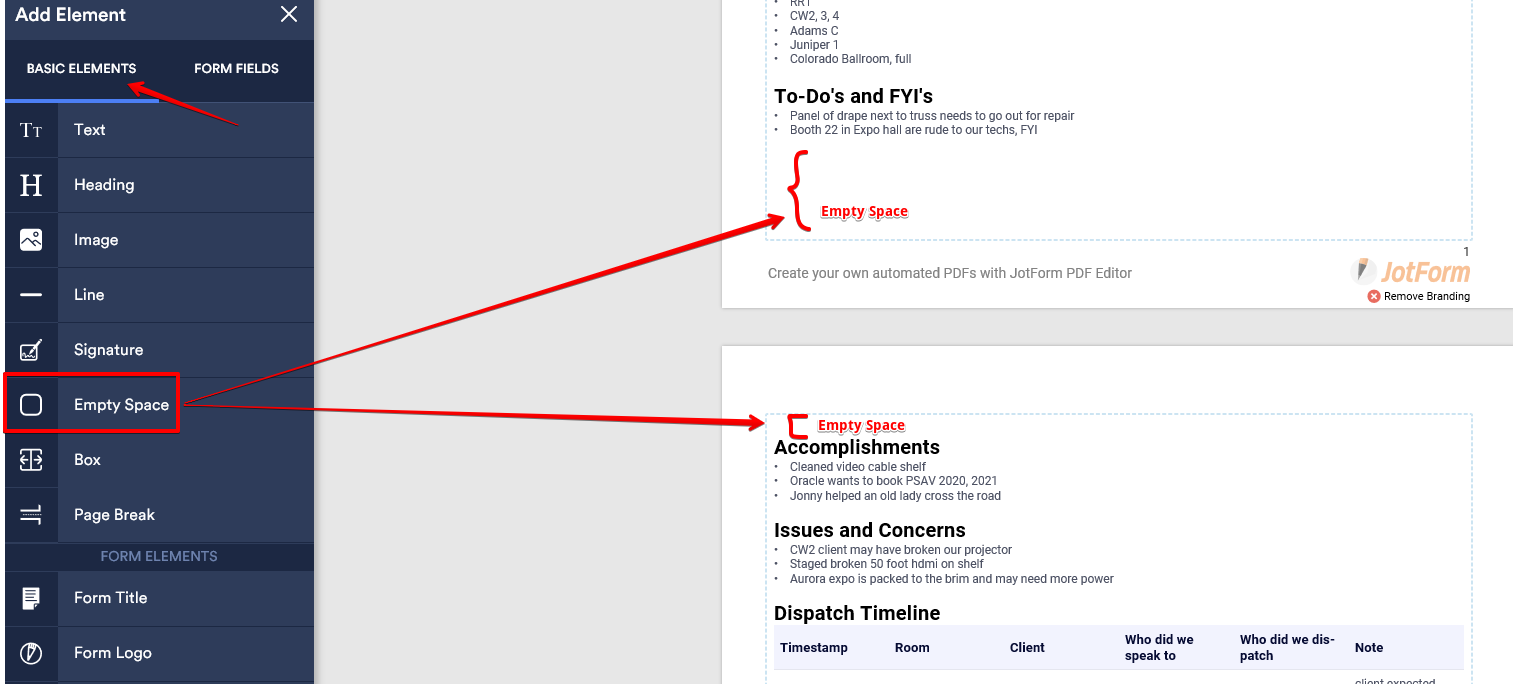
You can do the same change for the other pages.
-
agilbertpsavReplied on November 7, 2018 at 2:28 PM
Cool, thank you for doing that. I'll run a few tests with it but my concern is that the different elements will be drastically different sizes from one day to the next. For example, that Strikes list may be 20 entries long one day, pushing To-Do's and FYI's to the next page and I don't want unnecessary space in between elements if I have added them manually like you have. It may only be 2 entries the next day moving everything around again.
The formatting of the PDF must be automatic and produce easily legible documents for 20 people to review quickly twice a day and the team member submitting the data will not have time to format the PDF. Is jotform able to meet this need?
-
Richie JotForm SupportReplied on November 7, 2018 at 3:43 PM
The new PDF formatting should automatically adjust to your form field entries.
Please give it a try and let us know if the issue still remains.
Thank you.
-
agilbertpsavReplied on November 7, 2018 at 3:51 PM
Hi Richie,
Please see my above comments about form elements formatting. The field entries themselves format correctly however the different elements do not always format legibly. Is there a way to guarantee that field entries will be group together on the same page and that form elements will always be placed within the margins automatically? This must happen no matter the number of form field entries so I can't use "blank space" or similar formatting tools in the PDF editor.
-
MikeReplied on November 7, 2018 at 6:18 PM
Since you have the dynamic fields on the form, the PDF height is dynamic as well. So there is no way to tie some elements to the specific positions.
If you see any major formatting issues, provide us with examples. We can forward your feedback to our developers.
- Mobile Forms
- My Forms
- Templates
- Integrations
- INTEGRATIONS
- See 100+ integrations
- FEATURED INTEGRATIONS
PayPal
Slack
Google Sheets
Mailchimp
Zoom
Dropbox
Google Calendar
Hubspot
Salesforce
- See more Integrations
- Products
- PRODUCTS
Form Builder
Jotform Enterprise
Jotform Apps
Store Builder
Jotform Tables
Jotform Inbox
Jotform Mobile App
Jotform Approvals
Report Builder
Smart PDF Forms
PDF Editor
Jotform Sign
Jotform for Salesforce Discover Now
- Support
- GET HELP
- Contact Support
- Help Center
- FAQ
- Dedicated Support
Get a dedicated support team with Jotform Enterprise.
Contact SalesDedicated Enterprise supportApply to Jotform Enterprise for a dedicated support team.
Apply Now - Professional ServicesExplore
- Enterprise
- Pricing




































































