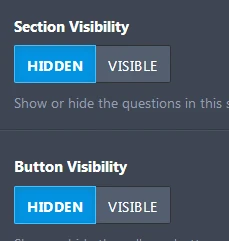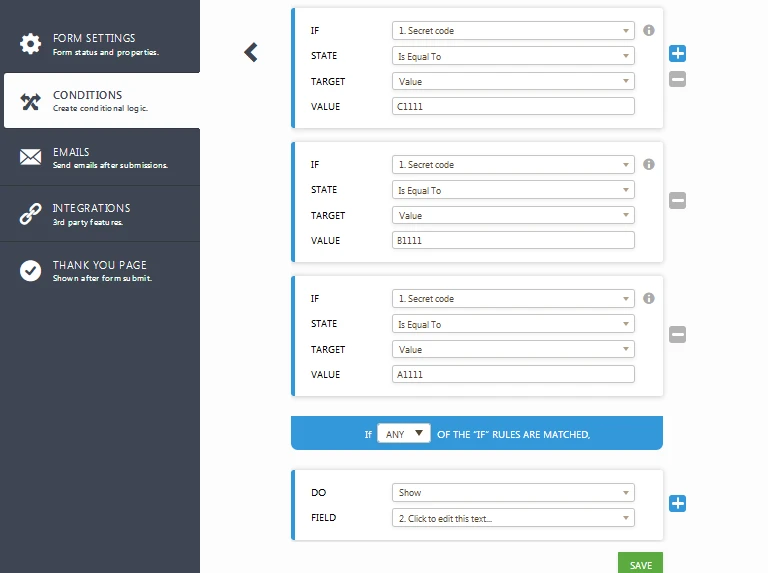-
bigbuttfrankkieptAsked on November 29, 2018 at 2:09 AM
Hello,
I performed a google search and found a couple of old threads explaining how to password protect forms, but it seemed a little complicated, so I was wondering if there is now an easier way to do it. Either way, please explain the best you can how to do this. I simply just want to be able to have my clients enter a special code in order to open and view the forms. Thank you.
-
cansu Jotform SupportReplied on November 29, 2018 at 2:15 AM
UPDATE (August 20, 2019): Password protection feature is available now.
Here is how it works:
1. Open the Form Builder and find the Enable Password Protection option under the Settings tab.

2. If you select this option, you should set a password for the form. If you don't set any password, the Enable Password Protection option will be unselected.

3. When you set a password for the form, a person who wants to open the form will see this page:

4. If the person enters the incorrect password, s/he cannot open the form and will see this warning:

5. If the person enters the correct password, s/he can open the form and submit it. However, if you (form owner) change the password after s/he opened the form, s/he cannot submit the form and will see this warning:

6. You can reset the password by clicking on the RESET PASSWORD button or unchecking the Enable Password Protection option.

Hi,
You can use the conditional rule to set a first page to request for password before viewing your forms.
Here's how:
1). Create a 2 page form. 1st page for your password protect form and 2nd page is for your actual form. Make require on.

2). Create a condition that if password does not match your condition your form will be hidden.
Setting/Conditions/Show/Hide Field

Please take note that this method is not securing the form. Any person with understanding on how to read source code can figure out what is the password/access code of the form.
You can find how to make your form secure your form with this article; https://www.jotform.com/security/
If you have further question, do not hesitate to ask.
Thanks.
-
bigbuttfrankkieptReplied on November 29, 2018 at 2:19 AM
Hello,
Ok, thank you, those are the same instructions I found, but the other ones were given in the example of the old format of the website (the old form builder). I will try and see if I can do this.
-
bigbuttfrankkieptReplied on November 29, 2018 at 2:22 AM
-
roneetReplied on November 29, 2018 at 9:18 AM
We have moved the other question to a separate thread. You may follow this thread:
https://www.jotform.com/answers/1657336
To answer your first question you may check out my Demo Form to password protect it.
https://form.jotform.com/82225022615951
Follow these steps:
1. Place a short entry text field for the code to access the form. I have named it as Secret Code.
2. Add a Form Collapse field after the code.
Set the "Section Visibility" to "Hidden"
Set the "Button Visibility" to "Hidden"3. Go to Form Settings and add following Show/Hide condition.
4. Use this condition. When the user types "A1111 or B1111 or C1111" as the secret code it will immediately show the Form-Collapse field along with any field below it. Thus, simulates the hiding of all form items until the code is correct. This will only allow access to the full form if the user has the code to show the rest of it.
Refer this guide to clone form from URL:
https://www.jotform.com/help/42-How-to-Clone-an-Existing-Form-from-a-URLHope your question is answered.
Let us know if this worked.
Thanks.
-
bigbuttfrankkieptReplied on November 29, 2018 at 10:14 PM
Thank you for your detailed response, I'll give it a try. I just don't understand why Jotform can't make this process simpler in the form of one Form Element we can add at the very top of the page (e.g. as a 'Password Protect' element).
-
Nur Karabağ JotForm DeveloperReplied on August 20, 2019 at 8:27 AM
UPDATE: Password protection feature is available now.
Here is how it works:
1. Open the Form Builder and find the Enable Password Protection option under the Settings tab.

2. If you select this option, you should set a password for the form. If you don't set any password, the Enable Password Protection option will be unselected.

3. When you set a password for the form, a person who wants to open the form will see this page:

4. If the person enters the incorrect password, s/he cannot open the form and will see this warning:

5. If the person enters the correct password, s/he can open the form and submit it. However, if you (form owner) change the password after s/he opened the form, s/he cannot submit the form and will see this warning:

6. You can reset the password by clicking on the RESET PASSWORD button or unchecking the Enable Password Protection option.

- Mobile Forms
- My Forms
- Templates
- Integrations
- INTEGRATIONS
- See 100+ integrations
- FEATURED INTEGRATIONS
PayPal
Slack
Google Sheets
Mailchimp
Zoom
Dropbox
Google Calendar
Hubspot
Salesforce
- See more Integrations
- Products
- PRODUCTS
Form Builder
Jotform Enterprise
Jotform Apps
Store Builder
Jotform Tables
Jotform Inbox
Jotform Mobile App
Jotform Approvals
Report Builder
Smart PDF Forms
PDF Editor
Jotform Sign
Jotform for Salesforce Discover Now
- Support
- GET HELP
- Contact Support
- Help Center
- FAQ
- Dedicated Support
Get a dedicated support team with Jotform Enterprise.
Contact SalesDedicated Enterprise supportApply to Jotform Enterprise for a dedicated support team.
Apply Now - Professional ServicesExplore
- Enterprise
- Pricing