-
ccarter18Asked on January 24, 2019 at 12:43 AM
I was having so much fun with your calculator widget--until about a week ago.
All of a sudden, the fields that I clicked to be hidden kept showing up on my forms! Sometimes they show up even if I set a condition to hide them.
Can this be fixed?
-
mattReplied on January 25, 2019 at 8:48 AM
To my understanding, you would like to hide/show the calculation fields based on the entered values. I've cloned your form in order to make changes in the conditions. I will explain the following steps according to this cloned form.
1- Click on the 'Settings' Tab.
2- Click on the 'Conditions' tab.
3- Click on the '+' icon and click on 'Show/Hide field' on the page.
4- Then, manage your condition's settings.
Please check the GIF shown below.
Also, I added screenshots that you need to select the values for 'IF' and 'DO' statements.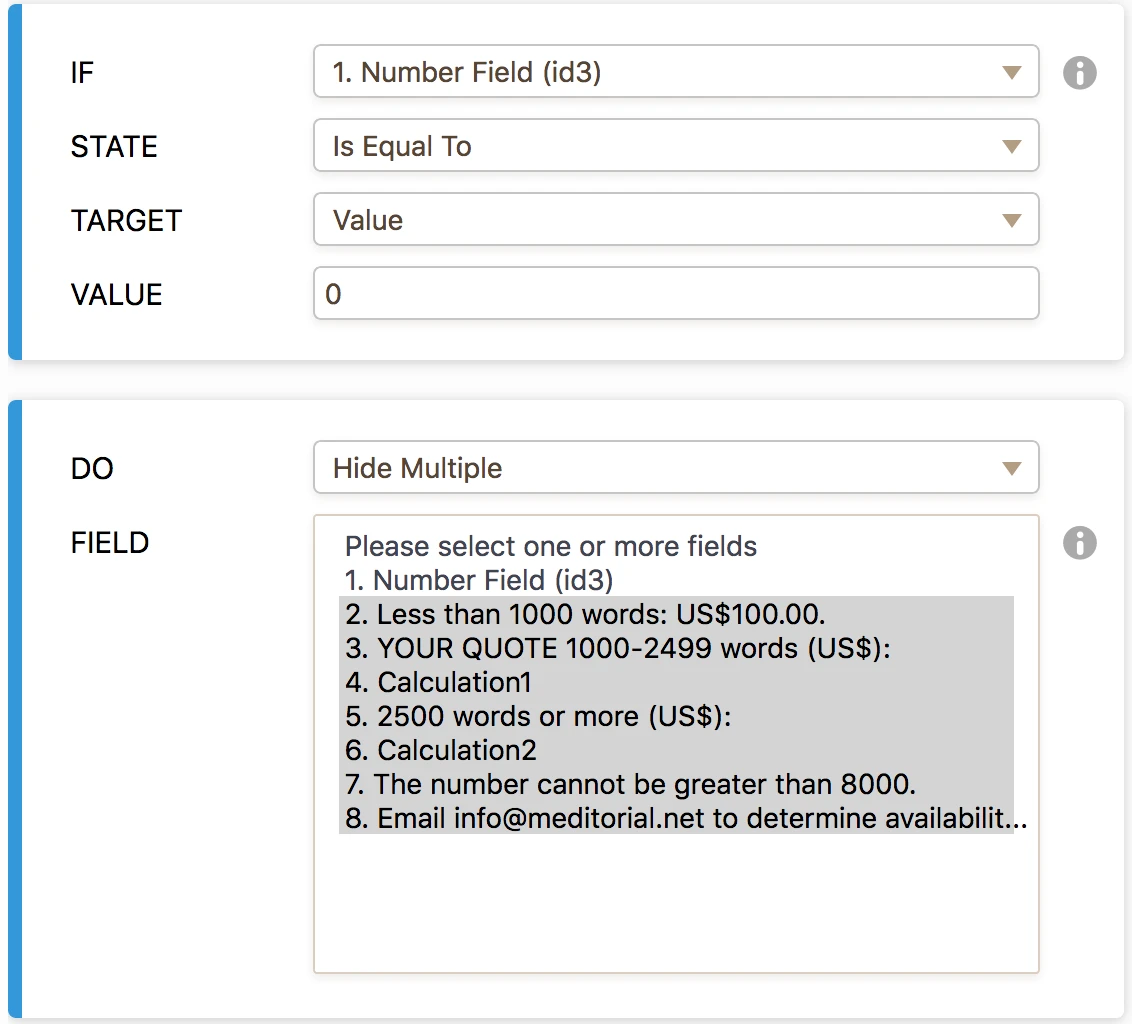
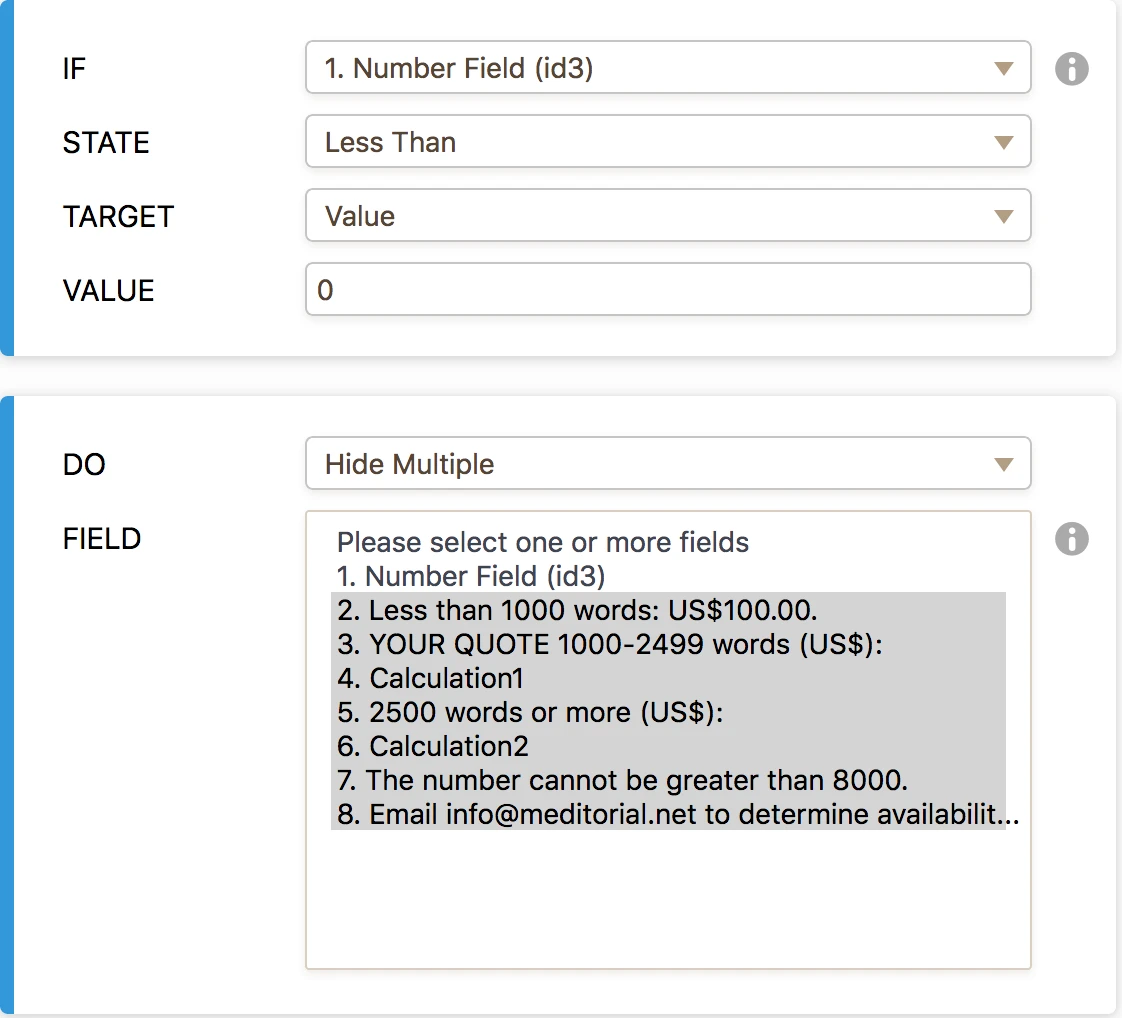
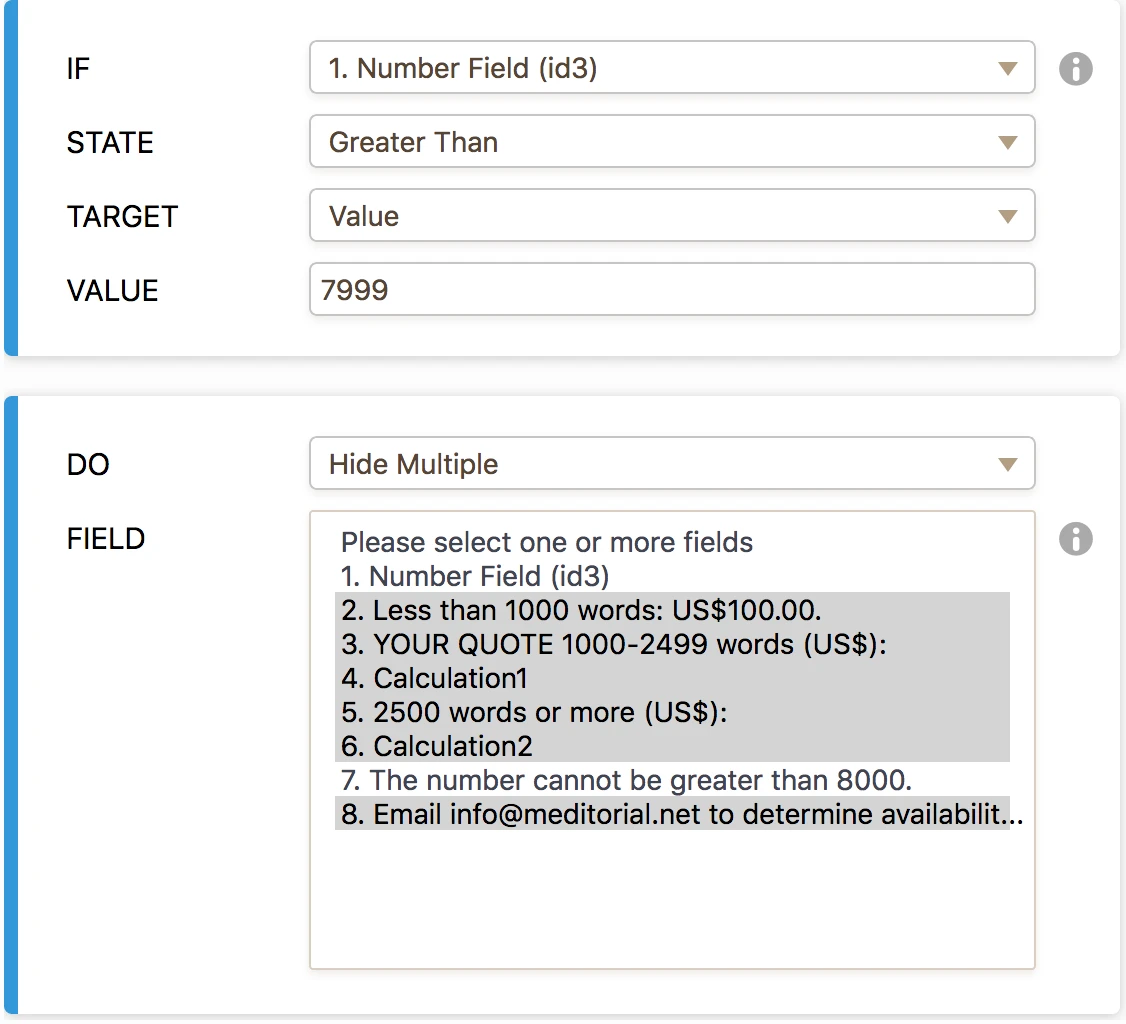
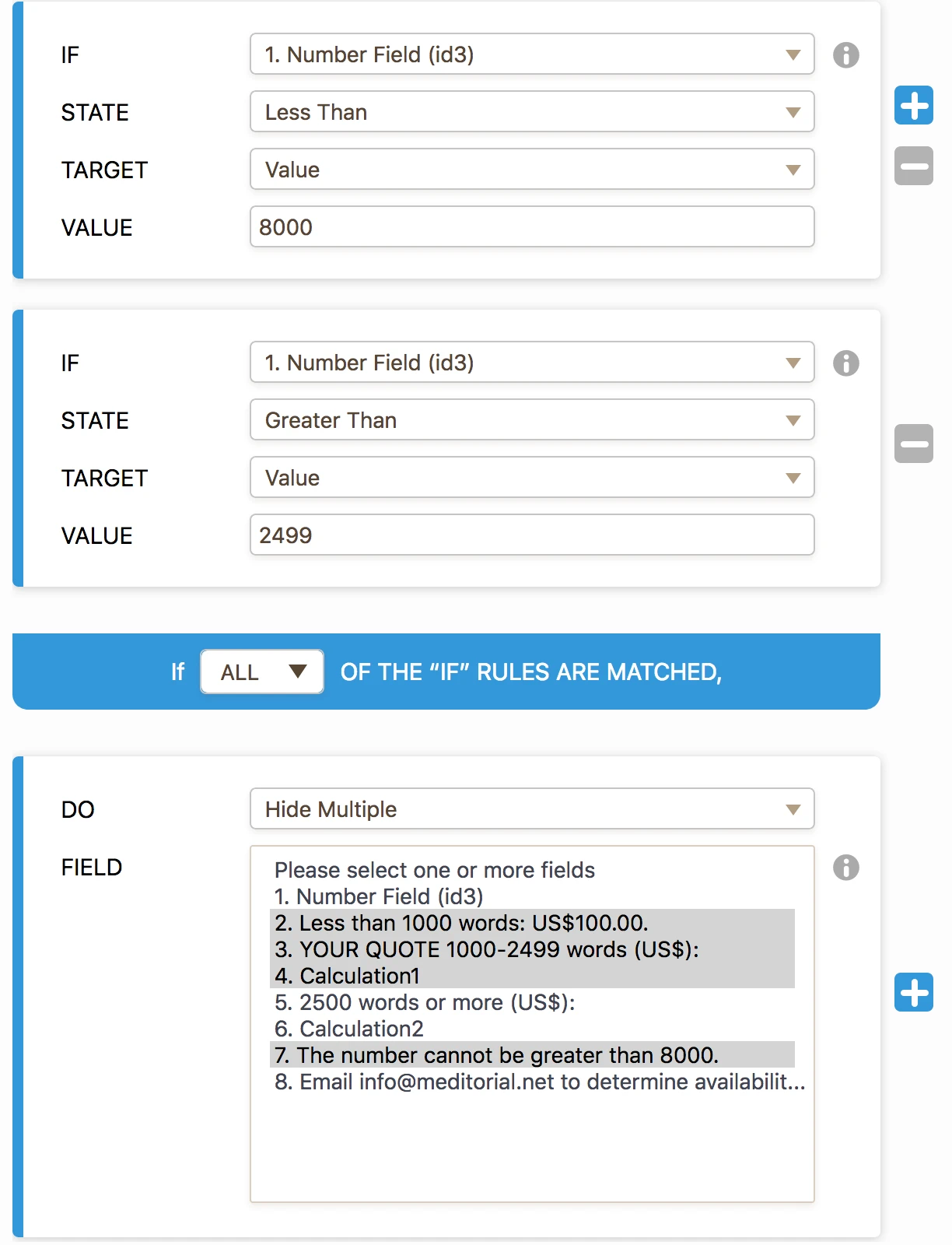
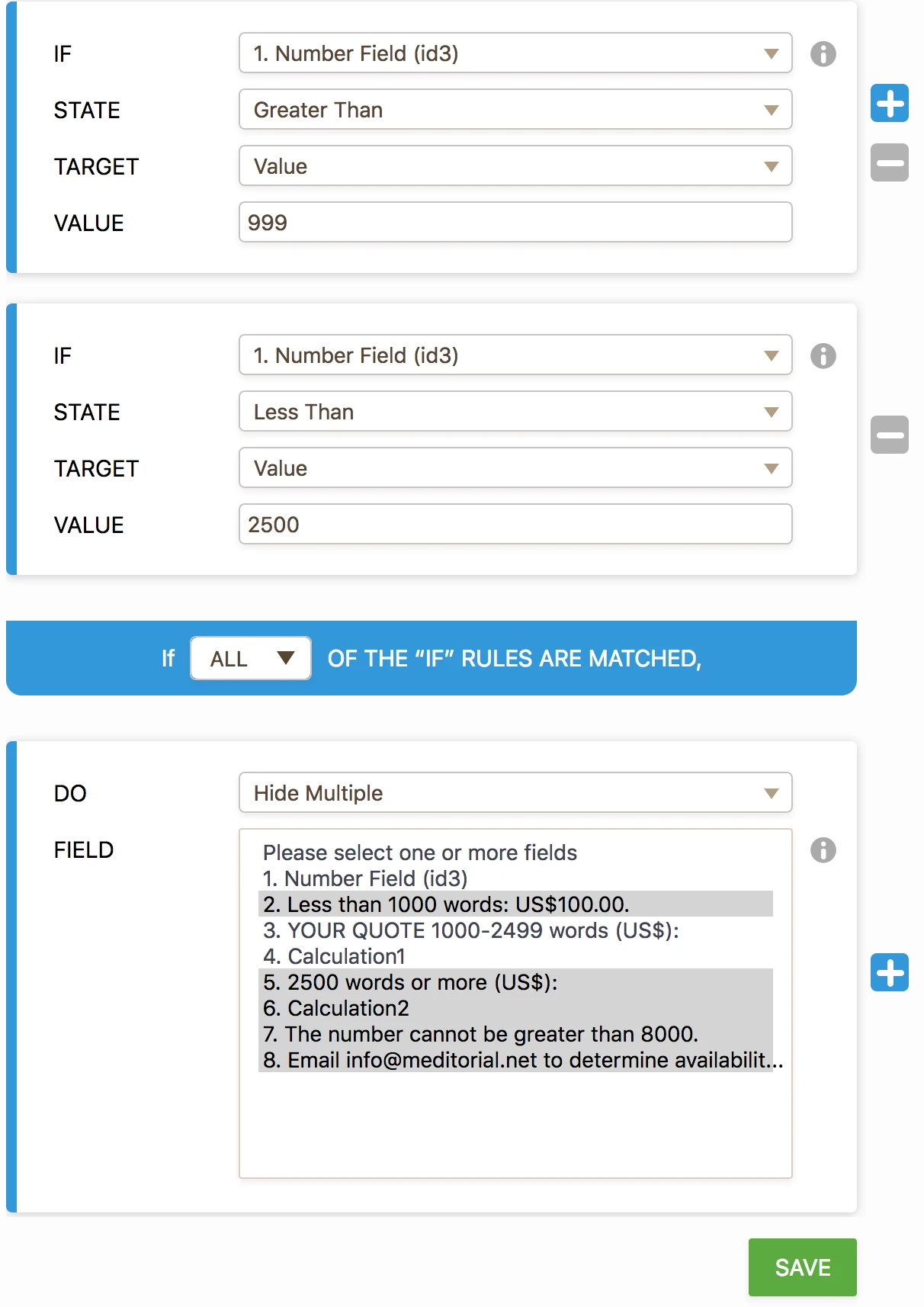
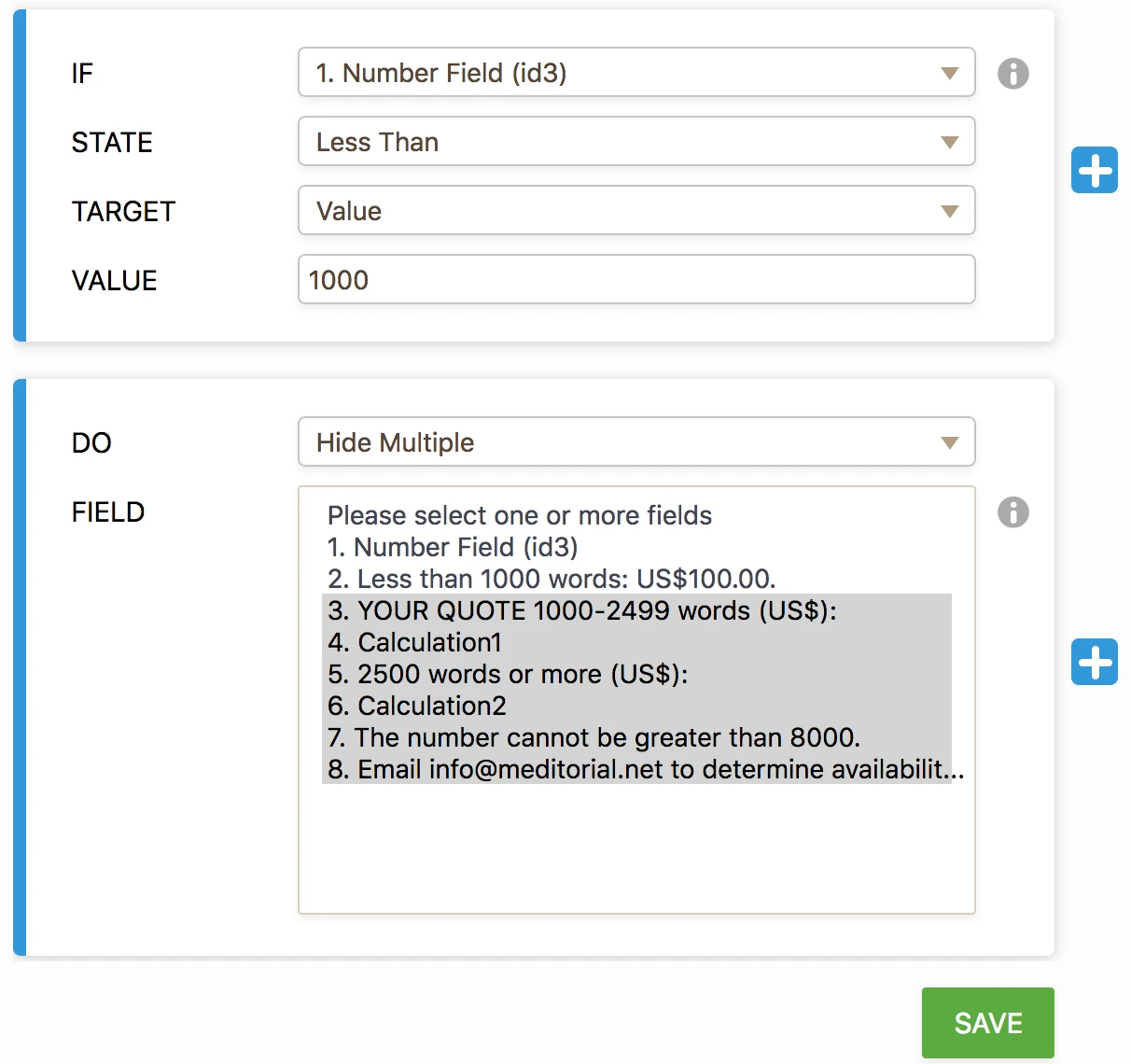
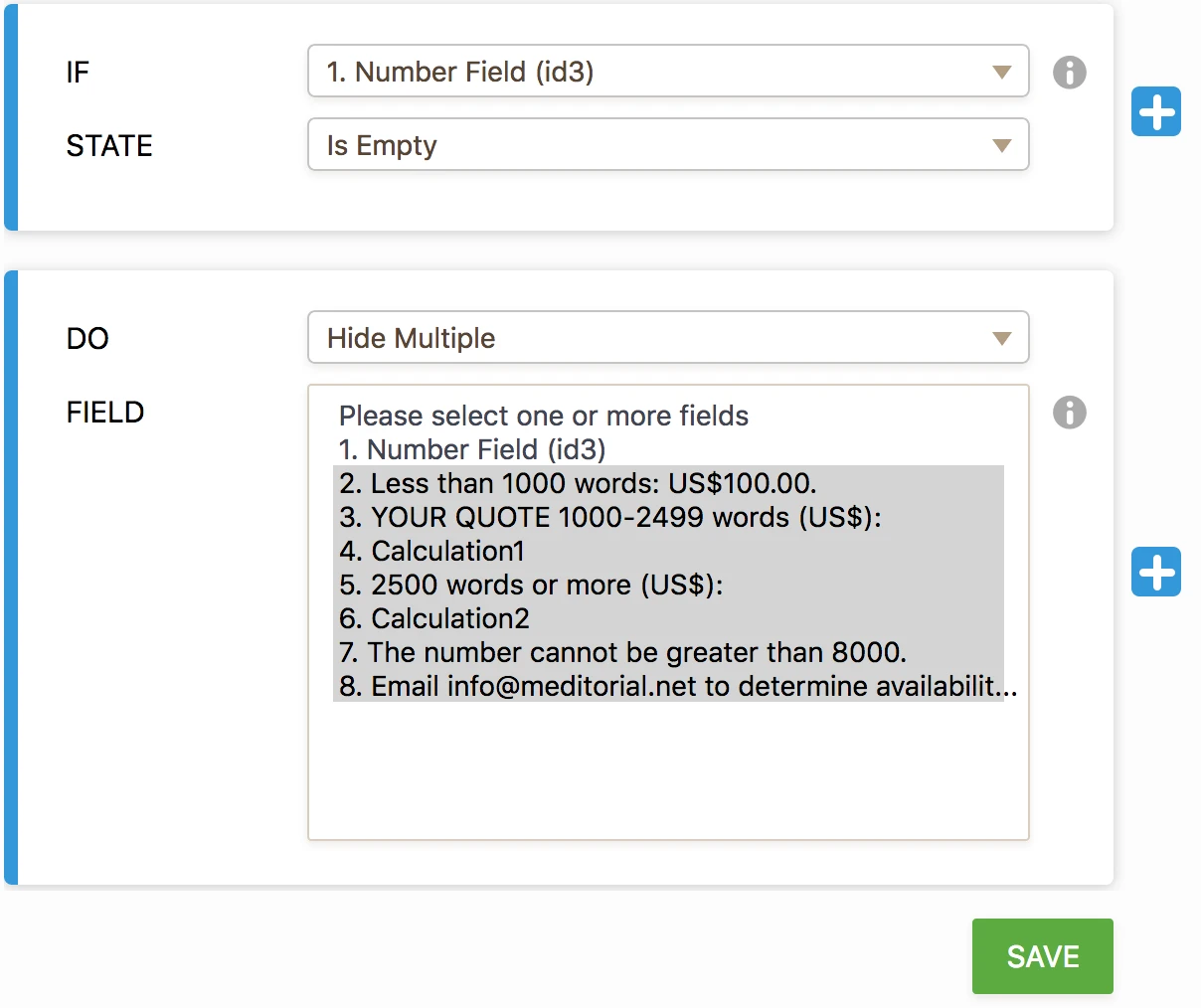
I have prepared a new form for you. Could you clone this form and check if there are any conditions that does not meet your expectations?
If you have other questions or concerns, please do not hesitate to let us know.
- Mobile Forms
- My Forms
- Templates
- Integrations
- INTEGRATIONS
- See 100+ integrations
- FEATURED INTEGRATIONS
PayPal
Slack
Google Sheets
Mailchimp
Zoom
Dropbox
Google Calendar
Hubspot
Salesforce
- See more Integrations
- Products
- PRODUCTS
Form Builder
Jotform Enterprise
Jotform Apps
Store Builder
Jotform Tables
Jotform Inbox
Jotform Mobile App
Jotform Approvals
Report Builder
Smart PDF Forms
PDF Editor
Jotform Sign
Jotform for Salesforce Discover Now
- Support
- GET HELP
- Contact Support
- Help Center
- FAQ
- Dedicated Support
Get a dedicated support team with Jotform Enterprise.
Contact SalesDedicated Enterprise supportApply to Jotform Enterprise for a dedicated support team.
Apply Now - Professional ServicesExplore
- Enterprise
- Pricing




























































