-
teamhigherAsked on May 23, 2019 at 8:47 AM
I want to integrate a form with both MailChimp and AirTable. However, MailChimp only works with the JotForm FullName field (first and last as sublabels) and AirTable only works with First and Last created as individual Text fields.
Is there a way to collect first and last names that will work with both integrations?
I tried putting in both types then hiding the Full Name field and tried to set up a condition to pass First and Last text fields content to FullName field but that doesn't seem to work either.
-
David JotForm Support ManagerReplied on May 23, 2019 at 10:57 AM
Unfortunately, it is not possible pass just the first or last name field into separate fields. What you could do is to use custom fields in Mailchimp, so you can match each individually.
Let us know if you need more help.
-
teamhigherReplied on May 23, 2019 at 3:17 PM
Conversely, if I want to keep FullName field is there a way to map the 2 sublabels to 2 separate fields in AirTable? or am I limited to putting the full name into one field?
-
David JotForm Support ManagerReplied on May 23, 2019 at 4:35 PM
I have tested the Airtable, and you can add a Single Line Text field type:

Match in with the Full Name field of your form:

And it will be sent both first and last name to that field:

Let us know if you need more help.
-
teamhigherReplied on May 23, 2019 at 6:00 PM
Thanks, I understand that and that is my workaround. However, it would be better to have separate First and Last Name columns in Airtable, but there doesn't seem to be a way to pass the FullName form field into 2 columns in Airtable unless I use two separate text fields for first and last name on the form and then it won't work with Mailchimp and I'm reluctant to start messing with the Mailchimp list fields.
-
jherwinReplied on May 23, 2019 at 8:34 PM
You can add two short text entry field for first and last name and then one short text entry field to combine the first and last name.
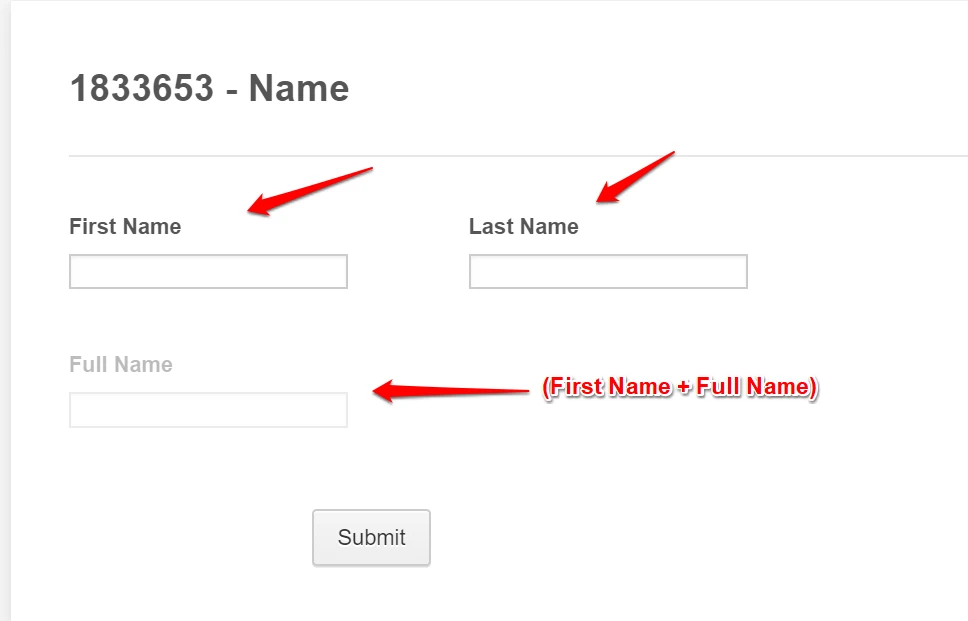
Full Name - this field is hidden.
Conditional Logic:
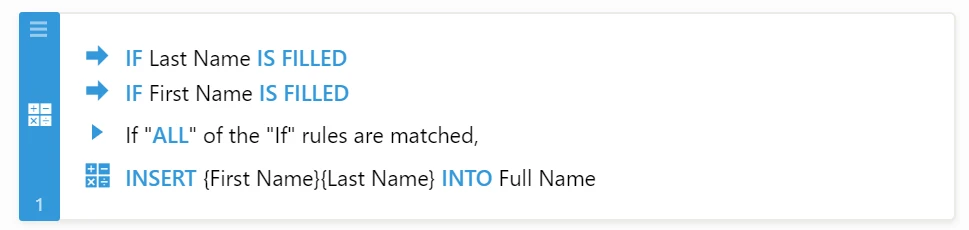
Demo form: https://form.jotform.com/91427918723969
Please try to clone the form and integrate it with Airtable and MailChimp.
-
teamhigherReplied on May 24, 2019 at 7:13 AM
Unfortunately that combines First and Last into First Name in mailchimp
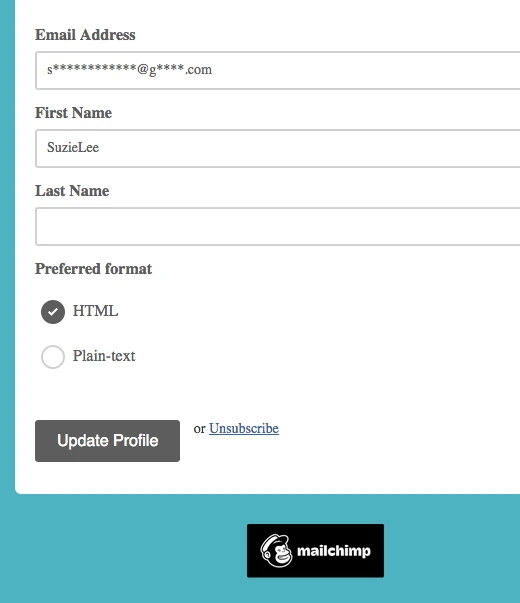
-
Richie JotForm SupportReplied on May 24, 2019 at 9:03 AM
To clarify, do you want to separate the first name and last name in the MailChimp Integration Or do you want to combine?
You can map two text fields for First name and last name in MailChimp Integration.
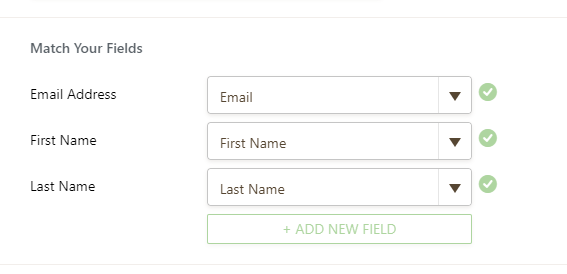
Just edit the the merge tag in your MailChimp Integration.
Sample Screenshot:
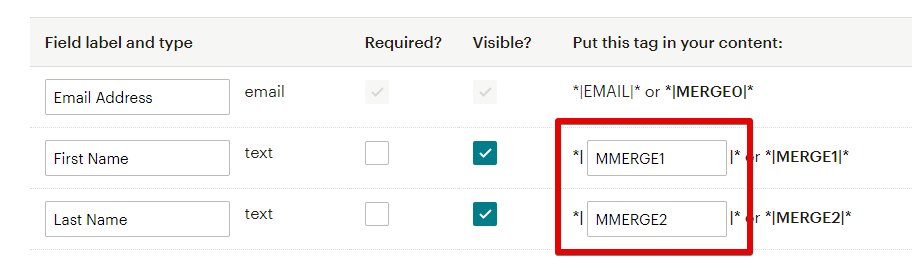
Hope this information helps.
-
teamhigherReplied on June 3, 2019 at 10:59 AM
What I'd like to be able to do is use one short text entry for the First Name and another short text entry for Last Name.
But when I try to integrate to mailchimp the only option I on the mailchimp side is: Full Name

This is how my merge fields look in MailChimp but I don't know how to change it so that they show up separately when integrating from JotForm.
Also if I make changes to the merge tags in MailChimp will it mess things up in my existing list?

Thanks
-
David JotForm Support ManagerReplied on June 3, 2019 at 12:37 PM
Please try adding new fields in your Mailchimp list:
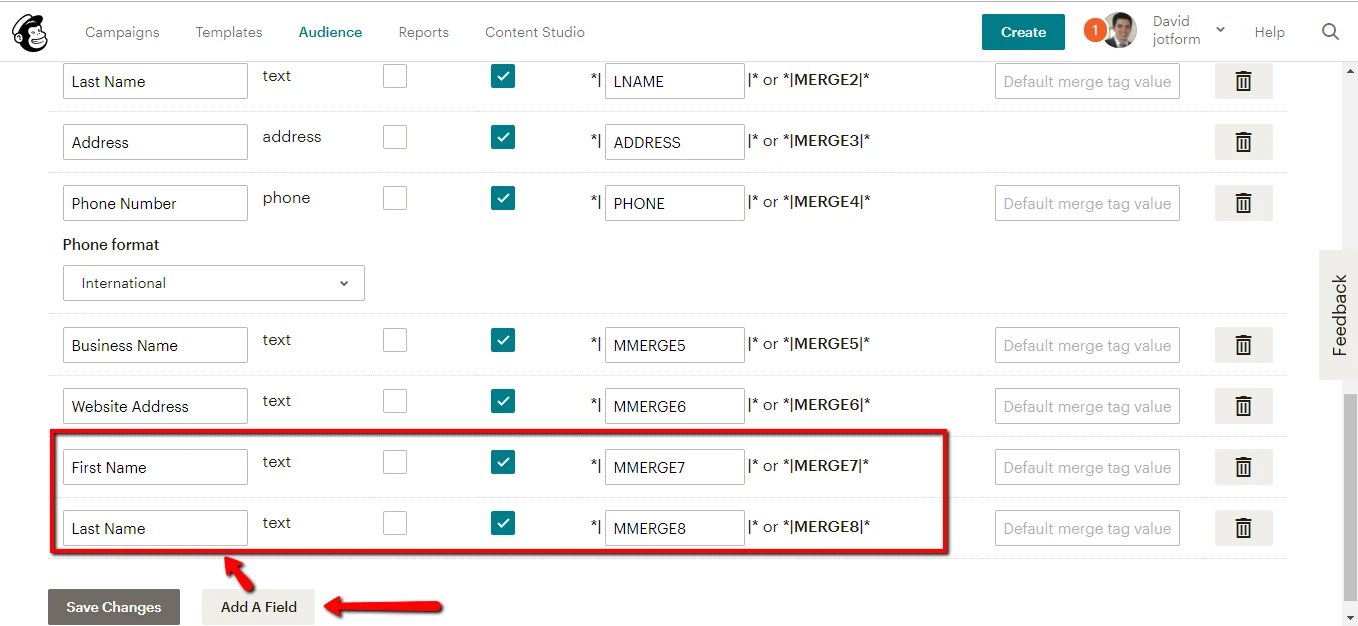
Then remove the Mailchimp integration, and integrate again, the new fields should be displayed, example:
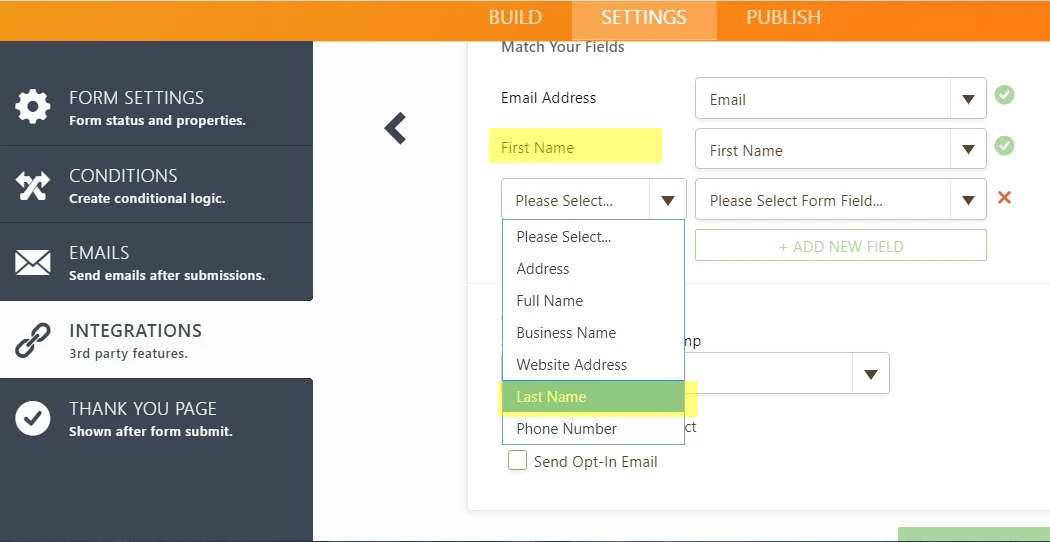
Let us know if you need more help.
- Mobile Forms
- My Forms
- Templates
- Integrations
- INTEGRATIONS
- See 100+ integrations
- FEATURED INTEGRATIONS
PayPal
Slack
Google Sheets
Mailchimp
Zoom
Dropbox
Google Calendar
Hubspot
Salesforce
- See more Integrations
- Products
- PRODUCTS
Form Builder
Jotform Enterprise
Jotform Apps
Store Builder
Jotform Tables
Jotform Inbox
Jotform Mobile App
Jotform Approvals
Report Builder
Smart PDF Forms
PDF Editor
Jotform Sign
Jotform for Salesforce Discover Now
- Support
- GET HELP
- Contact Support
- Help Center
- FAQ
- Dedicated Support
Get a dedicated support team with Jotform Enterprise.
Contact SalesDedicated Enterprise supportApply to Jotform Enterprise for a dedicated support team.
Apply Now - Professional ServicesExplore
- Enterprise
- Pricing


































































