-
Insights7Asked on July 22, 2019 at 7:32 PM
Hello. I have scoured all Jotform forums and blogs trying to understand why I can't embed my shared MS Excel table into a form. I have tried Iframe Embed widget and no luck getting it to render.
For clarity, I am hoping the table (once properly embedded) can be populated and submitted for each user. The use case is a time entry form that where column 1 is the project name; column 2 is the project stage; columns 3-8 are for Mon-Sat respectively; and column 9 would be the sum total of hours from columns 3-8.
The other critical question in this used case is if it is possible, what will the "view submissions" exports look like? If each cell value from the embedded form can't be represented, then its a good solution.
If you have other ideas of how to accomplish this with a JotForm widget that I haven't already tried (e.g. Configurable List, etc.) I am open to suggestions.
Thanks.
Could you please get back to me
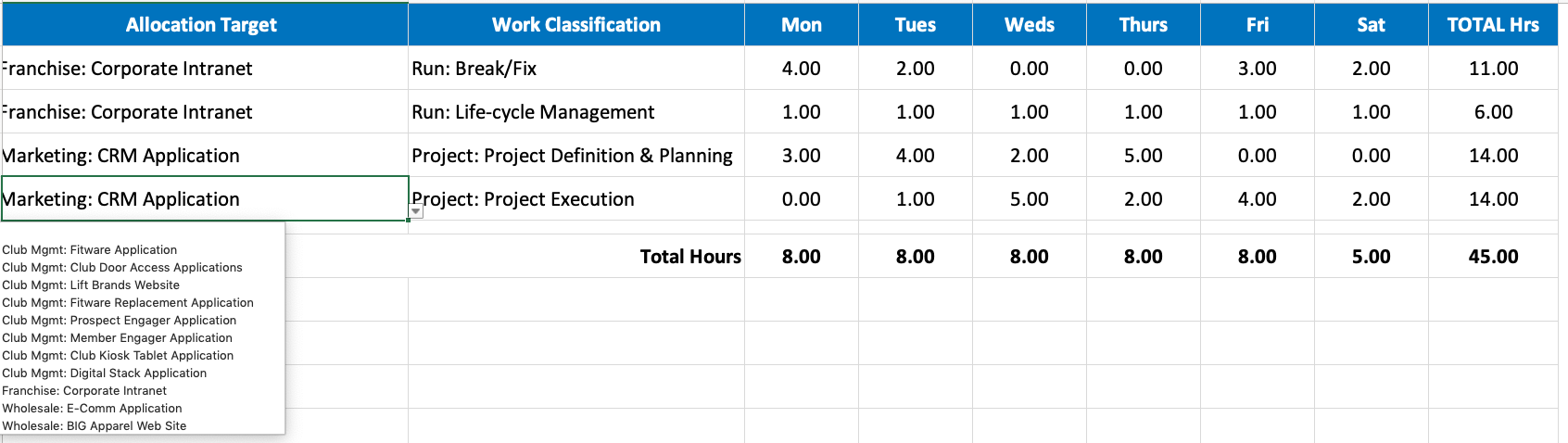
-
Insights7Replied on July 22, 2019 at 7:34 PM
Correction on my original submission. I meant to say in the 3rd paragraph "... if it is possible, what will the "view submissions" exports look like? If each cell value from the embedded form can't be represented, then its NOT a good solution."
Sorry for any confusion.
-
jherwinReplied on July 22, 2019 at 8:39 PM
If iFrame embed does not work, I suggest you create a table using our input table or jotform widgets.
To clarify, you would like to create an input table similar to your MS Excel table (screenshot you provided)? Also, what export file will you use? Is it excel or PDF? If you export submissions as PDF then you will be able to see all the values in the PDF.
It will help us provide you with the appropriate workaround/suggestions if you can elaborate further on what you wanted to do using the form.
We will wait for your response.
-
Insights7Replied on July 23, 2019 at 12:14 AM
If I can get iFrame to work and it meets the other conditions, that would be great. I haven't been able to figure it out.
I can't use your Input Table because my drop down options are different for the various columns. From what I can see, you can only configure one set of options per table - and that won't work.
To answer your question, yes, I would like to create an input table that matches the functionality of my MS table and allows the "view submissions" to export csv or xls form data in columnar structure (one column for every cell in the table).
Hopefully that gives you what you need to help. I really appreciate any ideas you may have.
-
jherwinReplied on July 23, 2019 at 4:02 AM
I think the input table will work for your requirements.
I made demo form layout for you to check, here's the form URL: https://form.jotform.com/92031388266964. Kindly check and see if that could work for your requirements.
Also, if you export submissions in Excel or CSV the output will be one row for each submission. The input table is considered as one field so it will fit all the data entered in the input table in one cell.
Input Table = 1 cell
-
Insights7Replied on July 23, 2019 at 10:19 AM
This would work if I didn't require column 1 (Allocation Target) and column 2 (Work Classification) to have unique drop down options. Your demo shows Yes/No as being the drop down options for both Allocation Target AND Work Classification. That won't work.
If there was a way to have the drop down menu options be unique, then it would work.
-
BJoannaReplied on July 23, 2019 at 12:43 PM
By default, the dropdown options inside of Input Table field are Yes and No. However, you can add your own options inside of the Field Properties.

You can also check here how to embed an Excel Spreadsheet to a form:
-
Insights7Replied on July 23, 2019 at 1:37 PM
That looks great. For whatever reason I can't seem to get the options to configure drop down options for each column like you show in your video. I have tried mimicking everything in your video but can't get two drop down options boxes like you have.
What am I doing wrong? I'm on a Mac, OS 10.14.5. Can you provide me what you built to see if it comes over?
Thanks.
-
jherwinReplied on July 23, 2019 at 2:56 PMThere are many features when you use the Multi-Type Columns:1.) You can change the row and column names.
 Additionally, you can set the row and column names by clicking on the gear icon.
Additionally, you can set the row and column names by clicking on the gear icon. 2.) You can add rows and any type of columns by clicking on the add row and add column.
2.) You can add rows and any type of columns by clicking on the add row and add column. 3.) You can set options for dropdown type by clicking on the downwards arrow.
3.) You can set options for dropdown type by clicking on the downwards arrow. Enter your dropdown options. Click on the Save Changes.
Enter your dropdown options. Click on the Save Changes.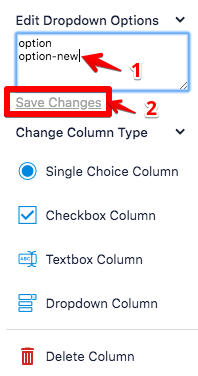 4.) You can delete the rows by clicking on the cross (X) that exists for each row and you can delete the rows by clicking on the downwards arrow that exists for each column.
4.) You can delete the rows by clicking on the cross (X) that exists for each row and you can delete the rows by clicking on the downwards arrow that exists for each column. 5.) You can change the types of each column to Single Choice, Checkbox, Textbox, and Dropdown by clicking on the downwards arrow that exists for each column.
5.) You can change the types of each column to Single Choice, Checkbox, Textbox, and Dropdown by clicking on the downwards arrow that exists for each column.
-
Insights7Replied on July 25, 2019 at 6:26 PM
Ah. That is what I was missing when I selected Multi-Type Columns. I didn't realize you configured the column type in the table. Thank you!
-
jonathanReplied on July 25, 2019 at 6:31 PM
I assumed all is good now. Please let us know if you require further assistance on this.
-
Insights7Replied on July 26, 2019 at 9:56 AM
I would lover your help embedding a simple excel table into my form. I tried using iFrame by following the steps from the online help. I am sure I am missing something simple, like I did with the Input Table.
Anything you can do would be most appreciated.
-
BJoannaReplied on July 26, 2019 at 11:28 AM
Please note that only Spreadsheets (documents that are uploaded on a cloud service, such as Google Spreadsheet) can be enabled to a form with the iFrame Embed widget. An Excel file that is stored locally on your computer cannot be embedded to a form. If you are unable to embed a Spreadsheet to your form, provide us a form URL and a URL of the Spreadsheet that you are trying to embed.
We also have the Spreadsheet widget, that you can check.
-
Insights7Replied on July 26, 2019 at 12:22 PM
Ok. That helps. Thank you.
We can consider this string closed if you like.
- Mobile Forms
- My Forms
- Templates
- Integrations
- INTEGRATIONS
- See 100+ integrations
- FEATURED INTEGRATIONS
PayPal
Slack
Google Sheets
Mailchimp
Zoom
Dropbox
Google Calendar
Hubspot
Salesforce
- See more Integrations
- Products
- PRODUCTS
Form Builder
Jotform Enterprise
Jotform Apps
Store Builder
Jotform Tables
Jotform Inbox
Jotform Mobile App
Jotform Approvals
Report Builder
Smart PDF Forms
PDF Editor
Jotform Sign
Jotform for Salesforce Discover Now
- Support
- GET HELP
- Contact Support
- Help Center
- FAQ
- Dedicated Support
Get a dedicated support team with Jotform Enterprise.
Contact SalesDedicated Enterprise supportApply to Jotform Enterprise for a dedicated support team.
Apply Now - Professional ServicesExplore
- Enterprise
- Pricing






























































