-
troostcemeteriesAsked on December 4, 2019 at 4:43 PM
I can't figure out how I got some of my calculated fields to show 0.00 instead of 0 on the PDF output.
The calculations all look the same and I have two decimal places as default.
I do want it to show $0.00 and you can see I've accomplished it, I just can't figure out how to replicate it. Any idea because the fields all look exactly the same so should be behaving accordingly.
Some fields just have the $, Some say $0, other says $0.00 (which is what I want).
Form: https://form.jotform.com/91346961257161
Page URL: https://take.ms/D8B1U -
Girish JotForm SupportReplied on December 4, 2019 at 8:09 PM
Let me conduct some tests and I'll revert via this thread.
-
Girish JotForm SupportReplied on December 4, 2019 at 10:07 PM
Upon further checking the fields, I could see that the below fields are manually filled by the user and they may not enter the values in the desired format i.e. $0.00.

To achieve this, these fields should be changed to a Short text entry field (with Numeric validation) and an input mask enabled, so as to ensure that the users enter the values in the correct format. Currently these fields are Number fields.
An example is shown below:

Since there are submissions recorded for this form, you can hide the existing number fields and add new short text fields.
All other fields where the calculation conditions are used, please ensure that the $ sign is added in the calculation since for the below condition it is missing.
Example:

Now for the fields below, the "$" sign must be removed from the field Placeholder and added into the conditions.



Once these changes are made, then the value $0.00 will be consistent across the calculated fields.
Hope this helps.
-
troostcemeteriesReplied on December 17, 2019 at 11:05 AM
With that input mask, I cannot make the field value over a single dollar amount. So if I go to my form and try to enter $100.00, I can't do that.
-
Welvin Support Team LeadReplied on December 17, 2019 at 11:48 AM
Use our Masked Input widget instead: https://www.jotform.com/widgets/masked-input.
Guide to add a widget: https://www.jotform.com/help/252-How-to-Add-a-Widget-to-Your-Form.
To get the sum with the $ sign, you still need to add it to the calculation as a text as explained by my colleague.
-
troostcemeteriesReplied on December 17, 2019 at 12:16 PM
can those fields be used in calculations? I wasn't able to get one to work.
-
Welvin Support Team LeadReplied on December 17, 2019 at 1:29 PM
Yes, the widget can be included in the calculation.
Here's a demo: https://form.jotform.com/193505595690064. The calculation:
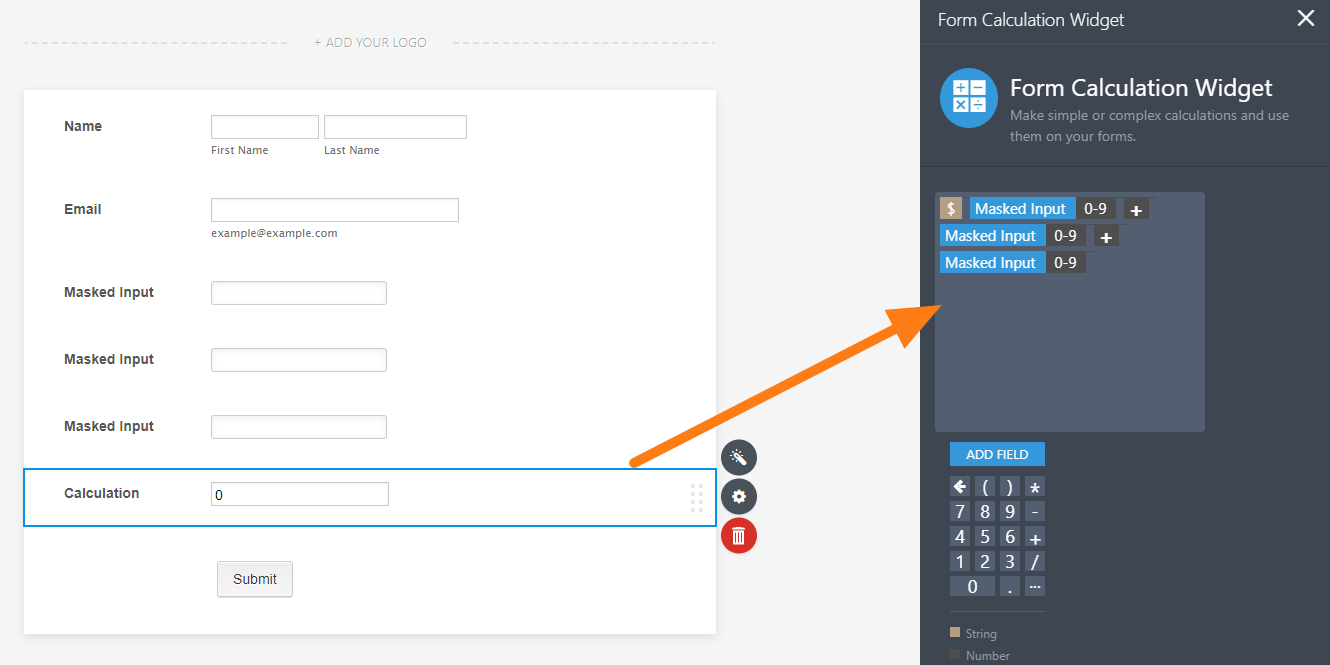
-
troostcemeteriesReplied on December 17, 2019 at 3:30 PM
except the calculated field doesn't show the trailing 00s. i really cannot understand why currency fields are such a challenge for jotform. https://take.ms/GTuEU
I'm asking for the empty decimals to be shown: https://take.ms/Q6rl8
-
Welvin Support Team LeadReplied on December 17, 2019 at 4:39 PM
I think you are working on the form here https://www.jotform.us/form/93386810347160.
Can you please add the equation again? I did that on your form, and that seems to work. Perhaps, you did not save it?
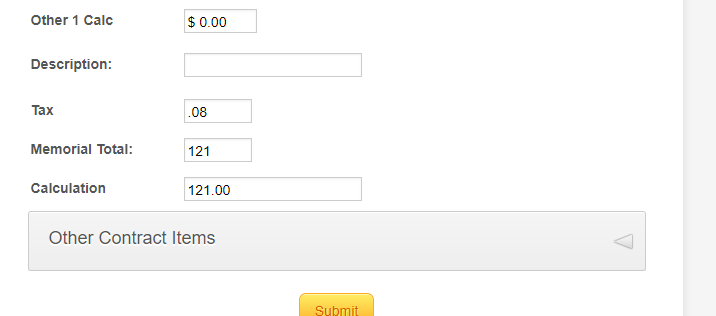
- Mobile Forms
- My Forms
- Templates
- Integrations
- INTEGRATIONS
- See 100+ integrations
- FEATURED INTEGRATIONS
PayPal
Slack
Google Sheets
Mailchimp
Zoom
Dropbox
Google Calendar
Hubspot
Salesforce
- See more Integrations
- Products
- PRODUCTS
Form Builder
Jotform Enterprise
Jotform Apps
Store Builder
Jotform Tables
Jotform Inbox
Jotform Mobile App
Jotform Approvals
Report Builder
Smart PDF Forms
PDF Editor
Jotform Sign
Jotform for Salesforce Discover Now
- Support
- GET HELP
- Contact Support
- Help Center
- FAQ
- Dedicated Support
Get a dedicated support team with Jotform Enterprise.
Contact SalesDedicated Enterprise supportApply to Jotform Enterprise for a dedicated support team.
Apply Now - Professional ServicesExplore
- Enterprise
- Pricing


































































