-
decoprodAsked on December 10, 2019 at 8:14 AM
Hi,
I built a form and an approval path, and cannot get it to work.
For reference, here is the link to the form: https://form.jotform.com/93384829607167.
Here are the approval paths I have set up:
* If I initiate the form, I fill in the form and Supervisor code (0001, 0002, etc. assigned to a supervisor), then submit to Manager/Supervisor. I have an email set up for each code to route appropriately.
* If the supervisor initiates the form, they just need to fill out and click "Submit to Human Resources).
* Once the supervisor submits to Human Resources, that person fills out her section, then clicks submit again. This sends an email to HR staff to process the termination.
I think I have conditions set up correctly, but not sure. I don't want manager/supervisors to see past the HR submit button, and I don't want HR to see past their submit button. The termination checklist and payroll section should be hidden until received by HR staff for processing.
Also, I receive multiple emails on approval paths, even when others are the one's submitting the forms. Is there a way to stop that?
Thanks much!
Page URL: https://form.jotform.com/93384829607167 -
Richie JotForm SupportReplied on December 10, 2019 at 9:20 AM
To clarify, the form is sent to the manager first before going to the HR?
I have checked your form and I can see both submit buttons are visible.
You may add a condition using your Get Page URL to hide the HR submit button unless the form is edited.
Sample condition:
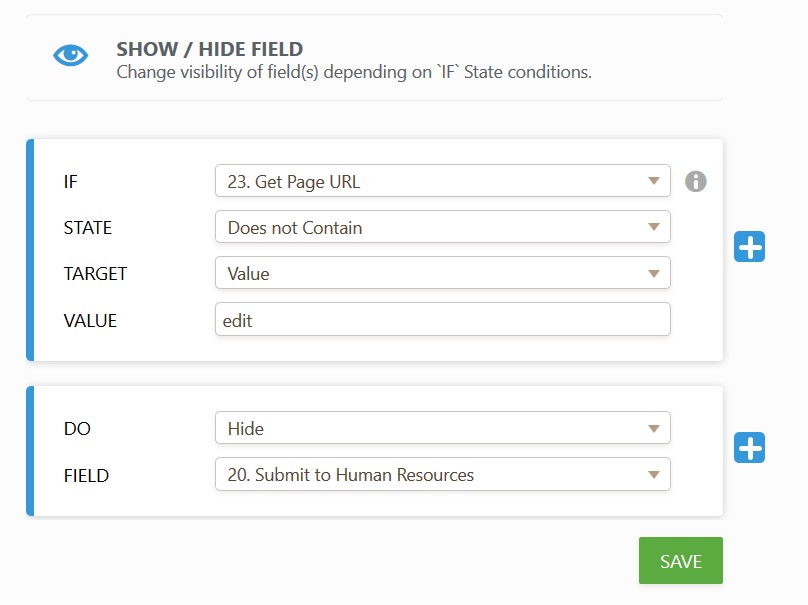
Can you please share more information regarding how you would like the notification emails to be sent?
Does the user need to input the code?
Can you please share more information regarding how you would like the work flow to work?
You may try checking this guide regarding approval work flow.
Guide:General-Approach-on-Building-an-Approval-Process-Workflow
-
decoprodReplied on December 10, 2019 at 9:47 AM
Thanks for your quick response!
For the first approval, Either I fill in the details and send it to the supervisor to sign, or the supervisor can fill out the form and "Submit to HR" if they initiate the form themselves. I have 10 or so possible supervisors that this could email to.
I was using the code so that if I need it to go to a specific supervisor, they will get the correct email to edit the form. It's only used if I initiate the form. A supervisor initiating the form wouldn't need to put in this code. I'm not at all sure if that code is the way to go for sending out the approval email, but wasn't sure of another option when you have so many different supervisors who could be approving.
Here are the specific workflow steps:
* I fill out the form and send it to the supervisor/manager for their approval or the supervisor fills out the form and clicks on "Send to HR" once fields are filled out.
* The HR Manager adds her name, date & approval, the clicks submit to send the form back to me.
* I would then complete the termination task checklist, print the pdf of the form, and turn it into payroll.
Does that help?
Thanks!
-
Jed_CReplied on December 10, 2019 at 10:53 AM
I don't want manager/supervisors to see past the HR submit button — You can add a code field that will show depending on the code they put into the field.
ex.
Code ABC will show the manager/supervisor fields
Code DEF will show the HR fields
This code should be added on top and should be part of your 1st question.
Kindly try that show and hide condition based on code and see if that works for you.
Reference guide:
https://www.jotform.com/help/316-How-to-Show-or-Hide-Fields-Base-on-User-s-Answer
https://www.jotform.com/help/196-Hide-or-Show-Multiple-Fields-at-Once
Looking forward for your response.
-
decoprodReplied on December 11, 2019 at 11:45 AM
Thanks for your input. I'm not sure that I want everyone to have to enter a code to show sections. I think that I was able to get the approval path to work okay. The issue I'm having now is that multiple emails are being sent to me every time someone edits a form. Nobody should receive more than one email in the approval path. It's very confusing. How do I stop this from happening?
Thank you!
-
Richie JotForm SupportReplied on December 11, 2019 at 12:59 PM
I have checked your form conditions and I have found that conditions 12 and 14 are duplicate conditions.
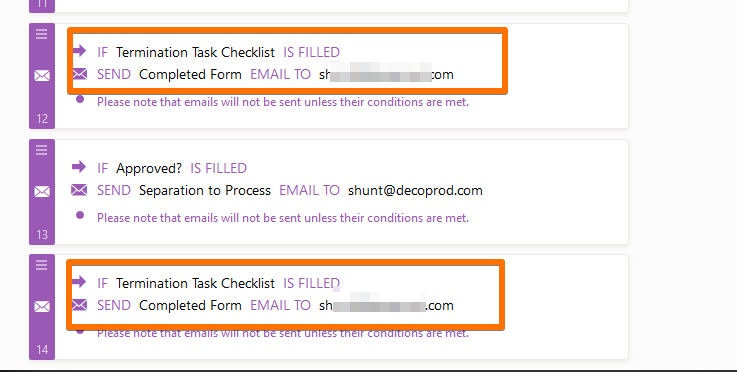
Kindly check it out and let us know if the issue still remains.
-
decoprodReplied on December 12, 2019 at 10:53 AM
Thanks. I deleted one of those and did a little more work to see if I could get things to work more smoothly. I cloned the original form and have been testing on the clone: https://form.jotform.com/193453715516158
The approvals should follow what I said above. If I fill out the beginning of the form, I type in a supervisor code which is tied to an email template, then click on the "Do Not Click" button. (I don't want sups or managers clicking that one). When I do that, the email is going to the appropriate supervisor from what I can tell.
When the supervisor name, date and approved? fields are filled out, the supervisor will click to "Send to Human Resources". A condition is set up incorrectly, because this email is not sending.
I haven't gotten past that approval yet, so I don't know how the rest of the form is working. Can you take a look at this and see what I have set up incorrectly?
Thanks,
Sarah
-
Richie JotForm SupportReplied on December 12, 2019 at 12:08 PM
You have set the notification email to send if the Full name is Empty.
Kindly try to change it to filled and let us know how it goes.
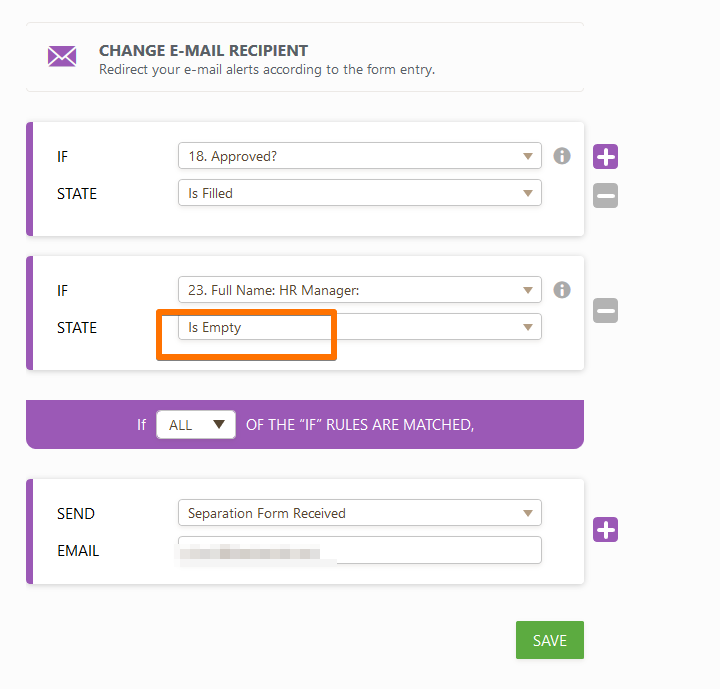
-
decoprodReplied on December 13, 2019 at 2:37 PM
Hi,
I re-did the conditions to try to make it easier to send the right emails. The second approval in the workflow is for the Human Resources Manager. I still can't get this email to send.
I set a condition that says if the Supervisor/Manager field is filled, to send the Separation Form Received email, but it's not working...... Is it possible to call someone for help?
Thanks,
Sarah
-
Mike_G JotForm SupportReplied on December 13, 2019 at 5:40 PM
We would like to apologize for any inconvenience. I'm afraid that we do not have phone support. The best way that you can contact us is here, in our support forum, which is available 24/7.
Please give me some time. I will review the workflow of your form so I can give you an accurate solution to your concern.
I'll get back to you as soon as possible.
-
Mike_G JotForm SupportReplied on December 15, 2019 at 6:56 AM
I would like to apologize for any delays.
I have reviewed your form (https://form.jotform.com/93384829607167) and the requirements you are trying to implement with it.
To my understanding, if you are assigning the form to a Manager/Supervisor for approval, you will just enter a code in this field

Based on the entered code, a specific email notification will be conditionally sent

to a specific Manager/Supervisor to review the form, respectively.

On each email notification above, an edit link to the form you submitted is included that the Manager/Supervisor will access.
With that process, you do not want the Supervisor/Manager to see the field where you entered the code and the "Do Not Click" button you used to submit the form to send a specific email notification to them.
In that case, you can hide that field and the "Do Not Click" Submit button on the form by adding this condition to your form.

Hence, the edit link starts with "https://www.jotform.com".
Example: https://www.jotform.com/edit/4522095523655171982
When you are filling up the form initially, please access the form with this domain "https://form.jotform.com" instead so the Supervisor Code field is shown.
Example: https://form.jotform.com/193482224877973
When you provide the link to the Supervisors/Managers, please have them access the form with this domain "https://www.jotform.com" so the Supervisor Code field is hidden.
Example: https://www.jotform.com/193482224877973
To prevent Supervisors/Managers from receiving emails every time the form is edited, please make sure that the "Send on Edit" option of each email notification sent to them is set as disabled.

When they submit the form after filling up the "Approval" field, they will not receive the "Separation Form to Sign" email notification again since they are submitting it from an edit link.
Now, after the Supervisor/Manager submits the form with the "Approval" field filled, an email notification should be sent to the HR Manager.


That email notification should have its "Send on Edit" option enabled since it should be sent when the Supervisor/Manager submits the form in edit mode.
However, the condition that will trigger it should be edited to this.

That ensures that the "Separation Form Received" will only be sent if the HR Manager hasn't filled in his/her name yet. If that email notification already reached the HR Manager to edit the form and entered his/her name, the email notification will not be sent again.
The same goes for the "Separation to Process" email notification sent to the HR Staff if the HR Manager submits the form with "Eligible for Re-hire" field filled but the "HR Form Processor Name" field is still empty.

The "Send on Edit" option should also be enabled for the "Separation to Process" email notification.
I understand that for the last step, the HR Staff will just receive the "Completed Form" email notification upon submitting the form with the "Termination Task Checklist" field filled.

As for hiding the fields in your form based on the person filling it, you will be required to create a customized "Edit Link" for each respondent.
The edit link that will be sent to the HR Manager can have this parameter.
https://www.jotform.com/edit/{id}?HRManager=1
While the edit link that will be sent to the HR Staff can have this instead.
https://www.jotform.com/edit/{id}?HRStaff=1
The edit link sent to the Supervisors/Managers can remain the same.
https://www.jotform.com/edit/{id} or {edit_link}
Hence, the {id} refers to the submission ID of the submission.
You may refer to the screenshot below that shows how the customized edit link is created.

Please note that this is just an example, you can append your own preferred URL parameter to the edit link. You will need it to create condition using the Get Form Page URL widget in your form.
For example, you only want to show the HR Manager the fields from the top until the "Submit to HR Staff" button but not include the "Submit to Human Resources" button when he/she accesses the edit link sent to him/her — https://www.jotform.com/edit/{id}?HRManager=1, you can create your condition like this.

I have applied the changes above to a cloned version of your form in my account.
Here's the link to that form — https://form.jotform.com/193482224877973
I would suggest that you clone that form to your account and just update the email recipient in the conditions before testing it.
https://www.jotform.com/help/42-How-to-Clone-an-Existing-Form-from-a-URL
Feel free to let us know if you need any clarifications or if I have missed anything so we can help you further
-
decoprodReplied on December 16, 2019 at 10:50 AM
Hi,
Wow – thank you for the thorough explanation. I cloned the form and tested it. Here’s what happened:
I filled out the form, and sent it to the hiring manager/supervisor for signature. The email notification sent correctly and the proper fields were hidden.
I filled out the supervisor name, date & approved, then clicked to send it to Human Resources. The email sent correctly to Human Resources, but it also sent the “Completed” email to sh***@d****ro***om twice.
The email for HR staff to process the form sent correctly, however, it came to me twice. The Completed form email also sent one more time at this point.
I’m not sure how to keep all of these extra emails from going out to people. Do I need to turn off “Send on Edit” for the Completed, and HR to process emails?
[cid:image001.png@01D5B3F2.3F439970]
Thank you,
Sarah
... -
Mike_G JotForm SupportReplied on December 16, 2019 at 12:46 PM
There are 6 email notifications set up in your form. Each email notification is set to be sent ONLY if conditions are met.

Only 3 of those email notifications should be set to be sent when the form is submitted in edit mode but only if the condition is met.
However, with how I have set up your form that is based on your requirements,
The Separation Form Received email notification will only be sent once, since the next time the form is edited by the HR Manager, the "Full Name: HR Manager" field should have already been filled and is no longer "empty".
The same goes for the Separation to Process email notification. Although that email alert is also set to be sent on edit mode. The condition will no longer be triggered if the HR Staff already filled in the HR Form Processor Name: field.
As for the Completed Form email notification, it is the last email notification to be sent with your form's process workflow. But, it will only be sent if the Termination Task Checklist field is filled by the HR Staff. Unless the Termination Task Checklist is filled, the Completed Form email notification should not be sent.
However, if you are receiving the Completed Form email notification every time the form is submitted in edit mode, it can only mean that the condition shown in the screenshot below is being ignored.

To fix the issue, can you try updating the condition to this, please?

Test the form after and let us know if you need any further assistance.
- Mobile Forms
- My Forms
- Templates
- Integrations
- INTEGRATIONS
- See 100+ integrations
- FEATURED INTEGRATIONS
PayPal
Slack
Google Sheets
Mailchimp
Zoom
Dropbox
Google Calendar
Hubspot
Salesforce
- See more Integrations
- Products
- PRODUCTS
Form Builder
Jotform Enterprise
Jotform Apps
Store Builder
Jotform Tables
Jotform Inbox
Jotform Mobile App
Jotform Approvals
Report Builder
Smart PDF Forms
PDF Editor
Jotform Sign
Jotform for Salesforce Discover Now
- Support
- GET HELP
- Contact Support
- Help Center
- FAQ
- Dedicated Support
Get a dedicated support team with Jotform Enterprise.
Contact SalesDedicated Enterprise supportApply to Jotform Enterprise for a dedicated support team.
Apply Now - Professional ServicesExplore
- Enterprise
- Pricing












































































