-
ResumeProductsAsked on January 26, 2020 at 2:48 PM
And I need this to be done: I'd like the "Place Your Order" button to be orange and the other two, "Save for Later" and "Print Form" to be blue.
With the "Place Your Order" bigger in the middle, and the other two smaller on opposite sides. If it's possible, can that section have a grey border around it so it separates it from the rest.

-
KrisLei Jotform SupportReplied on January 26, 2020 at 5:03 PM
Are you referring to this thread: https://www.jotform.com/answers/2130075-Change-button-colors? Please refer to that thread to change the color of the buttons, through the Advanced Designer button.
As for changing the size for the 'Place Your Order' button, please add these CSS codes:
#input_60 {
border-box : 25px;
padding : 30px;
border : 25px solid #251414;
}
Then for the border, please use this codes:
#cid_60 div.form-buttons-wrapper {
border : 10px solid #9a8f8f;
}
-
ResumeProductsReplied on January 26, 2020 at 5:59 PM
On my freaking gosh now my whole form turned blue and threw off ALL the columns by adding the first set of codes you provided!!! And it's not letting me undo!!! FIX THIS RIGHT AWAY!!! I can't even any more with this form!

-
Girish JotForm SupportReplied on January 26, 2020 at 9:15 PM
Could you try adding the CSS code below into the form:
#input_scl_60.form-submit-button {
height: 40px;
width: 180px;
background-color: #1569C7!important;
}
#input_print_60.form-submit-print{
height: 40px;
width: 150px;
margin-left: 0px!important;
background-color: #1569C7!important;
}
#input_60.form-submit-button {
height: 60px;
width: 250px;
border-radius:10px;
font-size: 20px;
border: 2px solid #9a8f8f!important;
}
Result:
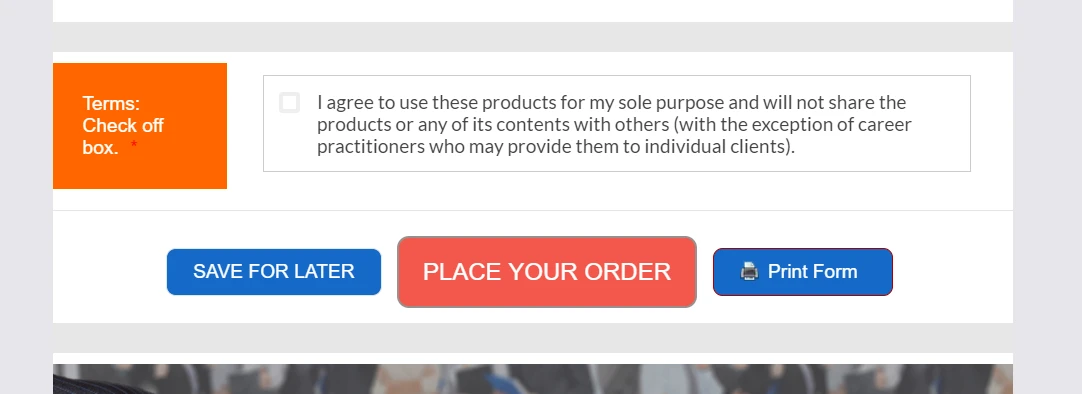
Let us know if this would work out.
-
ResumeProductsReplied on January 27, 2020 at 12:52 PM
Perfect! Beautiful. Thank you!
One last question: I saw a "Comodo Secure" image within my images. Is that what people should use to show that their forms are safe to process? Or is there another or better image to use? Any verbiage to add? I haven't set up the payment section yet, is it already contained in there and I don't need to add that image?
-
KrisLei Jotform SupportReplied on January 27, 2020 at 2:35 PM
The 'Comodo Secure' is a security seal that shows up on secured forms that make use of SSL (forms that starts with 'https://..'). For your reference: Enabling-Security-Certificate-Seal-on-Secure-Forms
Please note that all JotForm forms are running SSL certificates, and the payment section is already added on your form even if it is not set up yet so the security seal is also visible on the form.
If you want to remove the security badge you can simply delete the image field.

I hope this helps.
-
ResumeProductsReplied on January 27, 2020 at 2:41 PM
Okay I deleted it. Thanks for your help.
The one thing that wasn't answered yet is:
How do I find questions asked and answered?
-
KrisLei Jotform SupportReplied on January 27, 2020 at 3:49 PM
To clarify, are you referring to the question you have posted on the forum page? If so, you can use the search toolbar on the Support Forum Page then use your username 'Resume Products' to search for all of your queries. In this way, you can monitor all your queries posted in the forum.
-
ResumeProductsReplied on January 28, 2020 at 1:37 PM
When I search "Resume Products" there are tons and tons of questions that I did not ask and I couldn't find what I was looking for. When I search "ResumeProducts" there are only a few and the thread I'm looking for, "Place Your Order" is not there.
Any way here's my issue: When they resolved it my buttons looked correct, like this:

Now they look like this and I didn't change anything.

They need to be fixed back to the way they were.
-
KrisLei Jotform SupportReplied on January 28, 2020 at 3:25 PM
I think you are referring to this thread: https://www.jotform.com/answers/2133012
Kindly, try to view your form revisions on your end so that you could try to revert to the changes on your form: How-to-View-Form-Revision-History
Let me also check it on my end, if there were any changes on the CSS codes on your form that made the colors different.
-
KrisLei Jotform SupportReplied on January 28, 2020 at 3:54 PM
For resolution, kindly click on the Form Designer button then scroll down and click on the Advanced Designer button then modify the Submit button under the Design tab according to your preferences.

I hope this helps.
-
ResumeProductsReplied on January 28, 2020 at 6:21 PM
-
Girish JotForm SupportReplied on January 28, 2020 at 7:24 PM
I have moved your last query to a new thread and it will be handled separately. Here is the new thread link: https://www.jotform.com/answers/2136798
- Mobile Forms
- My Forms
- Templates
- Integrations
- INTEGRATIONS
- See 100+ integrations
- FEATURED INTEGRATIONS
PayPal
Slack
Google Sheets
Mailchimp
Zoom
Dropbox
Google Calendar
Hubspot
Salesforce
- See more Integrations
- Products
- PRODUCTS
Form Builder
Jotform Enterprise
Jotform Apps
Store Builder
Jotform Tables
Jotform Inbox
Jotform Mobile App
Jotform Approvals
Report Builder
Smart PDF Forms
PDF Editor
Jotform Sign
Jotform for Salesforce Discover Now
- Support
- GET HELP
- Contact Support
- Help Center
- FAQ
- Dedicated Support
Get a dedicated support team with Jotform Enterprise.
Contact SalesDedicated Enterprise supportApply to Jotform Enterprise for a dedicated support team.
Apply Now - Professional ServicesExplore
- Enterprise
- Pricing
































































