-
syearleyAsked on January 29, 2020 at 5:25 PM
for the last support ticket - I disabled the live form on the site while I work out these issues with you.
I have added the fields and added a condition to show them if someone registers for more than 1 person for a particular class.
However, if I would like x # of email fields to show based on the total extra # of seats registered for, how would I do that?
Page URL: https://form.jotform.com/200275125425143 -
MikeReplied on January 29, 2020 at 7:51 PM
You may add one more calculation field in order to calculate a total number of seats:
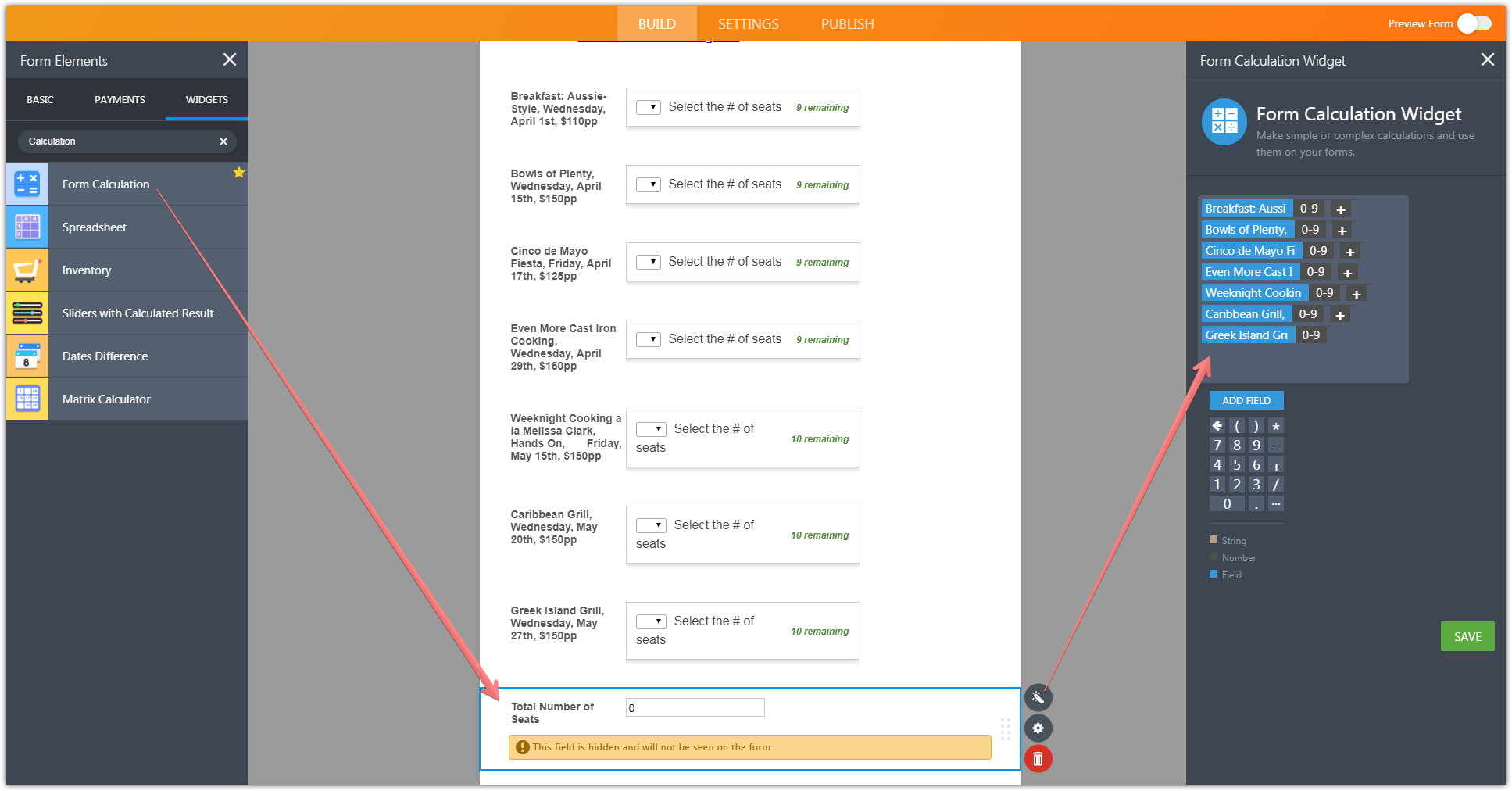
You can also hide that field.
Then, use it in the show field conditions like this:
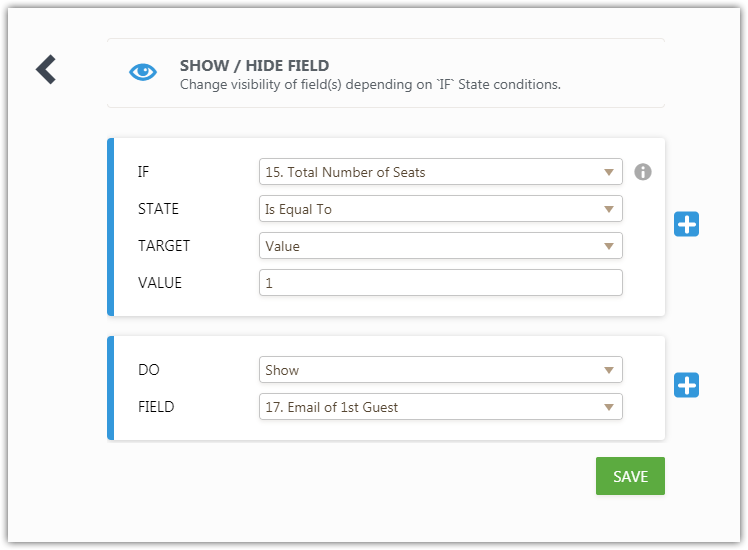
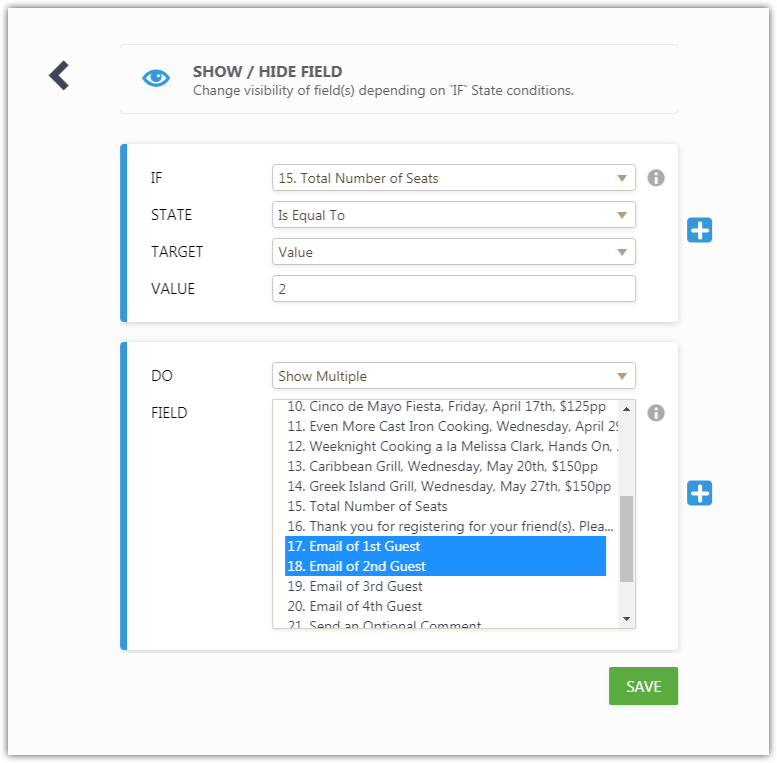
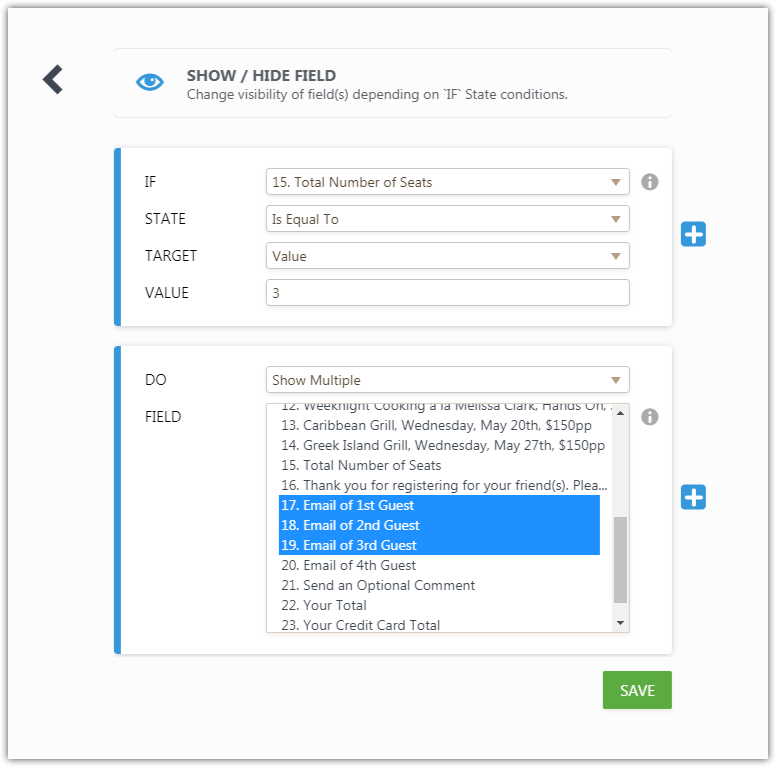
and so on.
-
syearleyReplied on January 29, 2020 at 9:22 PM
the problem with this is that I only need to calculate the total number of seats if for a particular class the number is greater than 1. If it equals 1, then the additional email fields do NOT need to show up at all.
So, if someone registers for 3 classes, 1 seat for each, then no additional email fields need to show.
But, if someone registers for 3 classes, 2 seats for one class, and 1 for each of the others, I only need 1 additional email field to show. Does that make sense?
-
roneetReplied on January 30, 2020 at 2:31 AM
So for each of the Inventory option, you should have 4 email fields as you have to manually right conditions on each Invetory quantity to show the email if the user selects 2, 3, 4.
Instead of building this complex logic in the form, I suggest you add the Configurable List which has the add more button. The user can add multiple emails by clicking on add more button.
Guide: https://www.jotform.com/help/282-How-to-Set-Up-the-Configurable-List-Widget
Please give it a try and let us know how it goes.
Thanks.
-
syearleyReplied on January 30, 2020 at 8:25 AM
this is great! thx for suggesting it. However, I can't seem to widen the blank box for poeple to enter their email address into. Can you fix that?
-
roneetReplied on January 30, 2020 at 8:55 AM
I have injected CSS code to increase the width of the textbox in the Configurable list:
input[type="text"] {
width: 250px;
}Thanks.
-
syearleyReplied on January 31, 2020 at 9:17 AM
this worked. thank you. However, can the blank textbox where they will enter their emails be shown to the right of "Enter Guest(s) Email Information here"?
Also when the autoresponder email and the notification email go out, will ALL the guest emails populate one under the other if there is more than one?
-
roneetReplied on January 31, 2020 at 11:35 AM
Let me inject CSS to align the widget to the right side. I'll get back to you in some time.
Thanks.
-
roneetReplied on January 31, 2020 at 12:55 PM
If you preview the form, you could see the Configurable list aligned right side of the widget.
In the notifications, all the email would be populated one after another:
Thanks.
-
syearleyReplied on January 31, 2020 at 3:36 PM
excellent. thx. Is there a way to preview without disabling the 2nd enable date which is set for 2/11? I had to set that date to today to view.
-
MikeReplied on January 31, 2020 at 5:16 PM
As a workaround, you may change the date when you access the form using URL parameters.
For example:
- Mobile Forms
- My Forms
- Templates
- Integrations
- INTEGRATIONS
- See 100+ integrations
- FEATURED INTEGRATIONS
PayPal
Slack
Google Sheets
Mailchimp
Zoom
Dropbox
Google Calendar
Hubspot
Salesforce
- See more Integrations
- Products
- PRODUCTS
Form Builder
Jotform Enterprise
Jotform Apps
Store Builder
Jotform Tables
Jotform Inbox
Jotform Mobile App
Jotform Approvals
Report Builder
Smart PDF Forms
PDF Editor
Jotform Sign
Jotform for Salesforce Discover Now
- Support
- GET HELP
- Contact Support
- Help Center
- FAQ
- Dedicated Support
Get a dedicated support team with Jotform Enterprise.
Contact SalesDedicated Enterprise supportApply to Jotform Enterprise for a dedicated support team.
Apply Now - Professional ServicesExplore
- Enterprise
- Pricing




























































