-
orbinAsked on February 3, 2020 at 12:24 PM
The title says it all.
Q: "How to split the configurable widget (responsive version) into 2 columns?"
Please feel free to play around with the form link to better understand the question.
Thanks in advance/Cheers!
Page URL: https://form.jotform.com/200334802767049 -
Welvin Support Team LeadReplied on February 3, 2020 at 3:02 PM
That is possible with custom CSS codes. But first, adjust the width of the widget through its properties. Let's say, 650px;
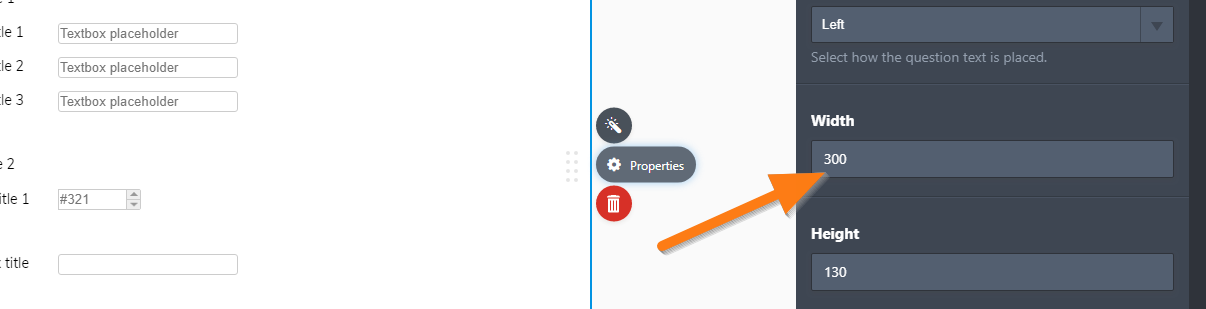
Next, inject the following custom CSS codes in the widget:
td.col2, td.col3 {
display: inline-block !important;
}
td.col2 {
margin-right: 10px;
}
Guide to inject: https://www.jotform.com/help/428-How-to-Inject-CSS-Codes-to-Widgets.
Just change the column number to inputs that you want to appear side-by-side.
The above custom CSS codes would make 2nd and 3rd column to display in a row:
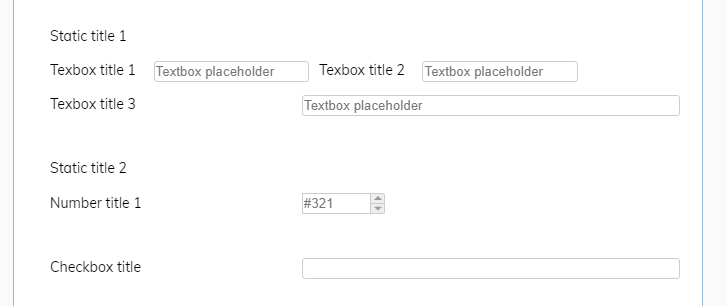
-
orbinReplied on February 3, 2020 at 4:33 PM
That's good news. - However, it won't fall naturally into columns the way it should. - How would you solve that? Thanks in advance!
-
Girish JotForm SupportReplied on February 3, 2020 at 9:07 PM
Could you clarify if you want the textbox fields to show as a second column or the Static title 2 section in a second column?

Please review and suggest how you want to arrange the fields and which fields should be shown as a second column.
- Mobile Forms
- My Forms
- Templates
- Integrations
- INTEGRATIONS
- See 100+ integrations
- FEATURED INTEGRATIONS
PayPal
Slack
Google Sheets
Mailchimp
Zoom
Dropbox
Google Calendar
Hubspot
Salesforce
- See more Integrations
- Products
- PRODUCTS
Form Builder
Jotform Enterprise
Jotform Apps
Store Builder
Jotform Tables
Jotform Inbox
Jotform Mobile App
Jotform Approvals
Report Builder
Smart PDF Forms
PDF Editor
Jotform Sign
Jotform for Salesforce Discover Now
- Support
- GET HELP
- Contact Support
- Help Center
- FAQ
- Dedicated Support
Get a dedicated support team with Jotform Enterprise.
Contact SalesDedicated Enterprise supportApply to Jotform Enterprise for a dedicated support team.
Apply Now - Professional ServicesExplore
- Enterprise
- Pricing





























































